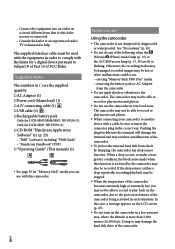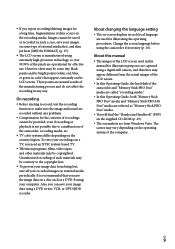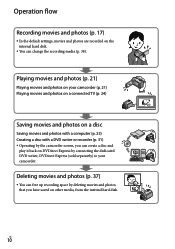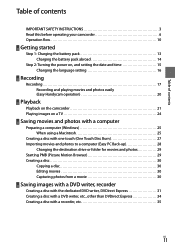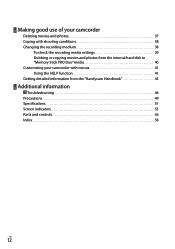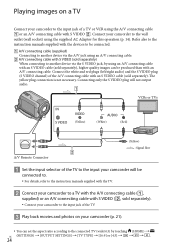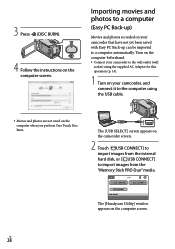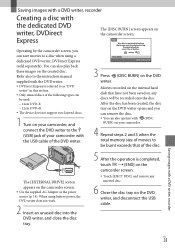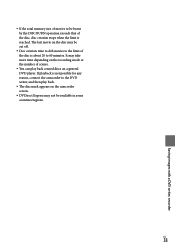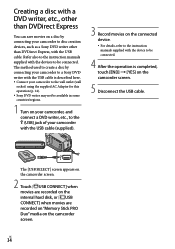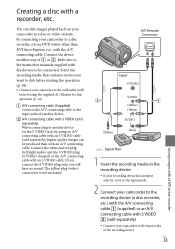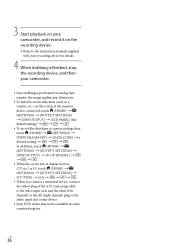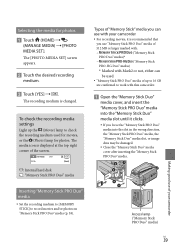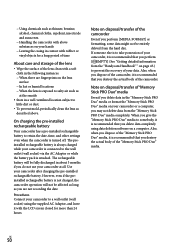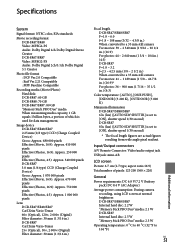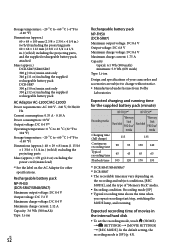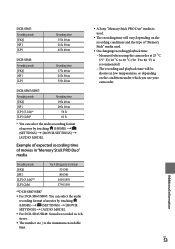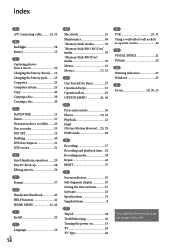Sony DCRSR47 Support Question
Find answers below for this question about Sony DCRSR47 - Handycam DCR SR47 Camcorder.Need a Sony DCRSR47 manual? We have 1 online manual for this item!
Question posted by PTIMMERMAN on June 13th, 2011
Burning A Dvd
CAN YOU BURN A DVD ON THE DVD WRITER IF YOU ARE USING A MEMORY STICK INSTEAD OF THE HARD DRIVE?
Current Answers
Related Sony DCRSR47 Manual Pages
Similar Questions
Video Camera Eating Tapes
My video camera Sony DCR-TRV27 started messing up tapes (eating tapes) Any sugestion
My video camera Sony DCR-TRV27 started messing up tapes (eating tapes) Any sugestion
(Posted by janosurimb 1 year ago)
Where Is The Serial Number For Sony Camcorder Dcr-sr47
(Posted by arhmabi 9 years ago)
Sony Handycam Dcr Sr47 Wont Turn On
(Posted by maoldsko 9 years ago)
Sony Handycam Dcr-sx85 How To Transfer From Internal Memory To Computer
(Posted by merAl 10 years ago)
Can Sony Dcr-sr47 Be Used As A Webcam
can sony dcr- sr47 be used as a webcam????????????????
can sony dcr- sr47 be used as a webcam????????????????
(Posted by arjitcool123 12 years ago)