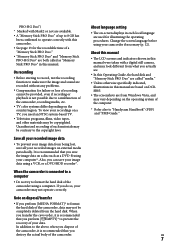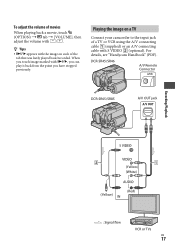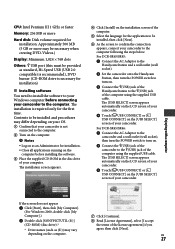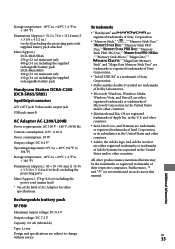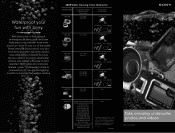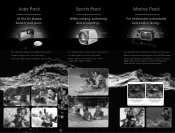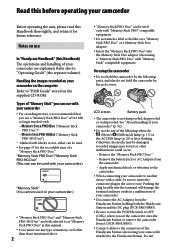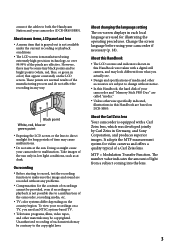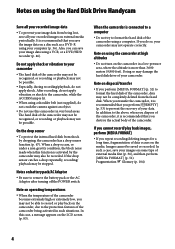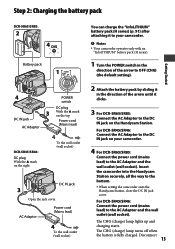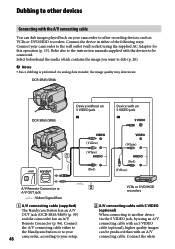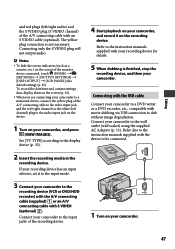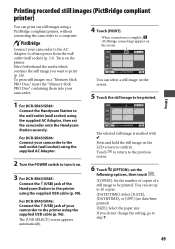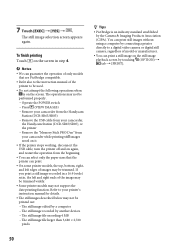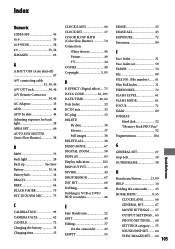Sony DCR-SR46 Support Question
Find answers below for this question about Sony DCR-SR46 - Hdd Handycam Camcorder.Need a Sony DCR-SR46 manual? We have 6 online manuals for this item!
Question posted by suehsasla on June 26th, 2014
Sony Sr46 Will Not Connect To Computer
The person who posted this question about this Sony product did not include a detailed explanation. Please use the "Request More Information" button to the right if more details would help you to answer this question.
Current Answers
Related Sony DCR-SR46 Manual Pages
Similar Questions
How Do I Pause My Sony Dcr-sx85 Handycam Digital Video Camera
(Posted by BUDpsc 10 years ago)
Sony Video Camera Dcr-sx85 Date Stamp On Photo Only Shows On Viewfinder Not
when uploaded
when uploaded
(Posted by jess7he 10 years ago)
Changing The Language Display Mode On A Sony Dcr-sr46 Handycam
screen display is in chinese , how do i change the language to english, I cant read the chinese form...
screen display is in chinese , how do i change the language to english, I cant read the chinese form...
(Posted by mikedprojects 11 years ago)
Hdd
my Sony handy cam doesn't work.error always appear when i use it.(hdd format error)31:00.what will i...
my Sony handy cam doesn't work.error always appear when i use it.(hdd format error)31:00.what will i...
(Posted by eduardojugs 12 years ago)
How To Get Digital Zoom Or Download Full Manual For Dcr-sr46
(Posted by terryms47 13 years ago)