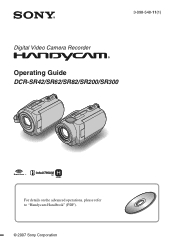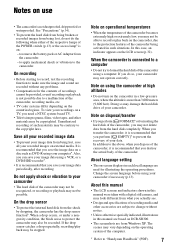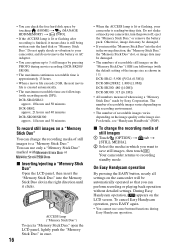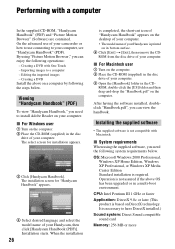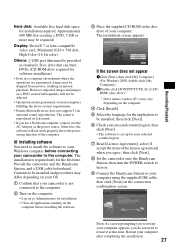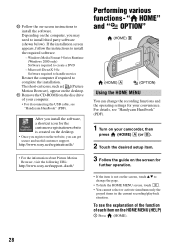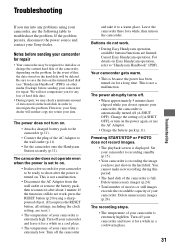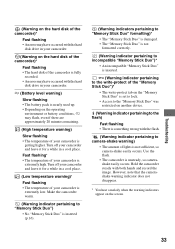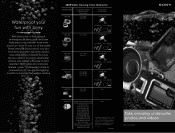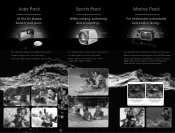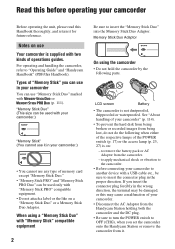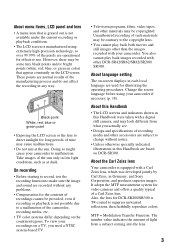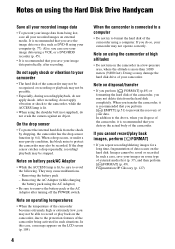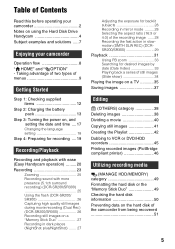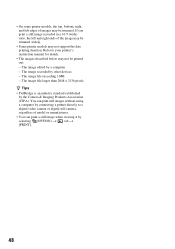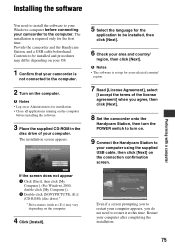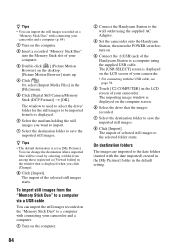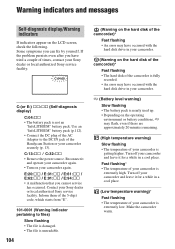Sony DCR-SR42A Support Question
Find answers below for this question about Sony DCR-SR42A - Handycam Hard Disc Drive Digital Video Camera Recorder.Need a Sony DCR-SR42A manual? We have 6 online manuals for this item!
Question posted by eliteconcrete06 on September 24th, 2012
Sr42troubleshoot
My sr42 turns on but the screen has a series of lines on it please help to identify problem and resolve.
Current Answers
Related Sony DCR-SR42A Manual Pages
Similar Questions
Dcr-sr68 Handycam Hard Disc Drive Camcorder
Have had for a couple of years or so. Husband bought for me for Xmas present, but never out of the b...
Have had for a couple of years or so. Husband bought for me for Xmas present, but never out of the b...
(Posted by laradtek 10 years ago)
How To Recover Picturs Movie Snaps From Hard Disc Of Handy Cam Dcr Sr-68 ....
how to recover picturs movie snaps from Hard Disc of Handy Cam DCR sr-68 which i couls not download ...
how to recover picturs movie snaps from Hard Disc of Handy Cam DCR sr-68 which i couls not download ...
(Posted by chandrasanketi 11 years ago)
Please Send Service Manual Of Sony Handycam Dcr-sr42 To [email protected]
please send service manual of sony handycam dcr-sr42 to [email protected]
please send service manual of sony handycam dcr-sr42 to [email protected]
(Posted by shahidqayyoom 11 years ago)
Transfere To External Hard Disc
when i tried to connect ext hard disc , WD element 32o g the hard disc didnt power up and camera is ...
when i tried to connect ext hard disc , WD element 32o g the hard disc didnt power up and camera is ...
(Posted by amarcotm 12 years ago)
Free Operation Manual For Dcr Trv27 Digital Video Camera Recorder
i want a free copy or download for an operation manual of sony dcr tvr27 digital video camera record...
i want a free copy or download for an operation manual of sony dcr tvr27 digital video camera record...
(Posted by sevengrace 12 years ago)