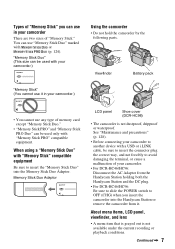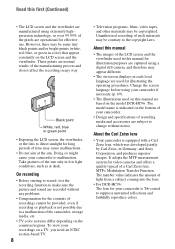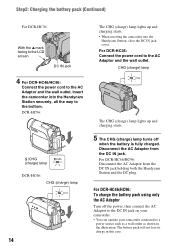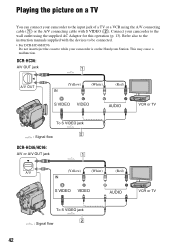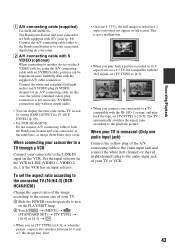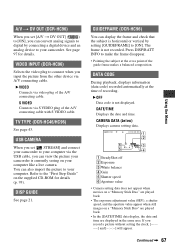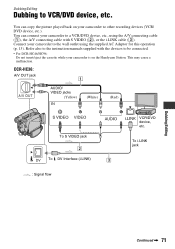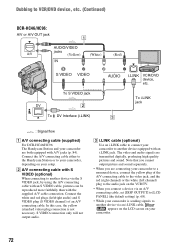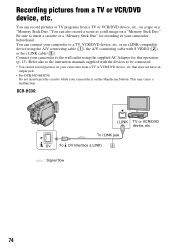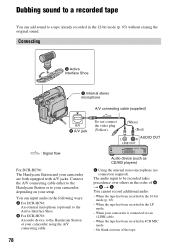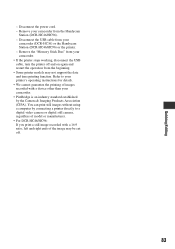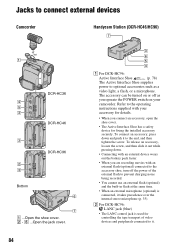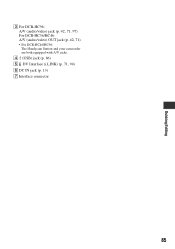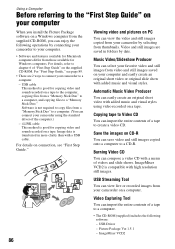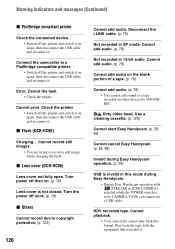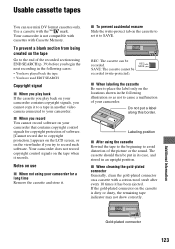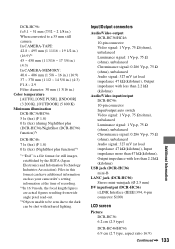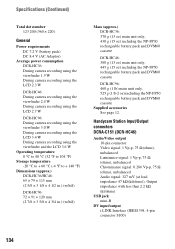Sony DCR-HC96 Support Question
Find answers below for this question about Sony DCR-HC96 - Handycam Camcorder - 3.3 MP.Need a Sony DCR-HC96 manual? We have 1 online manual for this item!
Question posted by jeromafe on April 18th, 2012
Feltelepités
The person who posted this question about this Sony product did not include a detailed explanation. Please use the "Request More Information" button to the right if more details would help you to answer this question.
Current Answers
Related Sony DCR-HC96 Manual Pages
Similar Questions
Sony Video Camera Recorder 8 (ccd-fx310) Troubleshooting
I have a Sony Video Camera Recorder 8 (CCD-FX310) which has not been used for years....... I am supp...
I have a Sony Video Camera Recorder 8 (CCD-FX310) which has not been used for years....... I am supp...
(Posted by bobkerestes 1 year ago)
Sony Video Camera Dcr-sx85 Date Stamp On Photo Only Shows On Viewfinder Not
when uploaded
when uploaded
(Posted by jess7he 10 years ago)
How Do I Get The Picture Package 1.5
I have a SONY Handycam DCR-HC96 3.0 megapixels. I am unable to view/download video to PC cos I do no...
I have a SONY Handycam DCR-HC96 3.0 megapixels. I am unable to view/download video to PC cos I do no...
(Posted by lambang2 10 years ago)
I Need To Purchase A Base Station For Sony Handycam Dcr-hc36.
My friend is giving me herSony Handycam DCR-HC36; she doesn't have a base station and I am unsure wh...
My friend is giving me herSony Handycam DCR-HC36; she doesn't have a base station and I am unsure wh...
(Posted by contact31586 11 years ago)
What Is The Best Replacement Battery For A Sony Dcr Hc96 Camcorder
(Posted by Anonymous-58765 11 years ago)