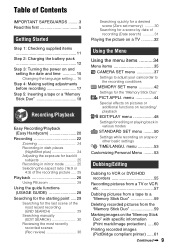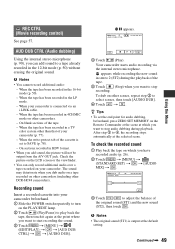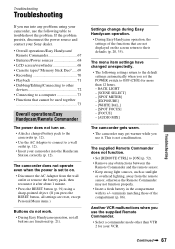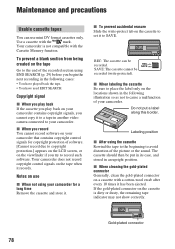Sony DCR-HC48 Support Question
Find answers below for this question about Sony DCR-HC48 - 1MP MiniDV Handycam Camcorder.Need a Sony DCR-HC48 manual? We have 1 online manual for this item!
Question posted by wwwcshyambi on October 4th, 2014
Main Board Problem
The person who posted this question about this Sony product did not include a detailed explanation. Please use the "Request More Information" button to the right if more details would help you to answer this question.
Current Answers
Related Sony DCR-HC48 Manual Pages
Similar Questions
Sony Video Camera Recorder 8 (ccd-fx310) Troubleshooting
I have a Sony Video Camera Recorder 8 (CCD-FX310) which has not been used for years....... I am supp...
I have a Sony Video Camera Recorder 8 (CCD-FX310) which has not been used for years....... I am supp...
(Posted by bobkerestes 1 year ago)
Video Camera Eating Tapes
My video camera Sony DCR-TRV27 started messing up tapes (eating tapes) Any sugestion
My video camera Sony DCR-TRV27 started messing up tapes (eating tapes) Any sugestion
(Posted by janosurimb 1 year ago)
How Do I Pause My Sony Dcr-sx85 Handycam Digital Video Camera
(Posted by BUDpsc 10 years ago)
Sony Video Camera Dcr-sx85 Date Stamp On Photo Only Shows On Viewfinder Not
when uploaded
when uploaded
(Posted by jess7he 10 years ago)
Necesito Driver Para Mi Mini Dv Dcr Hc48 Handycam
tengo una maquina nueva con sistema windows 7 64 bit y no reconoce la camara uds creen que puedan fa...
tengo una maquina nueva con sistema windows 7 64 bit y no reconoce la camara uds creen que puedan fa...
(Posted by pcmambro 10 years ago)