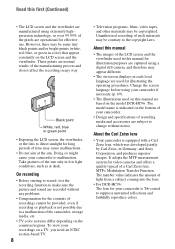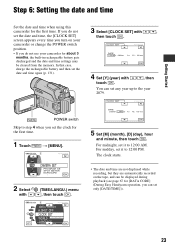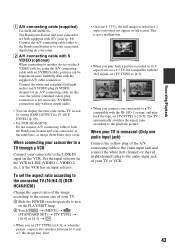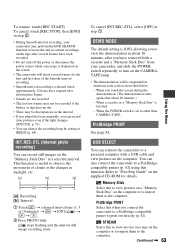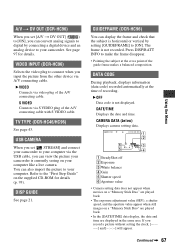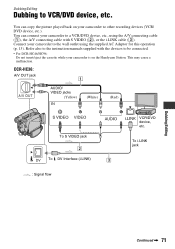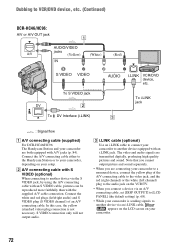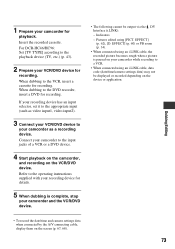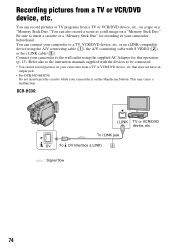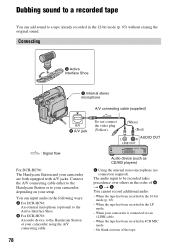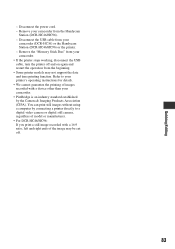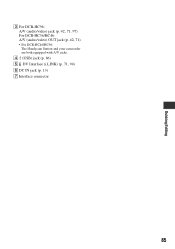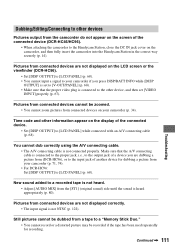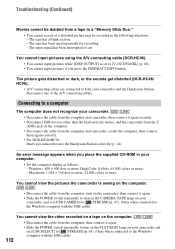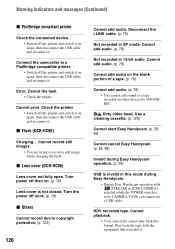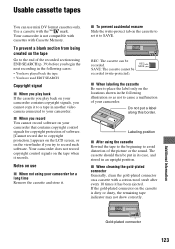Sony DCR-HC46 Support Question
Find answers below for this question about Sony DCR-HC46 - MiniDV 1MP Digital Handycam Camcorder.Need a Sony DCR-HC46 manual? We have 1 online manual for this item!
Question posted by ehudduchovni on October 29th, 2011
Cannot Download To Computer
Hi,
When I connect with usb (usb-select/stream) the comp. fails to see the handycam saying i.link cable is not good.
Trying to download the s/w to my mac I see only ios9 and x. Is there a driver for 10.x?Thanks you
Ehud
Current Answers
Related Sony DCR-HC46 Manual Pages
Similar Questions
Sony Video Camera Recorder 8 (ccd-fx310) Troubleshooting
I have a Sony Video Camera Recorder 8 (CCD-FX310) which has not been used for years....... I am supp...
I have a Sony Video Camera Recorder 8 (CCD-FX310) which has not been used for years....... I am supp...
(Posted by bobkerestes 1 year ago)
How To Get Usb Driver
(Posted by emeyvarkey 9 years ago)
Sony Video Camera Dcr-sx85 Date Stamp On Photo Only Shows On Viewfinder Not
when uploaded
when uploaded
(Posted by jess7he 10 years ago)
Where & How Do I Download Imagemixer Vcd2 For My Sony Dcr Hc46 Handycam For Free
(Posted by pjcarroll2 10 years ago)
How To Install Picture Package Tool Of Handycam Sony Dcr-hc46 For Window7?
(Posted by richatripathi45 11 years ago)