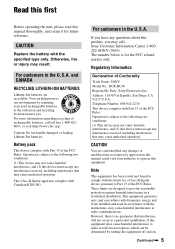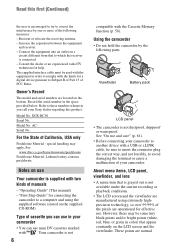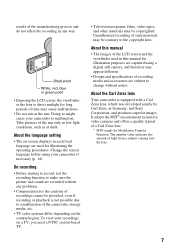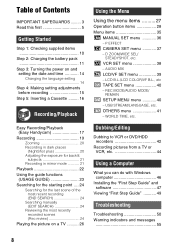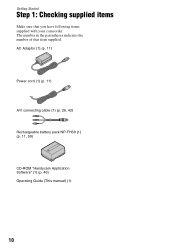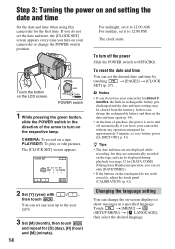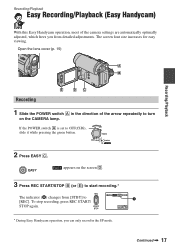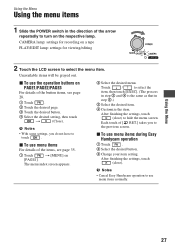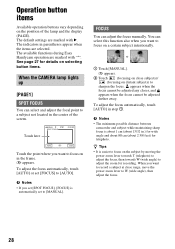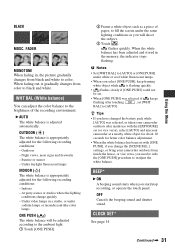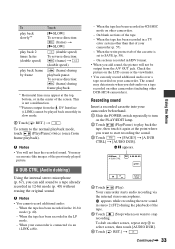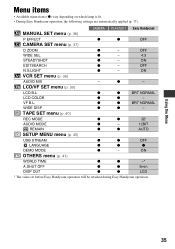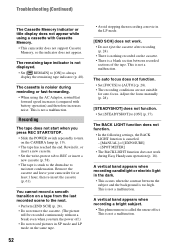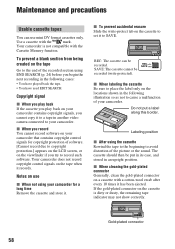Sony DCRHC38 Support Question
Find answers below for this question about Sony DCRHC38 - Handycam DCR HC38 Camcorder.Need a Sony DCRHC38 manual? We have 1 online manual for this item!
Question posted by maungtar on April 8th, 2023
Small Roller
Requests for more information
if you provide me with more details such as the make and model of the camera and which roller specifically came out, I may be able to provide you with some guidance or resources for where to go for help.
Current Answers
Answer #1: Posted by SonuKumar on April 9th, 2023 8:24 AM
- Turn off the camera and remove the battery to ensure safety.
- Open the tape compartment and remove any tape that may be inside.
- Use a flashlight to inspect the tape compartment and look for any loose parts or a missing roller. The roller is usually located near the pinch roller.
- If you have found the roller, carefully try to put it back in its original position. You can use tweezers or a toothpick to guide it into place.
- Once the roller is in place, close the tape compartment and turn on the camera to see if the issue is resolved.
If you are unable to find the missing roller or if you are unsure about fixing it yourself, it is best to take the camera to a professional repair shop or contact Sony customer support for further assistance.
Please respond to my effort to provide you with the best possible solution by using the "Acceptable Solution" and/or the "Helpful" buttons when the answer has proven to be helpful.
Regards,
Sonu
Your search handyman for all e-support needs!!
Related Sony DCRHC38 Manual Pages
Similar Questions
I have a Sony Video Camera Recorder 8 (CCD-FX310) which has not been used for years....... I am supp...
My video camera Sony DCR-TRV27 started messing up tapes (eating tapes) Any sugestion
replacement usb data cable is for you to use to connect your digital. view info
I need drivers and softwares for Sony DRC HC38