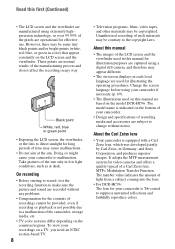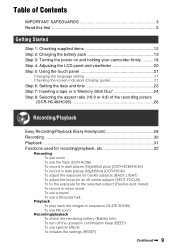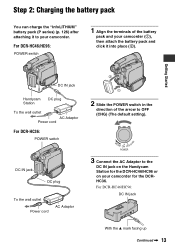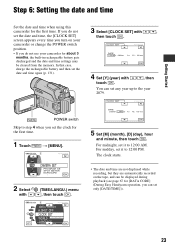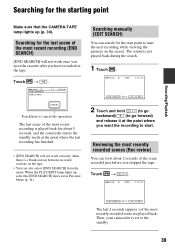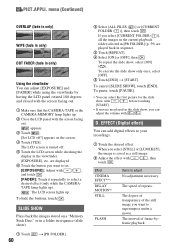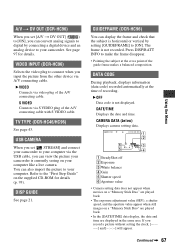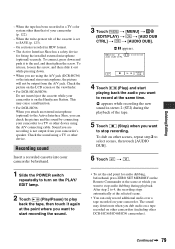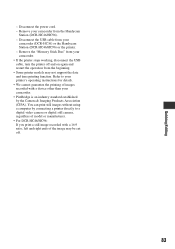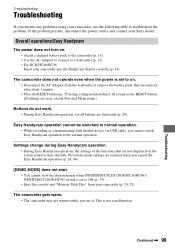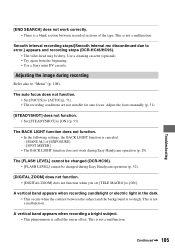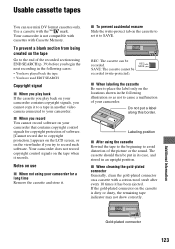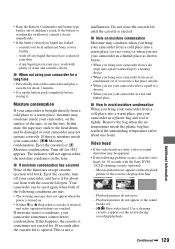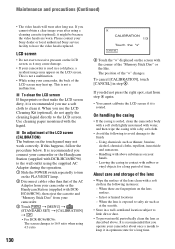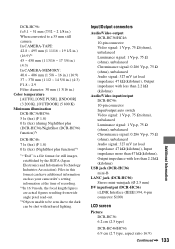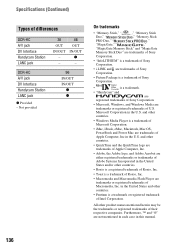Sony DCR-HC36 Support Question
Find answers below for this question about Sony DCR-HC36 - MiniDV Digital Handycam Camcorder.Need a Sony DCR-HC36 manual? We have 1 online manual for this item!
Question posted by travindran14 on January 11th, 2013
Touch Screen Does Not Work
The person who posted this question about this Sony product did not include a detailed explanation. Please use the "Request More Information" button to the right if more details would help you to answer this question.
Current Answers
Related Sony DCR-HC36 Manual Pages
Similar Questions
Sony Handycam
I have an old Sony Carl Zeiss DCR HC35 Handycam. I have several old tape recordings I want to transf...
I have an old Sony Carl Zeiss DCR HC35 Handycam. I have several old tape recordings I want to transf...
(Posted by robinmedwards1 10 years ago)
Touch Screen Wont Work On Sony Handycam Dcr Hc20 Ntsc
(Posted by Begglewi 10 years ago)
Sony Handycam Dcr-hc36 Won't Close
(Posted by tobrunojec 10 years ago)
Dcr-hc26 Touch Screen Wont Work
(Posted by dugpc 10 years ago)
Handycam Sony Dcr-hc36
What should I do to be able to transfer video from mini dv tape to computer ? I have windows 7 opera...
What should I do to be able to transfer video from mini dv tape to computer ? I have windows 7 opera...
(Posted by GEMBA 11 years ago)