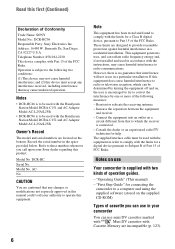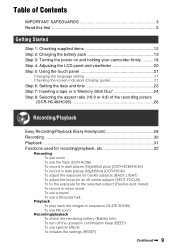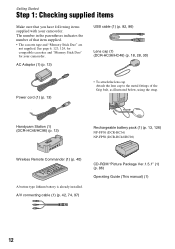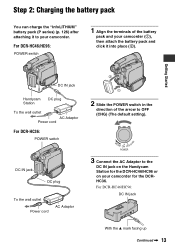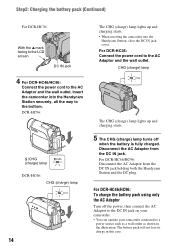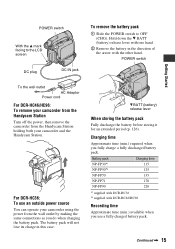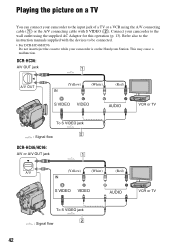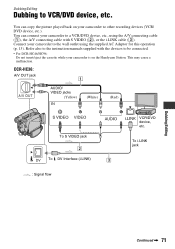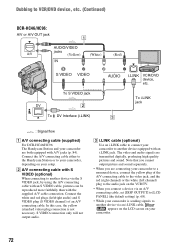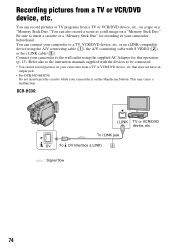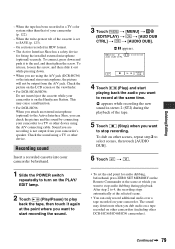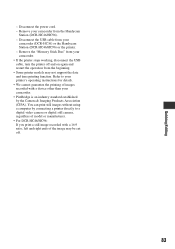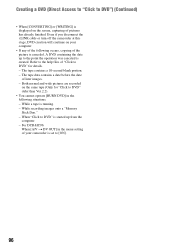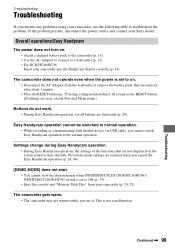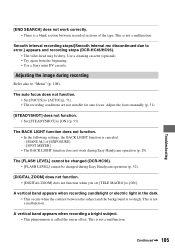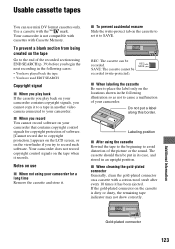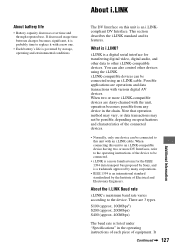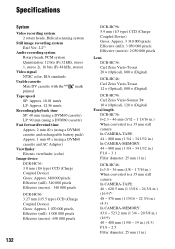Sony DCR-HC36 Support Question
Find answers below for this question about Sony DCR-HC36 - MiniDV Digital Handycam Camcorder.Need a Sony DCR-HC36 manual? We have 1 online manual for this item!
Question posted by GEMBA on February 15th, 2013
Handycam Sony Dcr-hc36
Current Answers
Answer #1: Posted by tintinb on February 18th, 2013 11:33 PM
If you have more questions, please don't hesitate to ask here at HelpOwl. Experts here are always willing to answer your questions to the best of our knowledge and expertise.
Regards,
Tintin
Related Sony DCR-HC36 Manual Pages
Similar Questions
I HAVE SONY HANDICAM DCR HC46. I HAVE SINCE SIFTED TO A NEW PC I.E. ON WINDOWS 7 OS. SINCE UPGRADED ...
hc-36 do not inject/eject. what is the problum
Sony DCR PC101 - Handycam Camcorder - 1.0