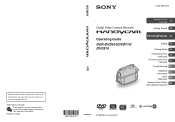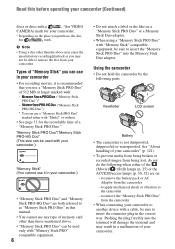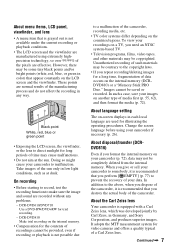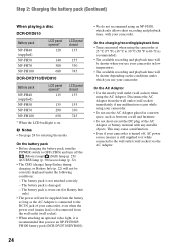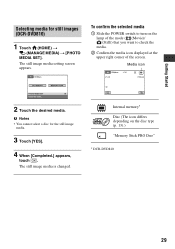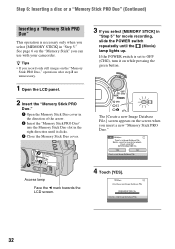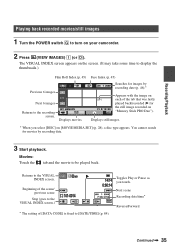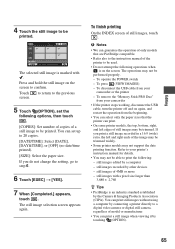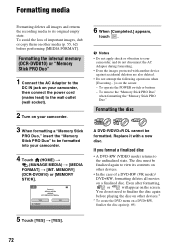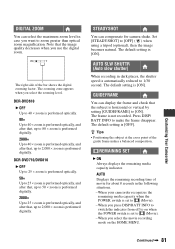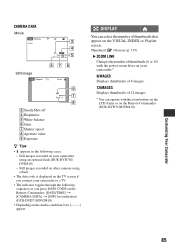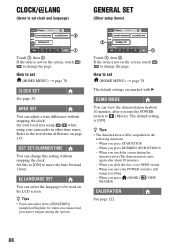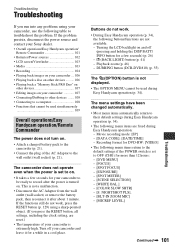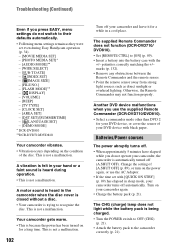Sony DCR-DVD810 Support Question
Find answers below for this question about Sony DCR-DVD810 - Handycam Camcorder - 1070 KP.Need a Sony DCR-DVD810 manual? We have 1 online manual for this item!
Question posted by ljp55 on April 19th, 2013
Power Switch Mode Position, What Is It, What Does It Do?
On the power switch, if you go past the on position there is another position marked MODE that seems to put it into a wide angle which is greater that then wide angle on the wide/tele rocker. I cannot find any info in my manual on exactly what it does and what can I do with it or how to alter it. Please help
Current Answers
Related Sony DCR-DVD810 Manual Pages
Similar Questions
Sony Dcrtrv460 Digital8 Handycam Camcorder How To Down Load To Computor
(Posted by corADIENG 9 years ago)
Sr200. How Do I Keep It Alive As A Video Camera And Not Go To Sleep Or Demo Mode
I use multiple SR200s and switch the composit output to a projector but the units go into demo mode ...
I use multiple SR200s and switch the composit output to a projector but the units go into demo mode ...
(Posted by djtimmott 10 years ago)
Where To Buy Parts For And Get Specifications For Sony Handycam Camcorder Trv318
Hello, Please tell me where to buy parts for the Sony Handycam TRV318. Also, where can I get the sp...
Hello, Please tell me where to buy parts for the Sony Handycam TRV318. Also, where can I get the sp...
(Posted by angahmad 10 years ago)
Dcr-dvd201-dvd-handycam-camcorder
I want to connect my Sony dvd201e to my pc with win 7. I had no problem win xp, but now image mixer ...
I want to connect my Sony dvd201e to my pc with win 7. I had no problem win xp, but now image mixer ...
(Posted by mikeshome1 11 years ago)
Where I Can Get A Memeory Stick For The
Sony Dcr Pc101 - Handycam Camcorde -1.0
Sony DCR PC101 - Handycam Camcorder - 1.0
Sony DCR PC101 - Handycam Camcorder - 1.0
(Posted by drfsantos 12 years ago)