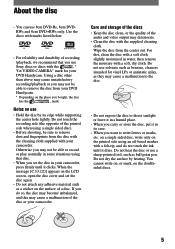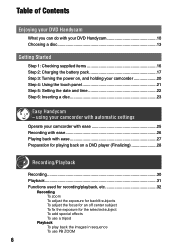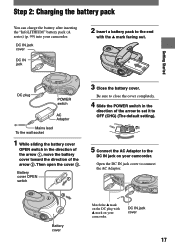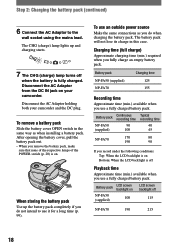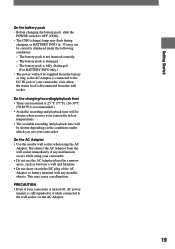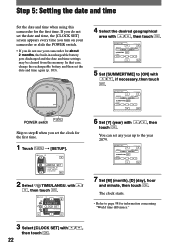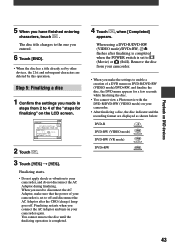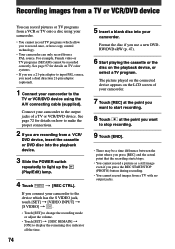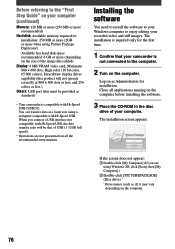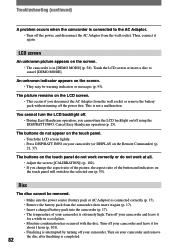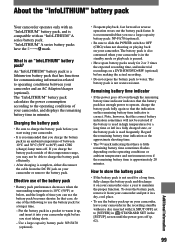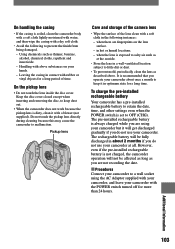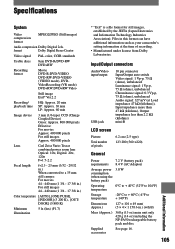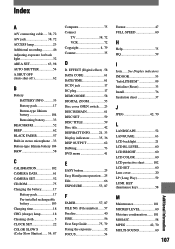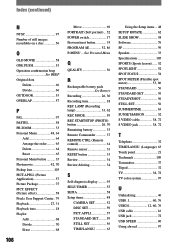Sony DCR-DVD7E Support Question
Find answers below for this question about Sony DCR-DVD7E.Need a Sony DCR-DVD7E manual? We have 1 online manual for this item!
Question posted by grimas96 on April 1st, 2013
Which Port Is Charging Port And How Much Is A New Charging Cable For My Camera.
The person who posted this question about this Sony product did not include a detailed explanation. Please use the "Request More Information" button to the right if more details would help you to answer this question.
Current Answers
Related Sony DCR-DVD7E Manual Pages
Similar Questions
Audio Video Cable / S Video Cable.
1. I need a replacement cable for my Sony CCD-TR818 and would like to buy an S-video cable for it al...
1. I need a replacement cable for my Sony CCD-TR818 and would like to buy an S-video cable for it al...
(Posted by paulpattersun 8 years ago)
Sony Vcr Trv260 Dv Output Port To S-video Input Port On Tv Cable
How can I transfer video output from my Sony Handycan Digital 8 camera to my tv digitally? I have a ...
How can I transfer video output from my Sony Handycan Digital 8 camera to my tv digitally? I have a ...
(Posted by gdjeff49 9 years ago)
How Do I Charge This Camera?
I cannot figure out how to even put the battery back on the camera. And the plugs don't seem to fit ...
I cannot figure out how to even put the battery back on the camera. And the plugs don't seem to fit ...
(Posted by jhh200909 10 years ago)
Free Dowloader Transfering Video From Dcr-trv460 To Computeror Flashdrive,
free downloader transfering video from dcr-trv460 to computer or flashdrive,the dcr not recognize im...
free downloader transfering video from dcr-trv460 to computer or flashdrive,the dcr not recognize im...
(Posted by geraldinecherry 12 years ago)
How Do You Charge The Camera
(Posted by jrknightcommander 12 years ago)