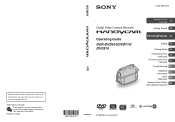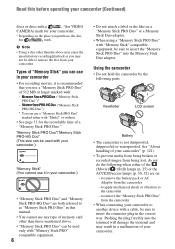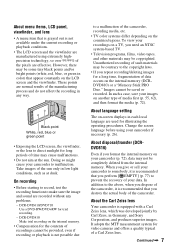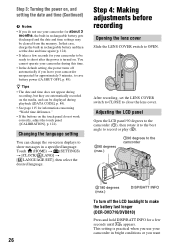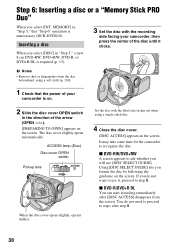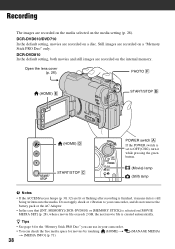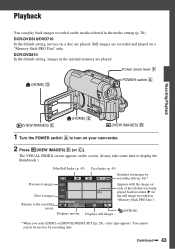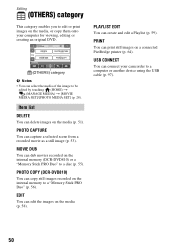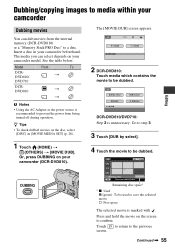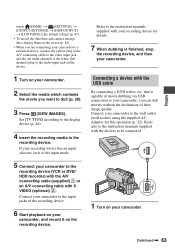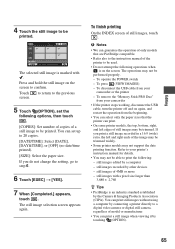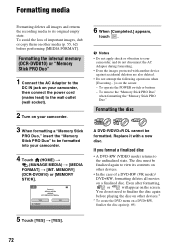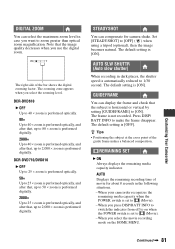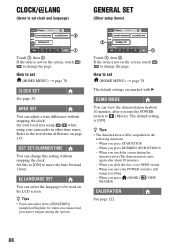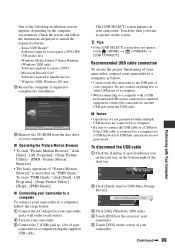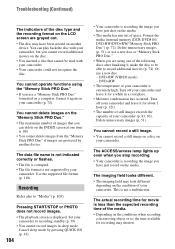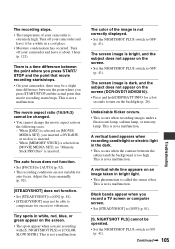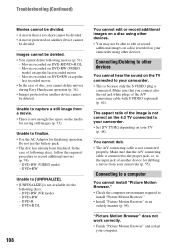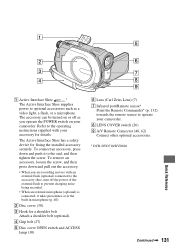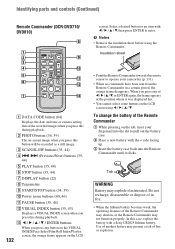Sony DCRDVD610 Support Question
Find answers below for this question about Sony DCRDVD610 - Handycam Camcorder - 680 KP.Need a Sony DCRDVD610 manual? We have 1 online manual for this item!
Question posted by NYCKRO on December 26th, 2012
Sony Handycam Dcr-dvd610
WHEN I TURN IT ON AND LOOK INTO VEIWER OR SCREEN THERE IS NO IMAGE I WANT TO SHOOT. LENS COVER IS OPEN
Current Answers
Related Sony DCRDVD610 Manual Pages
Similar Questions
Sony Video Camera Recorder 8 (ccd-fx310) Troubleshooting
I have a Sony Video Camera Recorder 8 (CCD-FX310) which has not been used for years....... I am supp...
I have a Sony Video Camera Recorder 8 (CCD-FX310) which has not been used for years....... I am supp...
(Posted by bobkerestes 1 year ago)
Video Camera Eating Tapes
My video camera Sony DCR-TRV27 started messing up tapes (eating tapes) Any sugestion
My video camera Sony DCR-TRV27 started messing up tapes (eating tapes) Any sugestion
(Posted by janosurimb 1 year ago)
How To View The Images Of The Cam On A Win 8 Computer While Recording?
Hi, Could you please help me. I want to view the image captured by tha sony handycam dcr-dvd610 whil...
Hi, Could you please help me. I want to view the image captured by tha sony handycam dcr-dvd610 whil...
(Posted by ncampos404 9 years ago)
Power Adaptor
Need a replacement power cable for video camcorder TRV35E video 8xr
Need a replacement power cable for video camcorder TRV35E video 8xr
(Posted by lorettacostello228 10 years ago)
I Am At Need Driver Soni Handycam Dcr-dvd610 Because Have Me Be Lost
(Posted by iwanbest08 11 years ago)