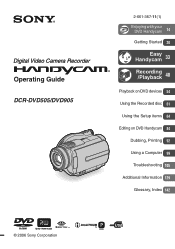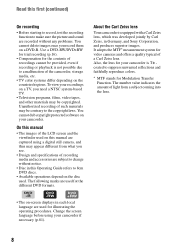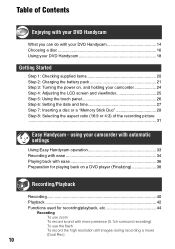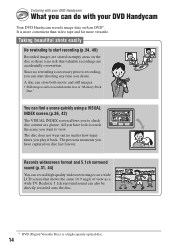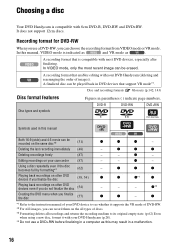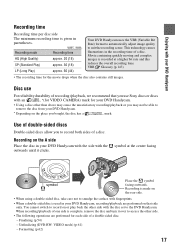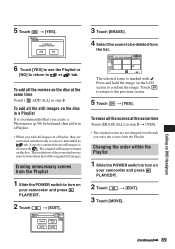Sony DCR DVD505 Support Question
Find answers below for this question about Sony DCR DVD505 - 4MP DVD Handycam Camcorder.Need a Sony DCR DVD505 manual? We have 1 online manual for this item!
Question posted by fmiller9514 on April 7th, 2013
Sony Dcr-dvd505
I cannot take a flash picture.It says I have a Lens accessory attached..But I don't
Current Answers
Related Sony DCR DVD505 Manual Pages
Similar Questions
Sony Video Camera Recorder 8 (ccd-fx310) Troubleshooting
I have a Sony Video Camera Recorder 8 (CCD-FX310) which has not been used for years....... I am supp...
I have a Sony Video Camera Recorder 8 (CCD-FX310) which has not been used for years....... I am supp...
(Posted by bobkerestes 1 year ago)
Video Camera Eating Tapes
My video camera Sony DCR-TRV27 started messing up tapes (eating tapes) Any sugestion
My video camera Sony DCR-TRV27 started messing up tapes (eating tapes) Any sugestion
(Posted by janosurimb 1 year ago)
Where Does The Sd Card Go On His Camera
(Posted by Anonymous-169762 2 years ago)
How Do I Pause My Sony Dcr-sx85 Handycam Digital Video Camera
(Posted by BUDpsc 10 years ago)
Dcr-dvd201-dvd-handycam-camcorder
I want to connect my Sony dvd201e to my pc with win 7. I had no problem win xp, but now image mixer ...
I want to connect my Sony dvd201e to my pc with win 7. I had no problem win xp, but now image mixer ...
(Posted by mikeshome1 11 years ago)