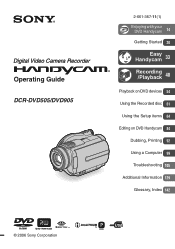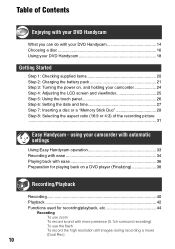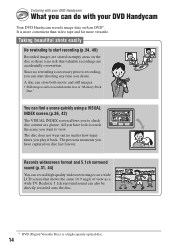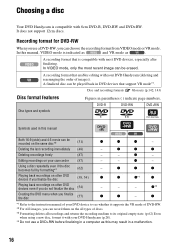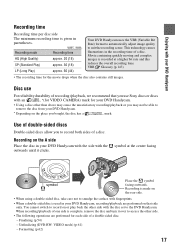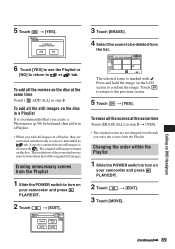Sony DCR DVD505 Support Question
Find answers below for this question about Sony DCR DVD505 - 4MP DVD Handycam Camcorder.Need a Sony DCR DVD505 manual? We have 1 online manual for this item!
Question posted by Anonymous-169762 on November 7th, 2021
Where Does The Sd Card Go On His Camera
The person who posted this question about this Sony product did not include a detailed explanation. Please use the "Request More Information" button to the right if more details would help you to answer this question.
Current Answers
Answer #2: Posted by SonuKumar on November 8th, 2021 9:54 AM
https://www.manualslib.com/manual/531862/Sony-Handycam.html?page=26
https://www.sony.com/electronics/support/res/manuals/W000/W0002819M.pdf
Please respond to my effort to provide you with the best possible solution by using the "Acceptable Solution" and/or the "Helpful" buttons when the answer has proven to be helpful.
Regards,
Sonu
Your search handyman for all e-support needs!!
Related Sony DCR DVD505 Manual Pages
Similar Questions
How Will I Know When The Internal Memory Is Used Up And Can I Use A Sd Card For
how will i know when internal memory is used up and can i use sd card for added storeage
how will i know when internal memory is used up and can i use sd card for added storeage
(Posted by jmfrock 9 years ago)
How To Copy From Internal Memory To Sd Card For Sony Handycam Carl Zeiss
dcr-sx63
dcr-sx63
(Posted by meMAB 10 years ago)
How Do I Move From Internal Memory To Sd Card On My Sony Handycam Sx85
camcorder
camcorder
(Posted by KosteVize 10 years ago)
Does Using An Sd Card On A Sony Handycam Delete Hard Drive
(Posted by swuntognest 10 years ago)
Dcr-dvd201-dvd-handycam-camcorder
I want to connect my Sony dvd201e to my pc with win 7. I had no problem win xp, but now image mixer ...
I want to connect my Sony dvd201e to my pc with win 7. I had no problem win xp, but now image mixer ...
(Posted by mikeshome1 11 years ago)