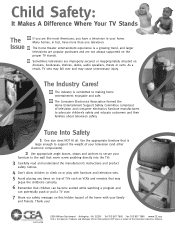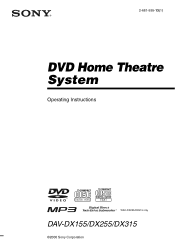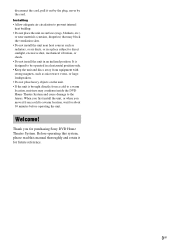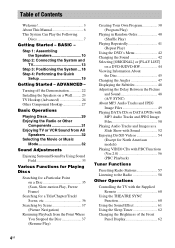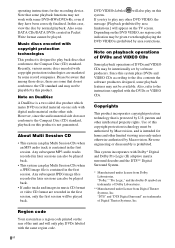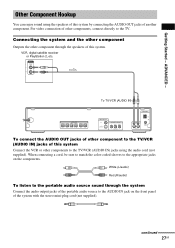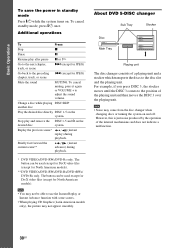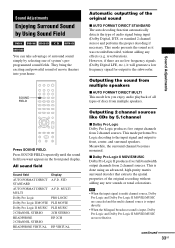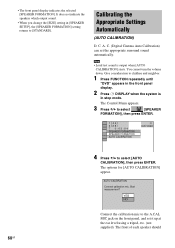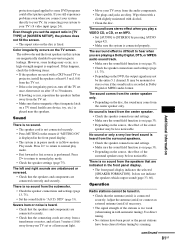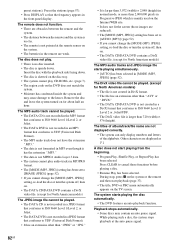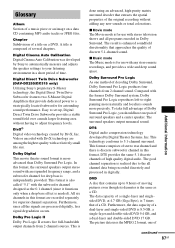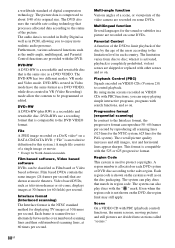Sony DAV-DX155 Support Question
Find answers below for this question about Sony DAV-DX155 - Dvd Home Theater System.Need a Sony DAV-DX155 manual? We have 4 online manuals for this item!
Question posted by podhuno on July 14th, 2011
Sound Problem
there is no sound out put although the system seems to be okay. when i do calibration a messege comes say that check the connection of front speakers.
Current Answers
Related Sony DAV-DX155 Manual Pages
Similar Questions
What Does Push Power Protector Mean On Dvd Home Theatre System Dav-hdx576wf,
(Posted by ahmesabs 9 years ago)
Sony Dvd Home Theatre System Dav-tz140 How To Get It To Work For Tv Sound
(Posted by vitosamyn 10 years ago)
How To Buy Remote Control Of Dvd Home Theatre System Dav-dz120k In Sri Lanka
my dvd home theatre system Dav-dz120k remote control not working please help me. how to by new remot...
my dvd home theatre system Dav-dz120k remote control not working please help me. how to by new remot...
(Posted by nilankap 10 years ago)
Sony Dvd Home Theatre System Dav-dx315
I am hoping someone knows the code so I can add this system to my Motorola DSR 505 satalite remote. ...
I am hoping someone knows the code so I can add this system to my Motorola DSR 505 satalite remote. ...
(Posted by cjrathome 11 years ago)
Sony Dvd Home Theatre System Dav-dz175:how Can I Lower The Volume
how can I lower the volume from the sony dvd home theatre system dav-dz175 what I mean does it have ...
how can I lower the volume from the sony dvd home theatre system dav-dz175 what I mean does it have ...
(Posted by mariaruiz7777 12 years ago)