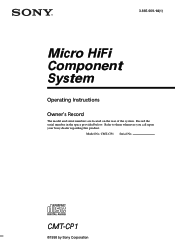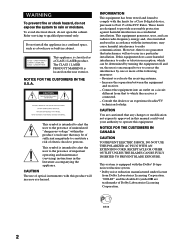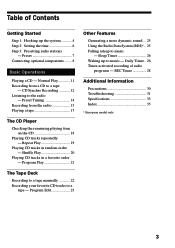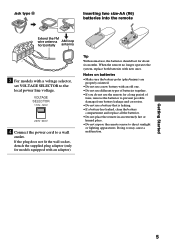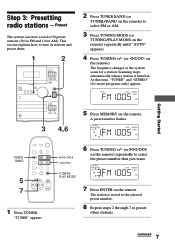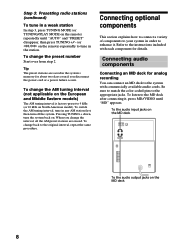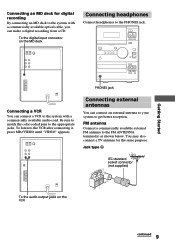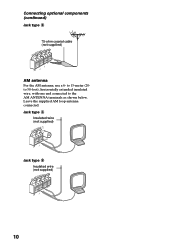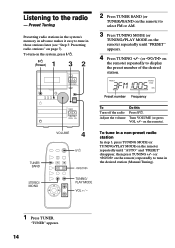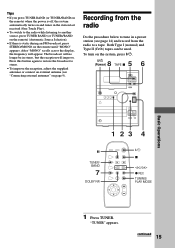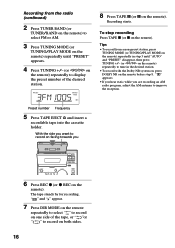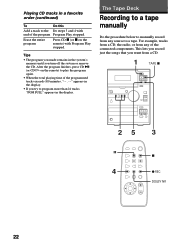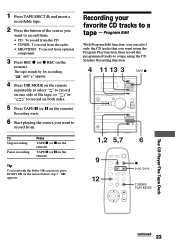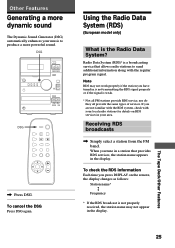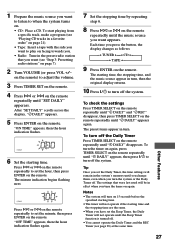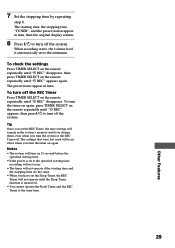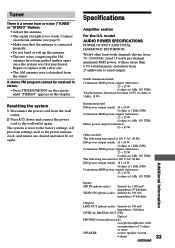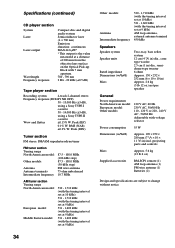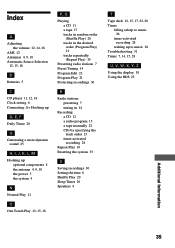Sony CMT-CP1 Support Question
Find answers below for this question about Sony CMT-CP1 - Micro Hi Fi Component System.Need a Sony CMT-CP1 manual? We have 2 online manuals for this item!
Question posted by Anonymous-152341 on June 26th, 2015
Cmt-cp1
Hello,My CMT-CP1 doesn't keep radio station in memory. Is there a battery for it somewhere
Current Answers
Answer #1: Posted by TommyKervz on June 27th, 2015 12:48 AM
Download the operating manual on the link https://www.helpowl.com/manuals/Sony/CMTCP1/58191 and refer to page 7&8 for radio stations saving instructions. Yes there is a small battery inside the radio' if the radio does not save stations consider replacing the battery.
Related Sony CMT-CP1 Manual Pages
Similar Questions
How Do I Turn The Bass Up On The Sony Micro Hi-fi Component System
(Posted by Jadedkapu 10 years ago)
Sony Cmt-mx500i - Micro Mini Hi Fi Component System-headphones?
can headphones be plugged into the Sony CMT-MX500i Micro Mini Hi Fi Component Systrm?if so,what size...
can headphones be plugged into the Sony CMT-MX500i Micro Mini Hi Fi Component Systrm?if so,what size...
(Posted by lbarry920 11 years ago)
Cmt-cp1 Remote Control Doesn't Work Any More
Where i can find a new remote control. mine dosen't work any more and it is the only way to presele...
Where i can find a new remote control. mine dosen't work any more and it is the only way to presele...
(Posted by brunoxper 11 years ago)
Hallo Neu Sony Cmt-cp1 Disc Cd
(Posted by thomasklemend81 12 years ago)
Adjusting The Eq On The Cmt-cp1.
How do I adjust the EQ on the CMT-CP1? I am sure that when I first purchased the system there was a ...
How do I adjust the EQ on the CMT-CP1? I am sure that when I first purchased the system there was a ...
(Posted by andrewwilson171 12 years ago)