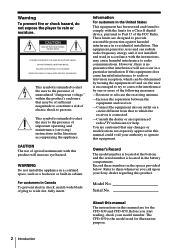Sony CFD-G50 Support Question
Find answers below for this question about Sony CFD-G50 - Cd Radio Cassette-corder.Need a Sony CFD-G50 manual? We have 2 online manuals for this item!
Question posted by AngieDennis on July 26th, 2011
Sony Cfd-g50 Boombox
I've had my boombox for quite sometime, and I use it frequently. I was using it outside enjoying a CD, and I watered some plants forgetting it was sitting there. I don't think it got very wet, but now when I plug it in, it makes a loud sound (like the sound it makes if you need to adjust the station). Any button I push does not make the sound go away. Is there anything I can do to save my boombox, or is it ruined? Thanks, Angie
Current Answers
Related Sony CFD-G50 Manual Pages
Similar Questions
Looking For The Remote-control For This Radio !! Please Help !!!
Hi ! I'm looking for the Remote-Control that came w/these CFD_G50 boom-boxes. Can someone help find ...
Hi ! I'm looking for the Remote-Control that came w/these CFD_G50 boom-boxes. Can someone help find ...
(Posted by rmcustom 8 years ago)
Manual For Sony Radio Cassette Corder Cfm 101 Cassette Not Working
manual needed for sony radio cassette corder cfm 101 the cassette is not working Judy
manual needed for sony radio cassette corder cfm 101 the cassette is not working Judy
(Posted by ssher18438 10 years ago)
What Is The Cd Replacement Part Number For The Sony Cfd G 50
the cd player is not working.i want to replace it.
the cd player is not working.i want to replace it.
(Posted by pianomusic4me2 11 years ago)
Lost Power Cord For Sony Boombox
Have Sony boom box model no. CFD-G50, where cai I get replacement?
Have Sony boom box model no. CFD-G50, where cai I get replacement?
(Posted by Bolj6o 12 years ago)
Telescopic Aerial For A Sony Cfd-e75l Radio Cassette-corder
where can I buy a replacement telescopic aerial for a Sony CFD-E75L Radio Cassette-corder. Mine...
where can I buy a replacement telescopic aerial for a Sony CFD-E75L Radio Cassette-corder. Mine...
(Posted by nickgoodchild 13 years ago)