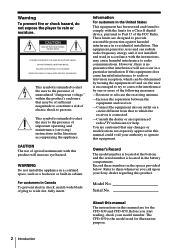Sony CFD-G50 Support Question
Find answers below for this question about Sony CFD-G50 - Cd Radio Cassette-corder.Need a Sony CFD-G50 manual? We have 2 online manuals for this item!
Question posted by rmcustom on September 19th, 2015
Looking For The Remote-control For This Radio !! Please Help !!!
Hi ! I'm looking for the Remote-Control that came w/these CFD_G50 boom-boxes. Can someone help find me one, or sell me theirs PLEASE !!THANK YOU !
Current Answers
Answer #1: Posted by TommyKervz on September 23rd, 2015 6:58 AM
Buy the remote control here: http://www.amazon.com/Sony-CFDG50-A3258027A-Remote-Control/dp/B00A9PATC0
Related Sony CFD-G50 Manual Pages
Similar Questions
Help For Sony Radio Cassette-corder/serial Number 0615583
Do I really need the remote to operate my radio, if how much does a replacement remote cost?
Do I really need the remote to operate my radio, if how much does a replacement remote cost?
(Posted by dasagra 9 years ago)
Manual For Sony Radio Cassette Corder Cfm 101 Cassette Not Working
manual needed for sony radio cassette corder cfm 101 the cassette is not working Judy
manual needed for sony radio cassette corder cfm 101 the cassette is not working Judy
(Posted by ssher18438 10 years ago)
What Is The Cd Replacement Part Number For The Sony Cfd G 50
the cd player is not working.i want to replace it.
the cd player is not working.i want to replace it.
(Posted by pianomusic4me2 11 years ago)
Cd Radio Cassette-corder Cfd-e95. Turn It Off. Then It Comes Back On. ???
I turn off my radio. All is black - like OFF. Then in a few minutes it comes back on by itself. Didn...
I turn off my radio. All is black - like OFF. Then in a few minutes it comes back on by itself. Didn...
(Posted by fbuffum 11 years ago)
Telescopic Aerial For A Sony Cfd-e75l Radio Cassette-corder
where can I buy a replacement telescopic aerial for a Sony CFD-E75L Radio Cassette-corder. Mine...
where can I buy a replacement telescopic aerial for a Sony CFD-E75L Radio Cassette-corder. Mine...
(Posted by nickgoodchild 13 years ago)