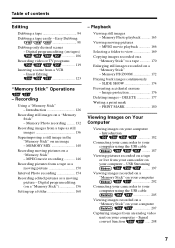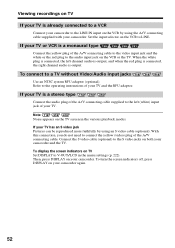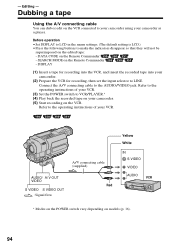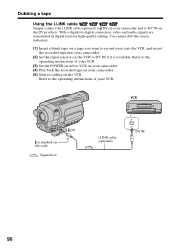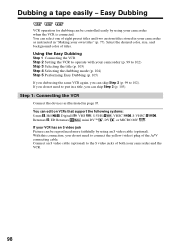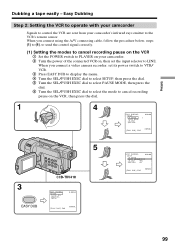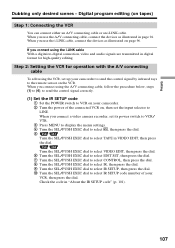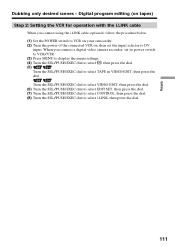Sony CCD-TRV318 Support Question
Find answers below for this question about Sony CCD-TRV318 - Video Camera Recorder 8mm.Need a Sony CCD-TRV318 manual? We have 3 online manuals for this item!
Question posted by afranco75 on June 25th, 2012
Hola Tengo Una Camara Como Esta Pero Perdi El Cable Y Ando Buscando El Orijinal
The person who posted this question about this Sony product did not include a detailed explanation. Please use the "Request More Information" button to the right if more details would help you to answer this question.
Current Answers
Related Sony CCD-TRV318 Manual Pages
Similar Questions
Necesito Driver Para Mi Mini Dv Dcr Hc48 Handycam
tengo una maquina nueva con sistema windows 7 64 bit y no reconoce la camara uds creen que puedan fa...
tengo una maquina nueva con sistema windows 7 64 bit y no reconoce la camara uds creen que puedan fa...
(Posted by pcmambro 10 years ago)
Necesito La Tarjeta De Está Camara,donde La Puedo Conseguir,me Pueden Ayudar.
La camara se detuvo durante la grabación y no encendio.la imagen se torno granulosa.
La camara se detuvo durante la grabación y no encendio.la imagen se torno granulosa.
(Posted by jacobonupe 12 years ago)
Donde Puedo Encontrar El Manual De Una Camara De Video Sony Modelo Ccd-tr705e Pa
(Posted by robertingr 12 years ago)
Tengo Una Filmadora Sony Dcr-dvd301, Necesito El Software Para W7 De 64bits
(Posted by juapa34 12 years ago)
Conectar Mi Camara Dcr Tvr39 A Mi Pc
Tengo una pc hp con windows 7, y no reconoce mi handycam dcr tvr39 me pueden explicar como hago la i...
Tengo una pc hp con windows 7, y no reconoce mi handycam dcr tvr39 me pueden explicar como hago la i...
(Posted by eliglzmtz 12 years ago)