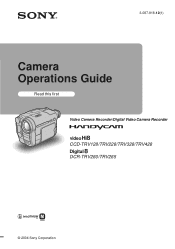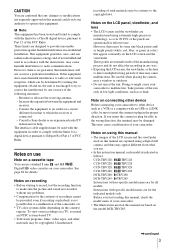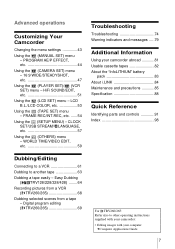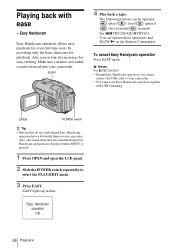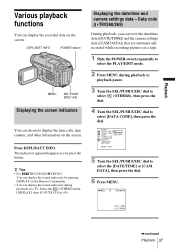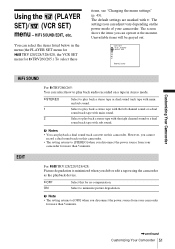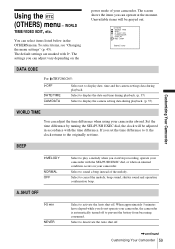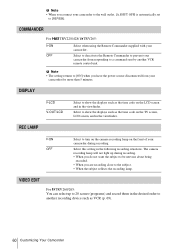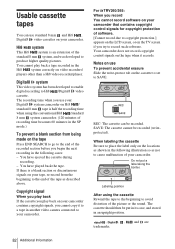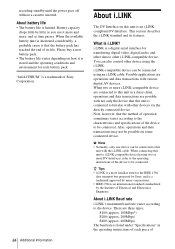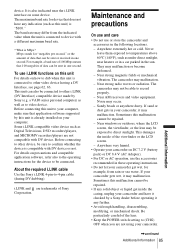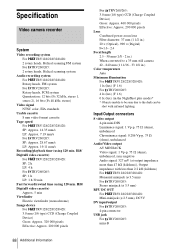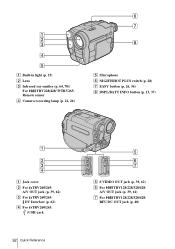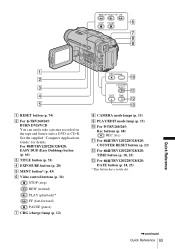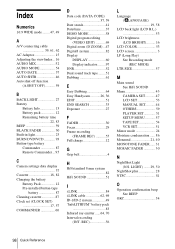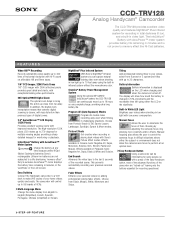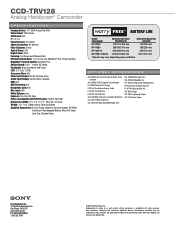Sony CCD-TRV128 Support Question
Find answers below for this question about Sony CCD-TRV128 - Video Camera Recorder 8mm.Need a Sony CCD-TRV128 manual? We have 4 online manuals for this item!
Question posted by realbargen on November 9th, 2012
Transfer Video From A Hi8mm To Dvd.
Can I split the mono recorded sound from CCD-TRV138 NTSC camcorder transfered to digital video direct IDVD.
Thanks
Harry
Current Answers
Related Sony CCD-TRV128 Manual Pages
Similar Questions
When I Am Recording On Too Dvd There Is No Audio Useing The S-video Cable
what can i do too get the audio out on trv 128 cam too send too dvd recorder
what can i do too get the audio out on trv 128 cam too send too dvd recorder
(Posted by luvsession 12 years ago)
I Need A Manual For Sony Video Camera Recorder Hi8 Ccd-trv128
(Posted by Soulsingle 12 years ago)
Upload Recording To Computer
What do you need to upload a recorded event from this make/modelvcr (Sony CCD-TRV128 camcorder)to yo...
What do you need to upload a recorded event from this make/modelvcr (Sony CCD-TRV128 camcorder)to yo...
(Posted by mgm0001 12 years ago)
Sony Video Recorder Ccd-trv138
I am trying to find the accessory to plug my recorder into my TV. What kind and where can I purchase...
I am trying to find the accessory to plug my recorder into my TV. What kind and where can I purchase...
(Posted by deonnastroud 12 years ago)
Ccd-trv138/338 Video Camera Recorder/dcr-trv280 Digital Video Camera Recorder
I need to purchasethe following supplies: AC Adaptor Power cord A/V connecting cable (monaural)...
I need to purchasethe following supplies: AC Adaptor Power cord A/V connecting cable (monaural)...
(Posted by cookie7801 12 years ago)