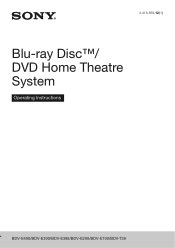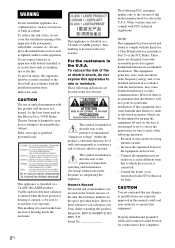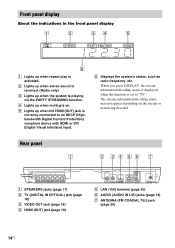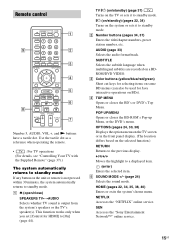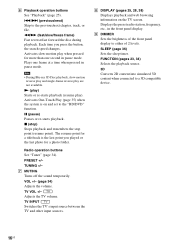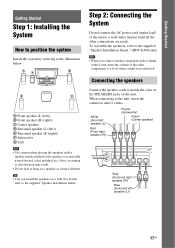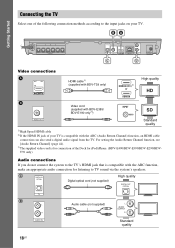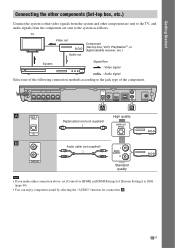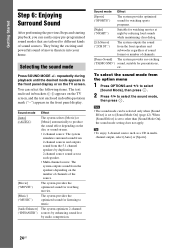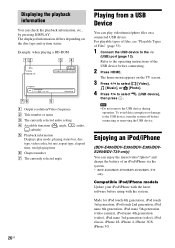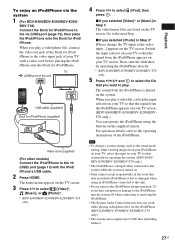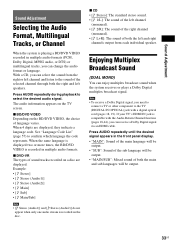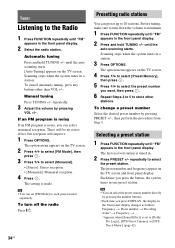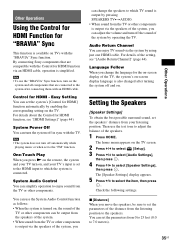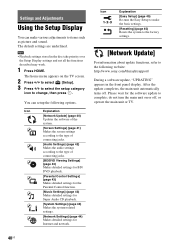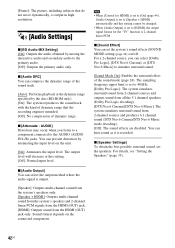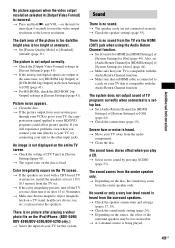Sony BDV-E390 Support Question
Find answers below for this question about Sony BDV-E390.Need a Sony BDV-E390 manual? We have 3 online manuals for this item!
Question posted by AlanDGuin on February 25th, 2013
I Get No Sound Out Of Somy Surround Sound When Watching Tv. What Could This Be?
Current Answers
Answer #1: Posted by tintinb on February 27th, 2013 11:32 AM
http://www.helpowl.com/manuals/Sony/BDVE390/162955
If you have more questions, please don't hesitate to ask here at HelpOwl. Experts here are always willing to answer your questions to the best of our knowledge and expertise.
Regards,
Tintin
Related Sony BDV-E390 Manual Pages
Similar Questions
how can I operate my sony bdv t-11 without a remote?