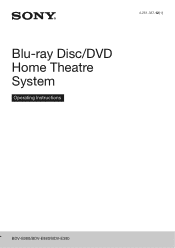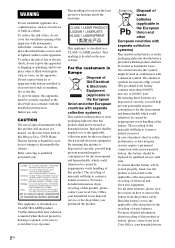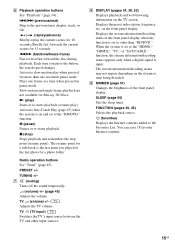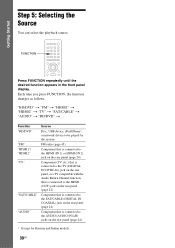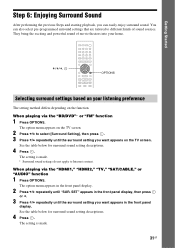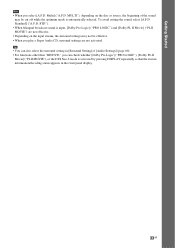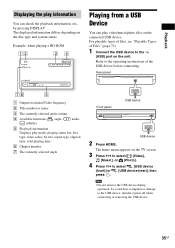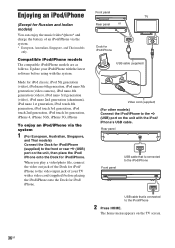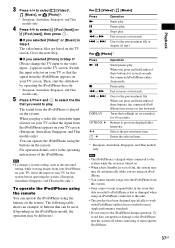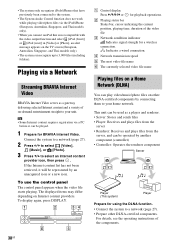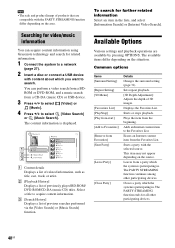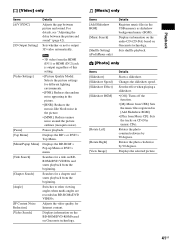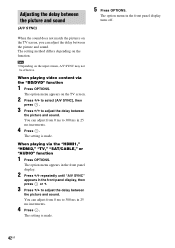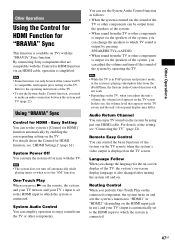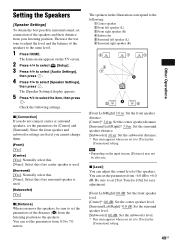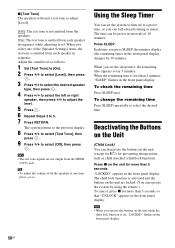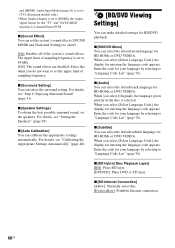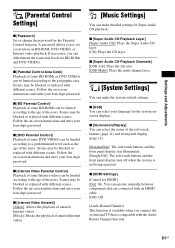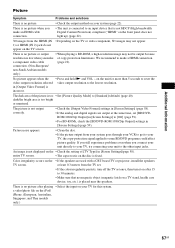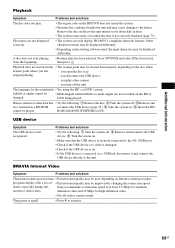Sony BDVE380 Support Question
Find answers below for this question about Sony BDVE380.Need a Sony BDVE380 manual? We have 1 online manual for this item!
Question posted by pieterpienaar23 on November 3rd, 2012
Some Dvd's When Played Only Appear In Black And White, How Do I Get Them To Play
Why do some DVD's on display in black and white ? Is there a setting that I need to change to get them to play in colour ?
Current Answers
Related Sony BDVE380 Manual Pages
Similar Questions
How Do I Eject Tray On Home Theater System
How do I eject tray on my Sony dav-dz170. I have a replacement remote for it and it like the unit it...
How do I eject tray on my Sony dav-dz170. I have a replacement remote for it and it like the unit it...
(Posted by AJSwindling 2 years ago)
Sony Blu-ray Disc/dvd Home Theater System Models Bdv-e980, Bvd-e880, & Bvd-e580
I have a Sony Blu-ray Disc/DVD Home Theater System (Model BDV-E980, BDV-E880, or BVD-E580) connected...
I have a Sony Blu-ray Disc/DVD Home Theater System (Model BDV-E980, BDV-E880, or BVD-E580) connected...
(Posted by lawcoleman 10 years ago)
Region 1 Dvd's
How can I watch region 1 dvd's if the BDVE380 is not multi region?
How can I watch region 1 dvd's if the BDVE380 is not multi region?
(Posted by markpiccinino 11 years ago)
Sony Hcd-dz120k Home Theater System
Not Operating Properly.
My Sony HCD-DZ120K home theater system isnot operating properly. On power on I get a fault message w...
My Sony HCD-DZ120K home theater system isnot operating properly. On power on I get a fault message w...
(Posted by davidberlouis 12 years ago)
Having Difficulty Getting Sound From Tv
To Home Theater System When Watching Tv
How do we get the sound when watching regular TV to go through the home theater system? When watchi...
How do we get the sound when watching regular TV to go through the home theater system? When watchi...
(Posted by rcpgrz 13 years ago)