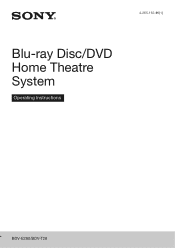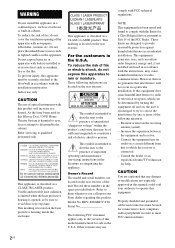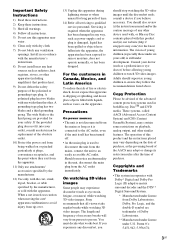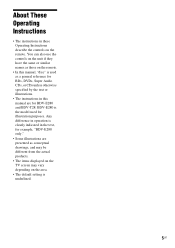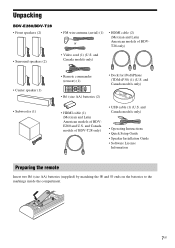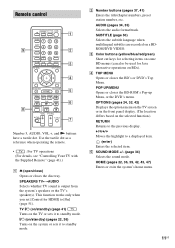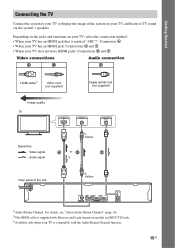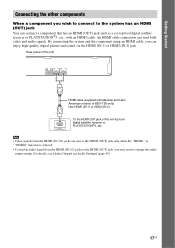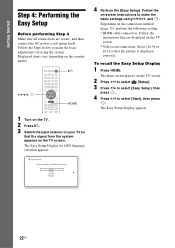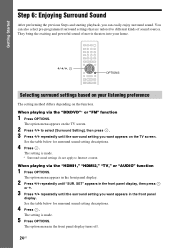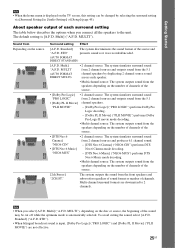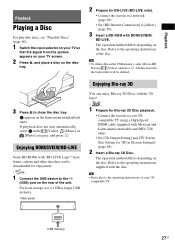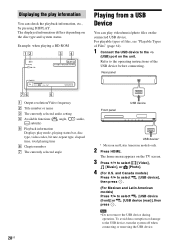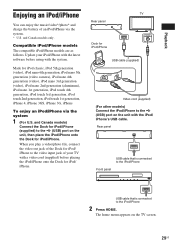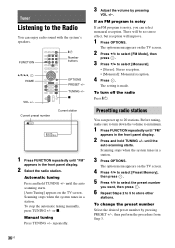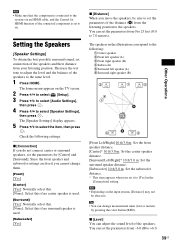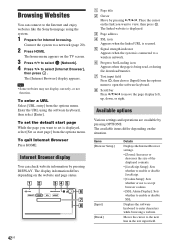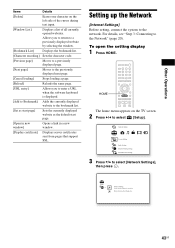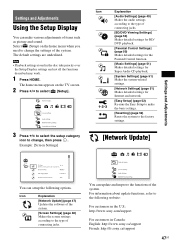Sony BDV-E280 Support Question
Find answers below for this question about Sony BDV-E280.Need a Sony BDV-E280 manual? We have 2 online manuals for this item!
Question posted by apmymailpatel on December 26th, 2011
What Is Theifunction Of Arc
The person who posted this question about this Sony product did not include a detailed explanation. Please use the "Request More Information" button to the right if more details would help you to answer this question.
Current Answers
Answer #1: Posted by TVDan on December 26th, 2011 1:13 PM
this is the newest feature on some HDMI inputs that allow a Suround system to receive the digital audio back from a properly equiped HDTV. This lets the Audio switcher/amp/surround sound system to select the video source and output it to the TV at the same time it can have the TV send the audio section back down the cable for the system to receive, process and output to the speakers (ARC: audio return channel usually only available one HDMI1 of new HDTVs)
TV Dan
Related Sony BDV-E280 Manual Pages
Similar Questions
Sony Bdv-e280 Bluetooth Fähig Machen?
HalloGibt es eine Möglichkeit, den Sony BDV-E280 Bluetooth fähig zu machen? Mir wäre ...
HalloGibt es eine Möglichkeit, den Sony BDV-E280 Bluetooth fähig zu machen? Mir wäre ...
(Posted by scteichmann 2 years ago)
Can My Sony Home Theater System, Bdv T-11, Be Operated Wihout A Remote?
how can I operate my sony bdv t-11 without a remote?
how can I operate my sony bdv t-11 without a remote?
(Posted by rileyfromriloph 9 years ago)
I Have Surround Sound, But No Picture On Tv
I cannot get a picture on TV, when playing a DVD, also no picture if I play through the home theatre...
I cannot get a picture on TV, when playing a DVD, also no picture if I play through the home theatre...
(Posted by elainejcowan 9 years ago)
How To Install Flash Player On Sony Home Theater System Bdv N790
(Posted by harcsi 9 years ago)