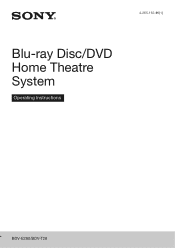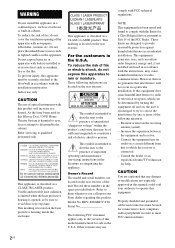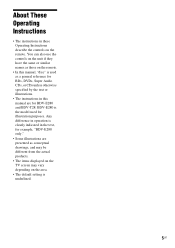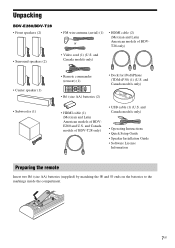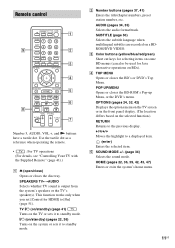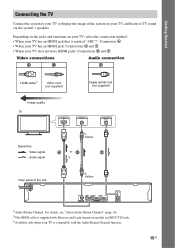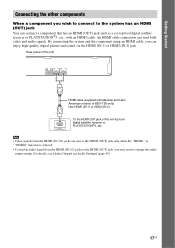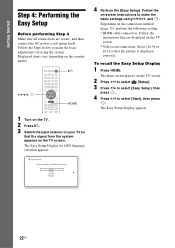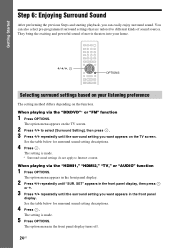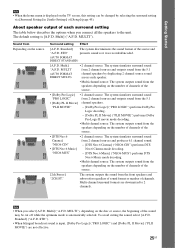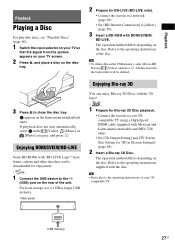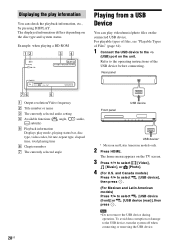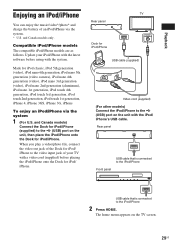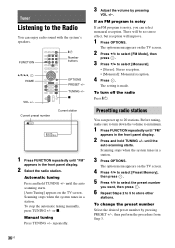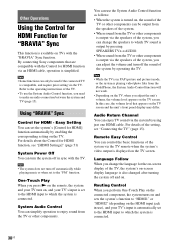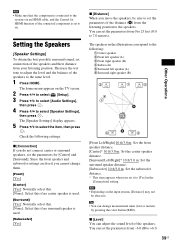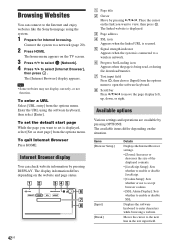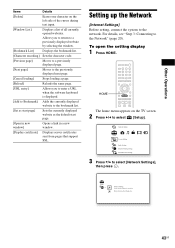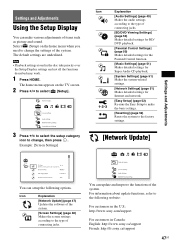Sony BDV-E280 Support Question
Find answers below for this question about Sony BDV-E280.Need a Sony BDV-E280 manual? We have 2 online manuals for this item!
Question posted by edwinrrivas on November 27th, 2011
Antenna
can i use a different wifi antenna other then the sony 80$ one?
Current Answers
Related Sony BDV-E280 Manual Pages
Similar Questions
Sony Bdv-e280 Bluetooth Fähig Machen?
HalloGibt es eine Möglichkeit, den Sony BDV-E280 Bluetooth fähig zu machen? Mir wäre ...
HalloGibt es eine Möglichkeit, den Sony BDV-E280 Bluetooth fähig zu machen? Mir wäre ...
(Posted by scteichmann 2 years ago)
Can My Sony Home Theater System, Bdv T-11, Be Operated Wihout A Remote?
how can I operate my sony bdv t-11 without a remote?
how can I operate my sony bdv t-11 without a remote?
(Posted by rileyfromriloph 9 years ago)
I Have Surround Sound, But No Picture On Tv
I cannot get a picture on TV, when playing a DVD, also no picture if I play through the home theatre...
I cannot get a picture on TV, when playing a DVD, also no picture if I play through the home theatre...
(Posted by elainejcowan 9 years ago)
How To Fix Audio Delay On Sony Home Theater System Bdv E580
(Posted by Nehin 10 years ago)