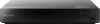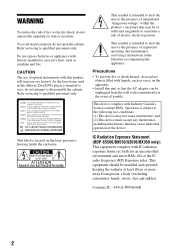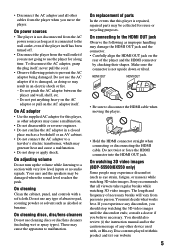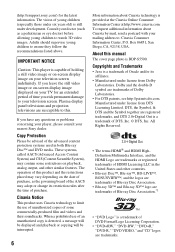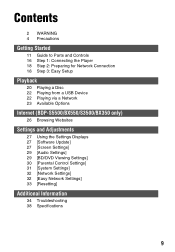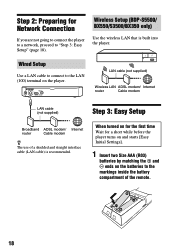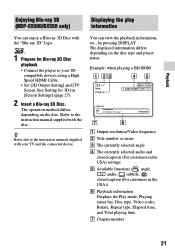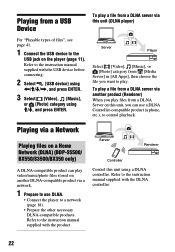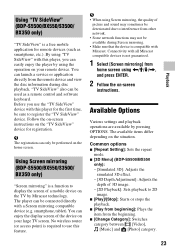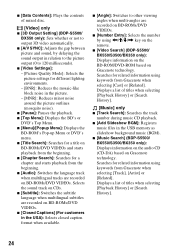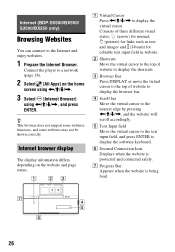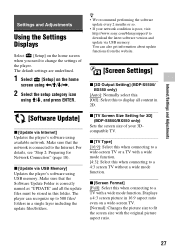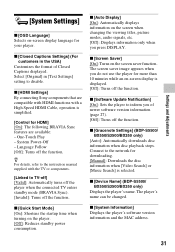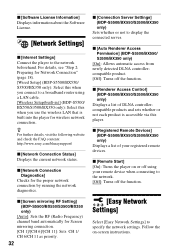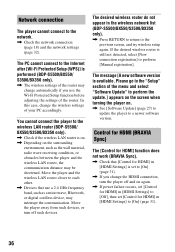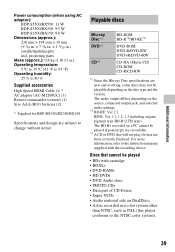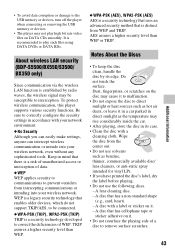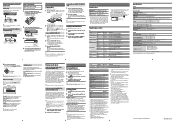Sony BDP-S3500 Support Question
Find answers below for this question about Sony BDP-S3500.Need a Sony BDP-S3500 manual? We have 3 online manuals for this item!
Question posted by amillionkg on August 19th, 2015
Hooking Up The Wireless Network To The Blueray
once i tap on internet settings it goes straight to please select how to sett up the ip address and proxy server settings of the unit i cant figure out how to change the connection method to wireless can u please help me