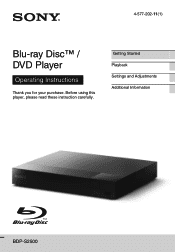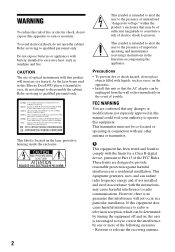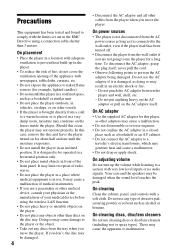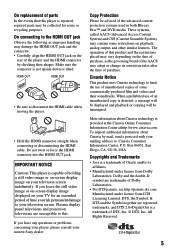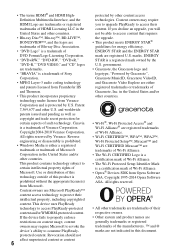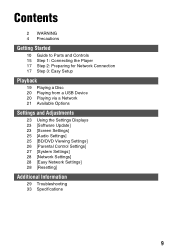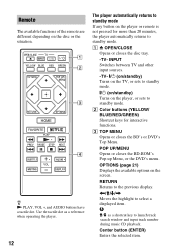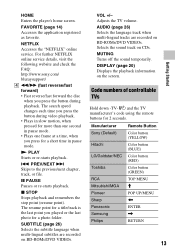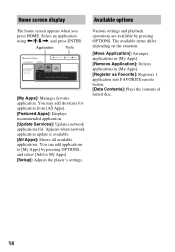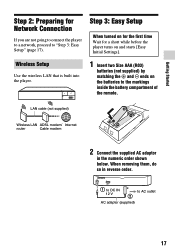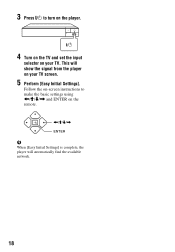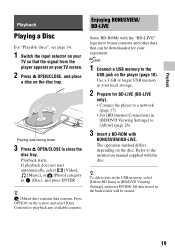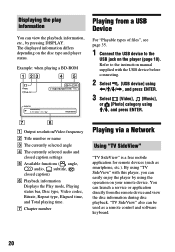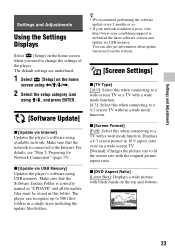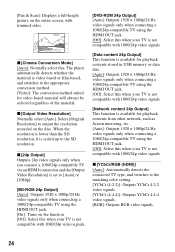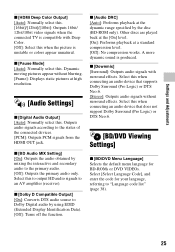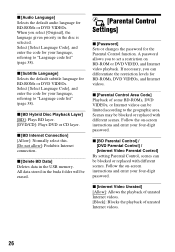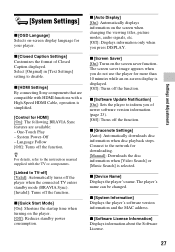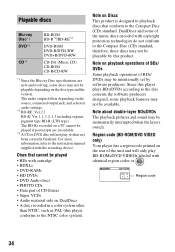Sony BDP-S2500 Support Question
Find answers below for this question about Sony BDP-S2500.Need a Sony BDP-S2500 manual? We have 2 online manuals for this item!
Question posted by h8046yy on May 16th, 2021
Cannot Enter The Youtube.
I couldn't enter the YouTube application. Other applications are working but only youtube isn't working.
Current Answers
Answer #1: Posted by Troubleshooter101 on May 16th, 2021 3:42 AM
Please respond to my effort to provide you with the best possible solution by using the "Acceptable Solution" and/or the "Helpful" buttons when the answer has proven to be helpful. Please feel free to submit further info for your question, if a solution was not provided. I appreciate the opportunity to serve you!
Troublshooter101
Related Sony BDP-S2500 Manual Pages
Similar Questions
4 Digit Code For Sony Bdp-s2500
Does anyone have the universal 4 digit code that will work for the Sp y BDP-S2500 that will work all...
Does anyone have the universal 4 digit code that will work for the Sp y BDP-S2500 that will work all...
(Posted by mariumarabi 7 years ago)
How To Connect A Sony Blu Ray Player Bdp-s360 To Netflix
(Posted by taimak 10 years ago)