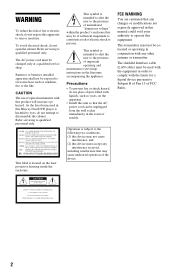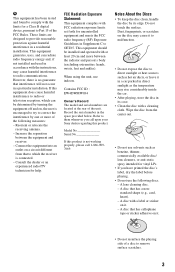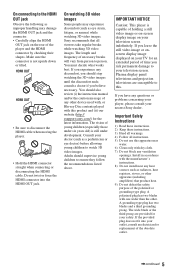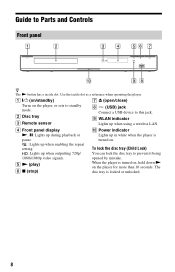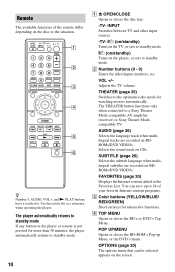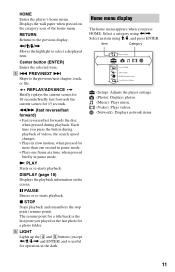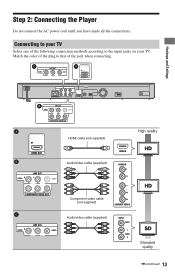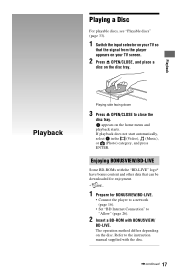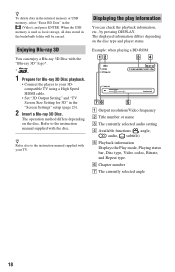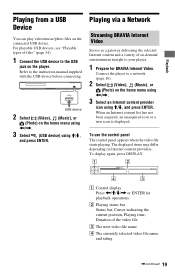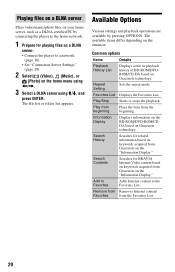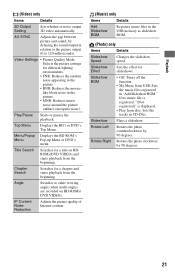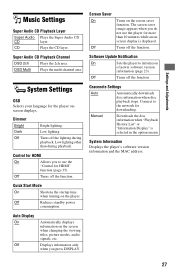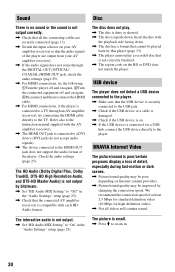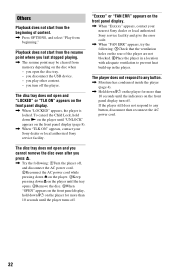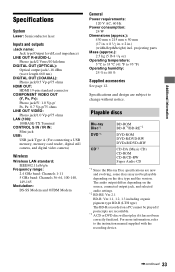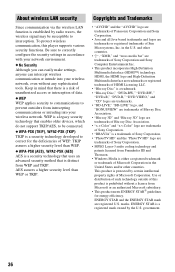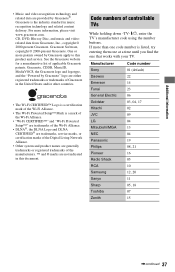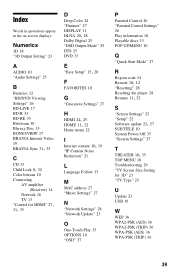Sony BDP-S1700ES Support Question
Find answers below for this question about Sony BDP-S1700ES - Blu-ray Disc™ Player.Need a Sony BDP-S1700ES manual? We have 1 online manual for this item!
Question posted by Canaanski on November 19th, 2013
How To Play Photos From My Mac On The Blue Ray To The Tv
I have a HD with usb cord attached to my Mac. I want to show pictures on my tv via the blue ray. I went to blue ray menu and chose photos. "owner" with some numbers shows. WHen I chose this it tries to 'connect to server'. It does not work. what should I do?
Current Answers
Related Sony BDP-S1700ES Manual Pages
Similar Questions
Sony Blu Ray Disc/dvd Player Bdp Sx910 Screen Will Not Come On When Power & Ch
my Sony portable blu ray / dvd player dbp sx910 screen will not come on after I charged it,the only ...
my Sony portable blu ray / dvd player dbp sx910 screen will not come on after I charged it,the only ...
(Posted by byrdman454619 8 years ago)
Can A Usb Keyboard Be Connected To Sony Blu-ray Disc Player Bdp-bx58?
(Posted by madon54 10 years ago)
How To Connect Sony Bdp-s390 Blu-ray Disc Player Remote To Tv
(Posted by Snugat 10 years ago)
How Can Netflix Be Configured To Sony Blue Ray Player Bdp-s370
(Posted by johnbradley1951 11 years ago)