Sony BDP-BX38 Support Question
Find answers below for this question about Sony BDP-BX38.Need a Sony BDP-BX38 manual? We have 1 online manual for this item!
Question posted by vargasmario49 on June 25th, 2011
Why Cant Get Closed Captions? How Do I Active It
The person who posted this question about this Sony product did not include a detailed explanation. Please use the "Request More Information" button to the right if more details would help you to answer this question.
Current Answers
There are currently no answers that have been posted for this question.
Be the first to post an answer! Remember that you can earn up to 1,100 points for every answer you submit. The better the quality of your answer, the better chance it has to be accepted.
Be the first to post an answer! Remember that you can earn up to 1,100 points for every answer you submit. The better the quality of your answer, the better chance it has to be accepted.
Related Sony BDP-BX38 Manual Pages
Operating Instructions - Page 1


4-261-090-11(1)
The software of this player may be updated in Malaysia
4-261-090-11(1)
Operating Instructions
Blu-ray Disc™ / DVD Player BDP-S380/BX38
© 2011 Sony Corporation To find out details on any available updates, please visit: http://www.sony.com/bluraysupport/
Printed in the future.
Operating Instructions - Page 2
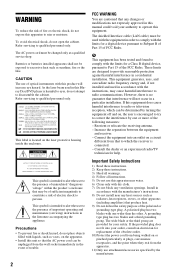
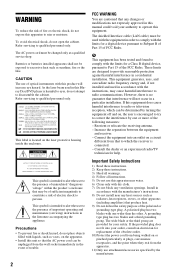
... exit from that interference will increase eye hazard. WARNING
To reduce the risk of fire or electric shock, do not expose this Bluray Disc/DVD player is harmful to eyes, do not attempt to disassemble the cabinet.
Operating Instructions - Page 3
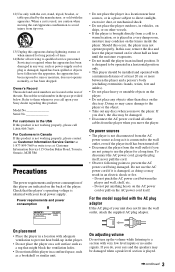
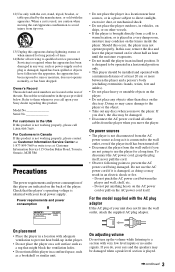
...while listening to a section with a minimum distance of at least 20 cm or more between the player and wall, shelf, etc. - In this apparatus during lightning storms or when unused for long ...Baker Road, Toronto, Ontario, M2H 3R6
Precautions
The power requirements and power consumption of this player are not going to use caution when moving the cart/apparatus combination to avoid injury from tip...
Operating Instructions - Page 4
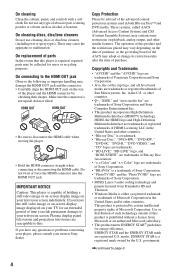
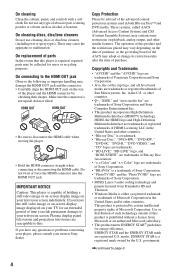
... System), may be advised of time you risk permanent damage to disconnect the HDMI cable when moving the player.
• Hold the HDMI connector straight when connecting or disconnecting the HDMI cable. in both Blu-ray Disc™ and DVD media. ENERGY STAR and the ENERGY STAR mark are trademarks of this . ENERGY...
Operating Instructions - Page 5
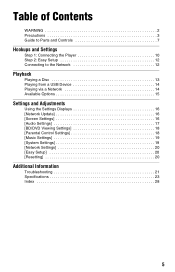
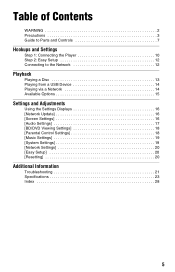
Table of Contents
WARNING 2 Precautions 3 Guide to Parts and Controls 7
Hookups and Settings
Step 1: Connecting the Player 10 Step 2: Easy Setup 12 Connecting to the Network 12
Playback
Playing a Disc 13 Playing from a USB Device 14 Playing via a Network 14 Available Options ...
Operating Instructions - Page 6
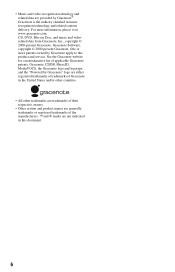
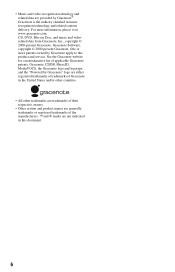
... trademarks of applicable Gracenote patents. Gracenote, CDDB, MusicID, MediaVOCS, the Gracenote logo and logotype, and the "Powered by Gracenote apply to this document.
6 CD, DVD, Blu-ray Disc, and music and videorelated data from Gracenote, Inc., copyright © 2000-present Gracenote. See the Gracenote website for a nonexhaustive list of the manufacturers. ™...
Operating Instructions - Page 7
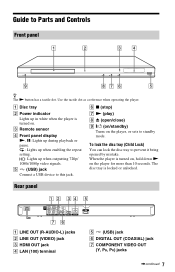
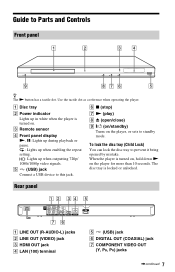
...down N on the player for more than 10 seconds. E (USB) jack Connect a USB device to Parts and Controls
Front panel
z The N button has a tactile dot.
F x (stop) G N (play) H Z (open/close) I [/1 (on...
B Power indicator Lights up when outputting 720p/ 1080i/1080p video signals.
When the player is turned on the player, or sets to prevent it being opened by mistake. The disc tray is locked ...
Operating Instructions - Page 8
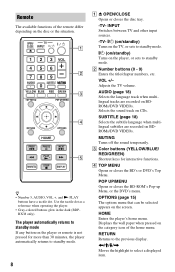
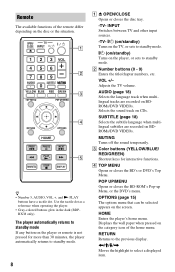
... buttons (0 - 9) Enters the title/chapter numbers, etc.
Use the tactile dot as a reference when operating the player. • Gray-colored buttons glow in the dark (BDPBX38 only).
The player automatically returns to standby mode.
8
A Z OPEN/CLOSE Opens or closes the disc tray.
-TV- Remote
The available functions of the home menu. z • Number 5, AUDIO...
Operating Instructions - Page 9
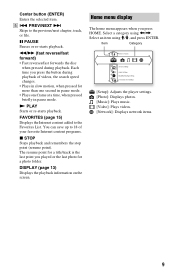
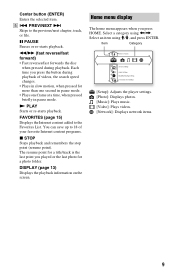
X PAUSE Pauses or re-starts playback.
The resume point for a title/track is the last point you played or the last photo for more than one second in pause mode. • Plays one frame at a time, when pressed briefly in slow motion, when pressed for a photo folder.
Center button (ENTER) Enters the selected item. E . m/M (fast reverse/fast forward) • Fast reverses/fast forwards the ...
Operating Instructions - Page 10
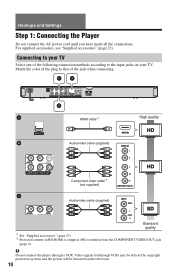
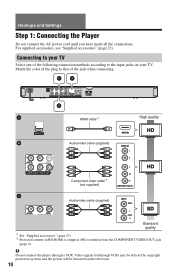
Hookups and Settings
Step 1: Connecting the Player
Do not connect the AC power cord until you have made all the connections. For...supplied)
Standard quality
*1 See "Supplied accessories" (page 23) *2 Protected content on your TV. b
Do not connect the player through VCRs may be affected by copyright protection systems and the picture will be distorted on the television.
10 Connecting to the ...
Operating Instructions - Page 12
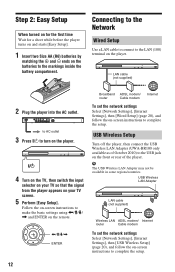
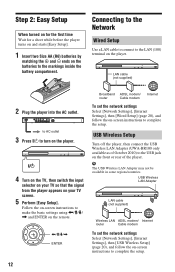
Step 2: Easy Setup
When turned on for the first time Wait for a short while before the player turns on and starts [Easy Setup].
1 Insert two Size AA (R6) batteries by
matching ...Wired Setup
Use a LAN cable to connect to turn on the player.
4 Turn on the TV, then switch the input
selector on your TV so that the signal from the player appears on the player. to AC outlet
3 Press [/1 to the LAN (100)...
Operating Instructions - Page 13
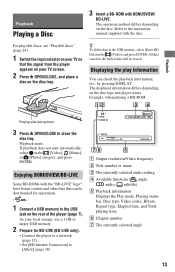
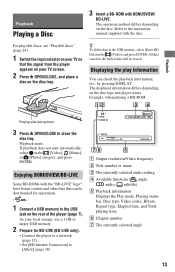
...-LIVE" logo* have bonus content and other data that the signal from the player appears on your TV screen.
2 Press Z OPEN/CLOSE, and place a
disc on the disc. As your TV so
that can ...be downloaded for BD-LIVE (BD-LIVE only).
• Connect the player to a network (page 12).
• Set [BD Internet Connection] to close the
disc tray. Displaying the play information
You can be erased. ...
Operating Instructions - Page 14
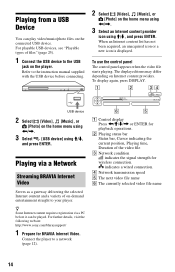
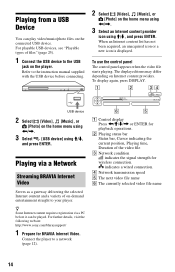
Refer to the USB
jack on the player. Playing from a USB Device
You can play video/music/photo files on the home menu using For playable USB devices, see "Playable types of files" (page 25).
1 Connect the USB device to the instruction manual supplied with the USB device before connecting.
2 Select [Video], [Music], or
[Photo] on the connected USB device.
Operating Instructions - Page 16
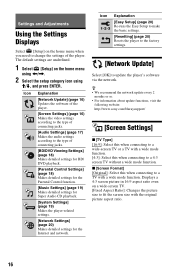
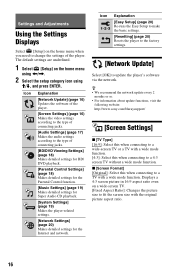
Settings and Adjustments
Using the Settings Displays
Select [Setup] on the home menu
using The default settings are underlined.
1 Select [Setup] on the home menu when you need to change the settings of the player.
Operating Instructions - Page 17
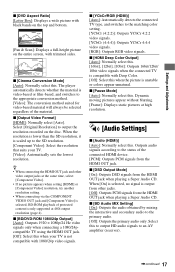
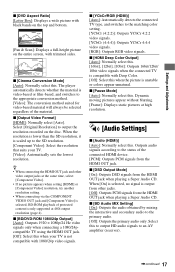
...] is selected, BD-ROM playback of the connected HDMI device. [PCM]: Outputs PCM signals from the HDMI OUT jack when playing a Super Audio CD. The player automatically detects whether the material is output from the HDMI OUT jack when playing a Super Audio CD. Settings and Adjustments
x [DVD Aspect Ratio] [Letter Box...
Operating Instructions - Page 19
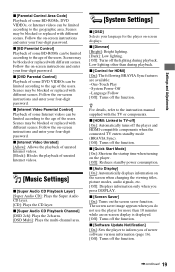
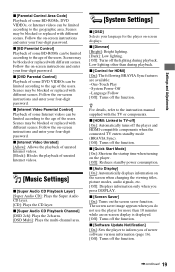
...]: Turns off the lighting during playback.
x [Software Update Notification] [On]: Sets the player to the age of the users. Scenes may be blocked or replaced with different scenes. ..., audio signals, etc. [Off]: Displays information only when you do not use the player for the player on the player. [Off]: Reduces standby power consumption. Follow the on -screen display is displayed. [Off...
Operating Instructions - Page 20
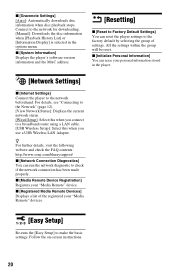
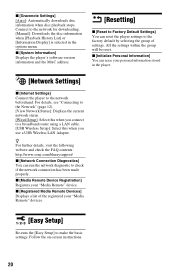
... connect to the network for downloading. [Manual]: Downloads the disc information when [Playback History List] or [Information Display] is selected in the player.
[Network Settings]
x [Internet Settings] Connect the player to the factory default by selecting the group of the registered your "Media Remote" device. x [Gracenote Settings] [Auto]: Automatically downloads disc information...
Operating Instructions - Page 23
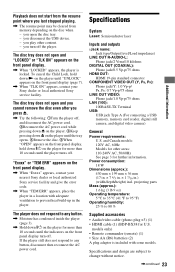
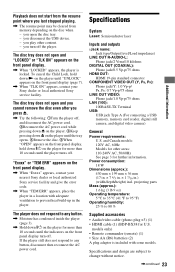
...digital still camera, and digital video camera)
General
Power requirements: U.S.
If the player still does not respond to any button, disconnect then reconnect the AC power cord...;3) (1) • HDMI cable (1) (BDP-BX38 for other content. -
you disconnect the USB device. - The player does not respond to any button.
, Moisture has condensed inside the player (page 3).
, Hold down [/1 on...
Operating Instructions - Page 24
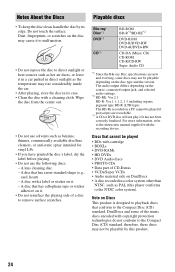
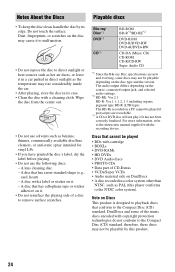
...8226; Do not expose the disc to the instruction manual supplied with copyright protection technologies do not conform to remove surface scratches. Blu-ray Disc*1 DVD*3
CD*3
BD-ROM BD-R*2/BD-RE*2
DVD-ROM DVD-R/DVD-RW DVD+R/DVD+RW
CD-DA (Music CD)... About the Discs
Playable discs
• To keep the disc clean, handle the disc by this player conforms to the Compact Disc (CD) standard.
Operating Instructions - Page 28
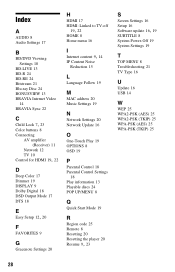
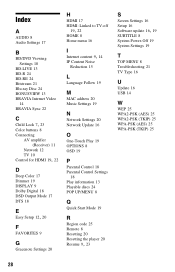
...Settings 17
B
BD/DVD Viewing Settings 18
BD-LIVE 13 BD-R 24 BD-RE 24 Bitstream 21 Blu-ray Disc 24 BONUSVIEW 13 BRAVIA Internet Video
14 BRAVIA Sync 22
C Child Lock 7, 23
Color buttons... discs 24 POP UP/MENU 8
Q
Quick Start Mode 19
R
Region code 25 Remote 8 Resetting 20 Resetting the player 20
Resume 9, 23
S
Screen Settings 16 Setup 16
Software update 16, 19
SUBTITLE 8 System Power-Off 19 System...
Similar Questions
Sony Blu Ray Player Bdp-bx59 Does Not Connect To Netflix
(Posted by 0nntehw 10 years ago)
How Do I Do Internet Video And Live Streaming
I have the Blu Ray and would like to internet video or live streaming. I have the USB Wireless Lan A...
I have the Blu Ray and would like to internet video or live streaming. I have the USB Wireless Lan A...
(Posted by bdmusick 12 years ago)

