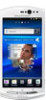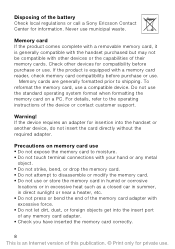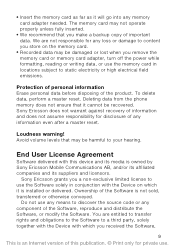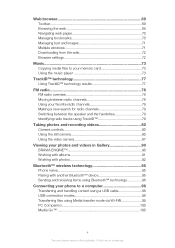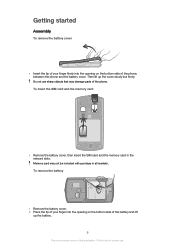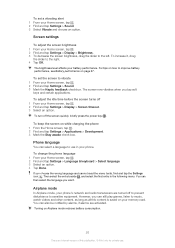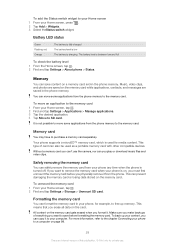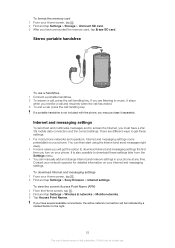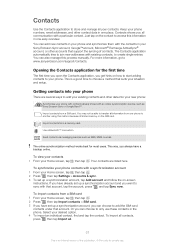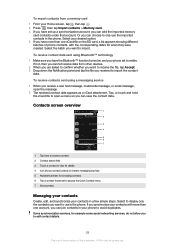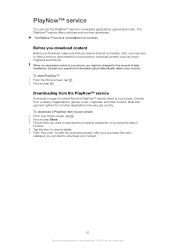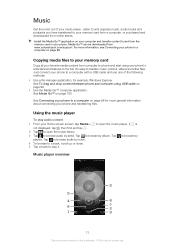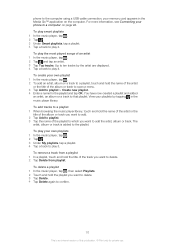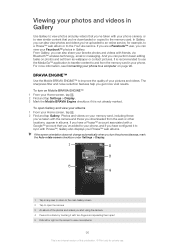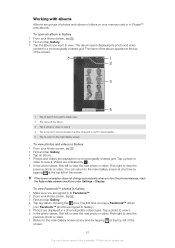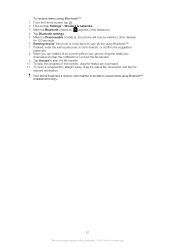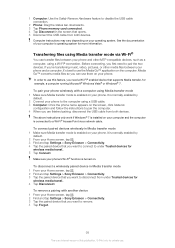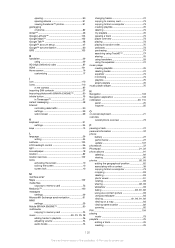Sony Ericsson Xperia neo V Support Question
Find answers below for this question about Sony Ericsson Xperia neo V.Need a Sony Ericsson Xperia neo V manual? We have 4 online manuals for this item!
Question posted by do1swa on August 20th, 2014
How To Remove Memory Card From Xperia Neo V
The person who posted this question about this Sony Ericsson product did not include a detailed explanation. Please use the "Request More Information" button to the right if more details would help you to answer this question.
Current Answers
Related Sony Ericsson Xperia neo V Manual Pages
Similar Questions
How To Locate Messages On Memory Card Xperia Neo V
(Posted by prial 9 years ago)
Which Format For Memory Card Xperia Arc S
(Posted by macoheli 10 years ago)
How To Automatically Store Stuff On Memory Card For Sony Ericsson Xperia Neo V
(Posted by jjoSeag 10 years ago)
How To Make Memory Card As Default Memory In Sony Ericsson Experia Neo V Phone?
it says, "no internal memory" but we attached a 16GB memory card recently. How do we make memory car...
it says, "no internal memory" but we attached a 16GB memory card recently. How do we make memory car...
(Posted by bsrirag 11 years ago)
How Do I Remove The Memory Card Which Came With The Phone
(Posted by greypatrick 11 years ago)