Sony Ericsson Cedar Support Question
Find answers below for this question about Sony Ericsson Cedar.Need a Sony Ericsson Cedar manual? We have 1 online manual for this item!
Question posted by stevendavid9 on August 21st, 2011
My Phone Screen Will Not Go Off ?
The person who posted this question about this Sony Ericsson product did not include a detailed explanation. Please use the "Request More Information" button to the right if more details would help you to answer this question.
Current Answers
There are currently no answers that have been posted for this question.
Be the first to post an answer! Remember that you can earn up to 1,100 points for every answer you submit. The better the quality of your answer, the better chance it has to be accepted.
Be the first to post an answer! Remember that you can earn up to 1,100 points for every answer you submit. The better the quality of your answer, the better chance it has to be accepted.
Related Sony Ericsson Cedar Manual Pages
User Guide - Page 2
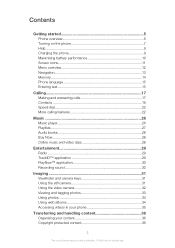
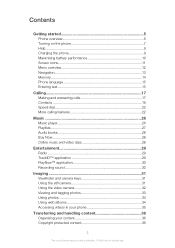
...Getting started 5 Phone overview 6 Turning on the phone 7 Help...9 Charging the phone 9 Maximising battery performance 10 Screen icons 11 Menu overview 12 Navigation 13 Memory 14 Phone language 15 ... tagging photos 33 Using photos 34 Using web albums 34 Accessing videos in your phone 35
Transferring and handling content 36 Organising your content 36 Copyright protected content 36
...
User Guide - Page 3
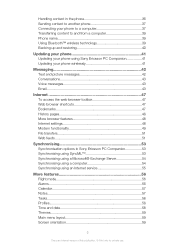
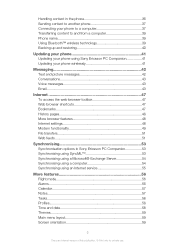
...™ wireless technology 39 Backing up and restoring 40
Updating your phone 41 Updating your phone using Sony Ericsson PC Companion 41 Updating your phone wirelessly 41
Messaging 42 Text and picture messages 42 Conversations 43 Voice... and date 58 Themes 59 Main menu layout 59 Screen orientation 59
3
This is an Internet version of this publication. © Print only for private use.
User Guide - Page 5
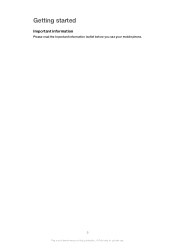
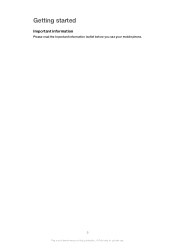
Getting started
Important information
Please read the Important information leaflet before you use your mobile phone.
5
This is an Internet version of this publication. © Print only for private use.
User Guide - Page 6
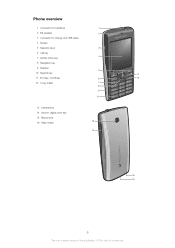
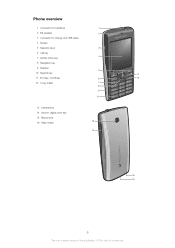
Phone overview
1 Connector for handsfree
1
2 Ear speaker
2
3 Connector for charger and USB cable
4 Screen
5 Selection keys
3
6 Call key
7 Activity menu key
4
8 Navigation key
9 Speaker 10 Keylock key 11 End key, On/off key 12 C key (Clear)
5
11
6
12
7
8
9
10
...
User Guide - Page 8
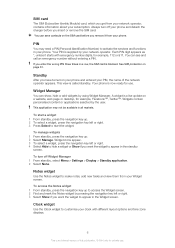
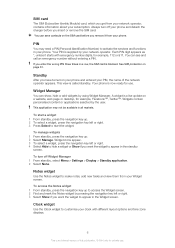
...widget or Show if you want the widget to appear in the Widget screen.
You can show, hide or add widgets by your phone. If you enter the wrong PIN three times in all markets. Widget...SIM card
The SIM (Subscriber Identity Module) card, which you get from your Widget screen.
See SIM protection on your phone and entered your PIN, the name of this publication. © Print only for ...
User Guide - Page 9
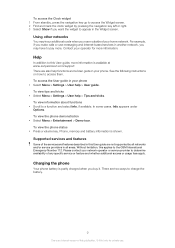
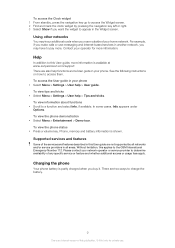
...available. To view the phone demonstration • Select Menu > Entertainment > Demo tour.
To access the Clock widget 1 From standby, press the navigation key up to access the Widget screen. 2 Find and mark ... the battery.
9
This is shown. There are two ways to appear in the Widget screen. Please contact your network operator or service provider to pay more. To view information about ...
User Guide - Page 11
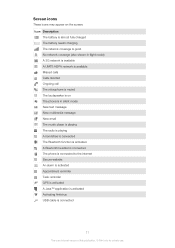
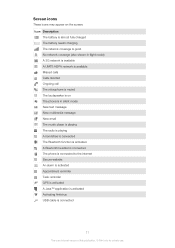
...screen: Icon Description
The battery is almost fully charged The battery needs charging The network coverage is good No network coverage (also shown in flight mode) A 3G network is available A UMTS HSPA network is available Missed calls Calls diverted Ongoing call The microphone is muted The loudspeaker is on The phone... A Bluetooth headset is connected The phone is connected to the Internet Secure ...
User Guide - Page 12
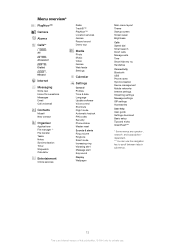
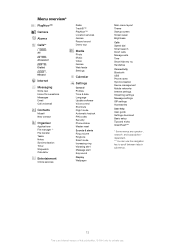
...169; Print only for private use. Handsfree
Connectivity Bluetooth USB Phone name Synchronisation Device management Mobile networks Internet settings Streaming settings Message settings SIP settings Accessories
User ...Language Update software Voice control Shortcuts Flight mode Automatic keylock PIN codes Security Phone status Master reset
Sounds & alerts Ring volume Ringtone Silent mode Increasing ...
User Guide - Page 13


...Menu. • If Menu does not appear on the screen
• Press the left, centre or right selection key. To select actions on the screen, press , and then press the centre
selection key to...Press the navigation key left or right to go back, press the navigation key left. To navigate the phone menus
• Press the navigation key upwards, downwards, left or right. To return to delete items...
User Guide - Page 15
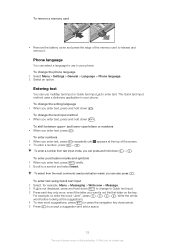
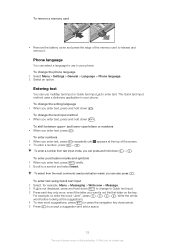
... example, to a symbol and select Insert.
To change to release and remove it. The Quick text input method uses a dictionary application in your phone. To enter numbers
1 When you enter text, press 2 To enter a number, press
repeatedly until appears at the suggestions.
4 To view word...
3 Press each key only once, even if the letter you want is an Internet version of the screen. - .
User Guide - Page 18
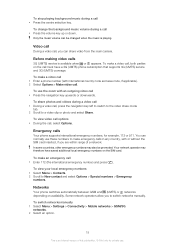
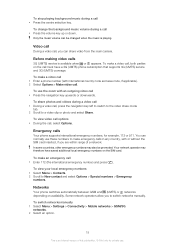
...volume during a call • Press the centre selection key. Emergency calls
Your phone supports international emergency numbers, for private use. Only the music volume can be...may therefore have a 3G (UMTS) phone subscription that supports 3G (UMTS) service and 3G (UMTS) coverage.
To switch networks manually 1 Select Menu > Settings > Connectivity > Mobile networks > GSM/3G networks. 2 ...
User Guide - Page 22
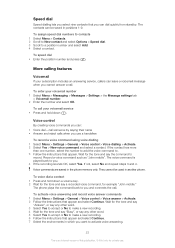
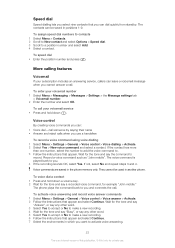
.... 4 If the recording sounds OK, select Yes.
They cannot be saved in the phone memory only. Voice control
By creating voice commands you cannot answer a call your voicemail ... > Voicemail number. 2 Enter the number and select OK. Record a voice command such as "John mobile". To enter your voicemail service • Press and hold down . Voice commands are saved in positions ...
User Guide - Page 26
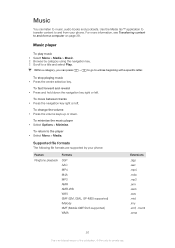
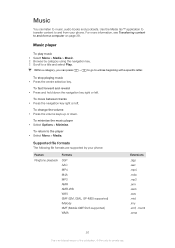
...Minimise.
Music player
To play music 1 Select Menu > Media > Music. 2 Browse by your phone. To fast forward and rewind • Press and hold down .
Supported file formats
The following ...3 Scroll to and from your phone:
Feature Ringtone playback
Formats
3GP AAC MP4 M4A MP3 AMR AMR-WB WAV SMF (GM, GML, SP-MIDI supported) iMelody XMF (Mobile XMF/DLS supported) WMA
Extensions
...
User Guide - Page 32
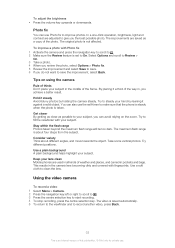
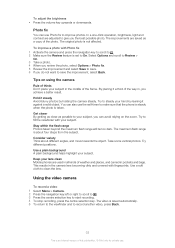
.... 3 Take a photo. 4 When you can also use Photo fix to make sure that the phone is steady when the photo is not affected. You can avoid relying on using the camera
Rule of...Avoid blurry photos by leaning it against a solid object.
To improve a photo with your lens clean Mobile phones are adjusted to start recording. 4 To stop recording, press the centre selection key. Keep your ...
User Guide - Page 34
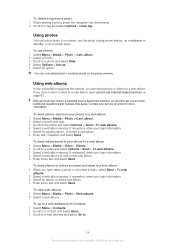
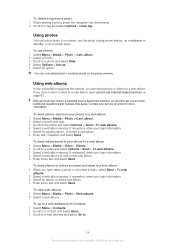
... photos
You can send photos or videos to a photo and select View. 4 Select Options > Use as a screen saver. album. 2 Select a month. 3 Scroll to a web album. Using web albums
If your login information...> Send > To web albums. 4 Select a web album service. To send photos saved on the phone memory. If requested, enter your login information. 5 Select an existing album, or create a new album...
User Guide - Page 35


... Play. To move between videos • Press the navigation key right or left . Accessing videos in your phone
You can find videos you recorded using the video player from Videos. To change the video screen size • Press the navigation key downwards.
35
This is an Internet version of this publication. ©...
User Guide - Page 37
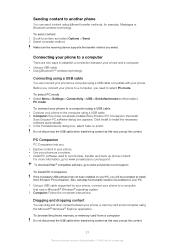
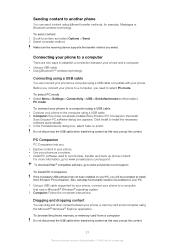
... the computer using a USB cable. 2 Computer: If you will be enabled on -screen instructions. Connecting your phone to a computer
There are two ways to establish a connection between your phone, a memory card and a computer using a USB cable 1 Connect your phone to a computer using the Microsoft® Windows® Explorer application.
Do not disconnect the USB...
User Guide - Page 45
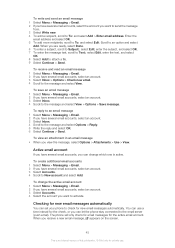
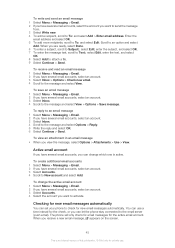
...message and select View > Options > Save message.
When you receive a new email message, appears on the screen.
45
This is active. Scroll to the message and select Options > Reply. 5 Write the reply and .... 4 Scroll to activate. Active email account
If you have several email accounts, you can set your phone to the email server (push email). When you are ready, select Done. 6 To enter a subject...
User Guide - Page 59
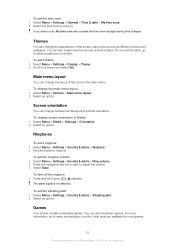
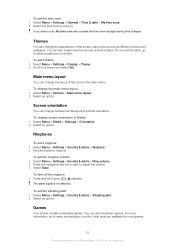
... icons in the main menu.
The alarm signal is an Internet version of the screen using options such as different colours and wallpaper. To set a ringtone 1 Select ...
appears.
Main menu layout
You can change screen orientation in . To change the appearance of this publication. © Print only for private use.
Games
Your phone contains preloaded games.
Ringtones
To set a theme...
User Guide - Page 66
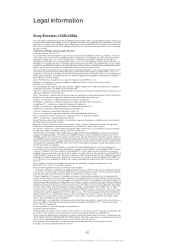
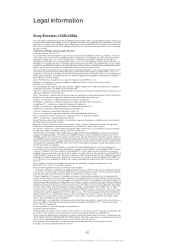
...revocation list with the licenses. Unless required by applicable law or agreed to your mobile phone. You, and not Sony Ericsson, are entirely responsible for (i) encoding video ... logos, SensMe, Cedar , PlayNow and TrackID are registered trademarks or trademarks of Sun Microsystems, Inc. Facebook is a trademark or registered trademark of Sony Ericsson Mobile Communications AB. Microsoft...
Similar Questions
I Cannot Remember My Phones Screen Unlock Pattren, What Should I Do
(Posted by nthuku64 9 years ago)
How To Make The Sony Ericsson R800at Phone Screen Move Sideways
(Posted by sasfow 9 years ago)
How Di I Donload From My Computer To Mmy Cedar Phone
Hod di i download from my computer to my cedar phone
Hod di i download from my computer to my cedar phone
(Posted by choudri 11 years ago)

