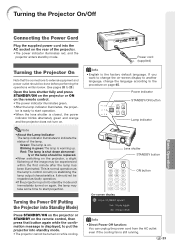Sharp XV-Z17000 Support Question
Find answers below for this question about Sharp XV-Z17000.Need a Sharp XV-Z17000 manual? We have 1 online manual for this item!
Question posted by rajeshyadav on October 22nd, 2012
How To Cheak Warranty Status Of My Sharp Projector
The person who posted this question about this Sharp product did not include a detailed explanation. Please use the "Request More Information" button to the right if more details would help you to answer this question.
Current Answers
Related Sharp XV-Z17000 Manual Pages
Similar Questions
Projector Lamp Is Ones On For Some Second And Projector Are Restart
Projector are aniwear restart
Projector are aniwear restart
(Posted by Anonymous-166921 3 years ago)
Where Can I Find A Replacement For A Sharp Notevision Lcd Projector Pga10ssl
Where can I find a replacement for a Sharp notevision LCD projector PGA10SSL .
Where can I find a replacement for a Sharp notevision LCD projector PGA10SSL .
(Posted by Liliasalcedo 9 years ago)
Resetting The Sharp Xv-z90u Projector After Lamp Replacement
I have replaced the lamp in my Sharp XV-Z90U projector, and now when I turn it on, the lamp comes on...
I have replaced the lamp in my Sharp XV-Z90U projector, and now when I turn it on, the lamp comes on...
(Posted by ellenwheeler 10 years ago)
Overhead Projector Not Communicating With Dell Desktop.
overhead projector with dvi connection with vga adapter thru vga switch to dell desktop not communic...
overhead projector with dvi connection with vga adapter thru vga switch to dell desktop not communic...
(Posted by landkmoorehead 11 years ago)
Sharp Pgf200x Projector Always Staing Standby Mode And Does Not Turn On.
I have sharp pgf200x 2nos of projector. one is running ok. But other is not ok. Problem is it was sh...
I have sharp pgf200x 2nos of projector. one is running ok. But other is not ok. Problem is it was sh...
(Posted by zhlikhon 11 years ago)