Sharp XG-PH50X Support Question
Find answers below for this question about Sharp XG-PH50X - XGA DLP Projector.Need a Sharp XG-PH50X manual? We have 2 online manuals for this item!
Question posted by steve92985 on November 3rd, 2011
Keystone Adjustment Procedure
What is the step by step procedure for making keystone adjustments on Sharp xg-ph50x projector using the remote control?
Current Answers
There are currently no answers that have been posted for this question.
Be the first to post an answer! Remember that you can earn up to 1,100 points for every answer you submit. The better the quality of your answer, the better chance it has to be accepted.
Be the first to post an answer! Remember that you can earn up to 1,100 points for every answer you submit. The better the quality of your answer, the better chance it has to be accepted.
Related Sharp XG-PH50X Manual Pages
XG-PH50X Operation Manual - Page 9
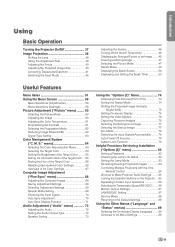
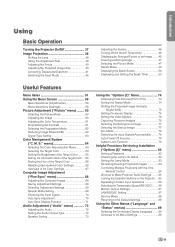
... Multiple Projectors with the One Remote Control 84 Shortcut to Make Projector Stack Settings ........ 85 Locking the Operation Buttons on the Projector ... 85 Bypassing Unused Input Selections 86 Selecting the Transmission Speed (RS-232C) ....... 86 Monitor Output Settings 87 LAN/RS232C Setting 87 Service Mode 88 Returning to the Default Settings 88
Using the Other Menus ("Language...
XG-PH50X Operation Manual - Page 17
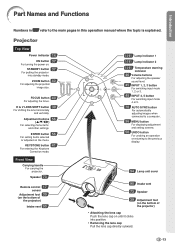
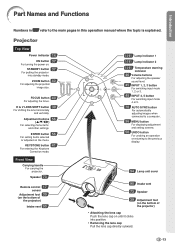
... 56
('/"/\/|) For selecting menu items
and other settings. FOCUS button 40
For adjusting the focus. ENTER button 56
For setting items selected or adjusted on .
Speaker 73
Remote control 17
sensor
Adjustment foot 39
(on the bottom of the projector)
Intake vent 90
14·91 Lamp indicator 1 14·91 Lamp indicator 2
14·91...
XG-PH50X Operation Manual - Page 20
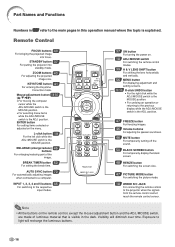
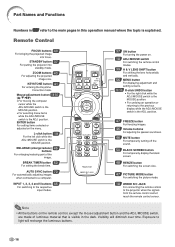
... adjusting images when connected to the projector when the signals from the remote control cannot reach the remote control sensor. position.
47 FREEZE button
For freezing images.
46 Volume buttons
For adjusting ...ADJ.
position. KEYSTONE button 41
For entering the Keystone Correction mode. Part Names and Functions
Numbers in refer to the main pages in the dark. Remote Control
FOCUS buttons ...
XG-PH50X Operation Manual - Page 23


...; 8.5.
• Confirm that the computer recognizes the USB connection.
• While the remote control is connected to the projector with the Microsoft® Windows® OS and Mac OS®.
Introduction
Using the Remote Control as the wireless computer mouse.
1 Connect the supplied remote
mouse receiver to the USB termi- trol to the MOUSE position. ADJ.
R-click...
XG-PH50X Operation Manual - Page 25


... "INPUT 5".
• When using the remote control, press
8. Correcting the image distortion due to the projection angle
1 Press on the projector or on the remote control.
2 Press on the projector or on the projector or the
remote control.
• Adjust the projector angle by rotating the adjustment feet.
5.
Quick Start
4. Adjust the angle
Adjust the projector angle
• Shift the...
XG-PH50X Operation Manual - Page 41


...
Power cord
Turning the Projector On
Before performing the steps in this projector continues to put into
... the procedure on page 89. This does not indicate malfunction.
• If the projector is put the projector into standby...projector enters the standby mode. If you use with the projector. (See pages 27-36.)
Remove the lens cap and press on the
projector or
on the remote control...
XG-PH50X Operation Manual - Page 43


1 Press
on the projector or
on the remote control.
• Pressing
on the projector or
on the pro-
ENTER button
Using the Adjustment Feet
• When the position of the projected image cannot be adjusted with the lens shift function, use - ful for the fine adjustment.
• When lowering the projector, be adjusted using the adjustment feet when the screen is located ...
XG-PH50X Operation Manual - Page 44


...;On-screen Display
-40
Note
• After you have pressed the FOCUS buttons or the ZOOM buttons on the remote control to move the projected image quickly. Image Projection
Adjusting the Focus
Press on the projector or on the remote control to adjust the focus.
▼On-screen Display
ZOOM button FOCUS button
ZOOM buttons
FOCUS buttons...
XG-PH50X Operation Manual - Page 45


... ('/"/\/|)
UNDO button
Basic Operation
-41
There are the two types of the Keystone Correction. 1) "GEOMETRIC ADJUSTMENT" for correcting an image designating the horizontal and vertical axes
Selecting the Type of the Keystone Correction
Press on the projector or on the
remote control.
• "GEOMETRIC ADJUSTMENT" will be displayed.
• Each time or toggles as follows:
is called...
XG-PH50X Operation Manual - Page 46


... the remote control allows you to adjust the focus.
3 Press on the projector or
on the remote control.
4 Press ', ", \ or | to move the
position for the upper left of the image.
• Move the upper left of the yellow frame onto the upper left of the screen.
5 Press or to set the position.
6 Repeat the same procedure...
XG-PH50X Operation Manual - Page 47


...1 Press
on the projector or
on the remote control repeatedly until "H & V KEYSTONE" is displayed.
• When the correction has already been made with "GEOMETRIC ADJUSTMENT", the confirmation message for resetting the correction before "H & V KEYSTONE" is displayed.
▼On-screen Display
Horizontal Keystone Correction (Adjustment with \ / |)
Vertical Keystone Correction (Adjustment with...
XG-PH50X Operation Manual - Page 48


... displayed.
2 Press ', ", \ or | to correct the image distortion.
-44
jected image.
3 Press on the projector or
on the remote control repeatedly until "IMAGE RESIZING" is set the posi-
▼On-screen Display
Using H & V KEYSTONE Adjustment When the Image Is Projected Diagonally
1 Press ' or " to parallelize the
left and right sides of the projected image.
2 Press \ or...
XG-PH50X Operation Manual - Page 50


... will turn off the sound. Image Projection
Adjusting the Volume
Press\ /|on the projector or on the remote control to
temporarily turn the sound
MUTE button
"On-screen Display
Displaying an Enlarged Portion of an Image
Graphs, tables and other portions of projected images can change the location of the enlarged image using ', ", \ and |.
-46
XG-PH50X Operation Manual - Page 64


....
Adjustment" on the remote control
to "sRGB". (See page 64.)
*2 "Sharp" can be adjusted only when 480I, 480P, 540P, 576I, 576P, 720P, 1035I or 1080I DTV signal is set to select the picture mode. (See page 47.)
Description of "Standard". or the input mode is input during the INPUT 1, 2 or 3 mode; Visit "http://sharp-world.com/projector...
XG-PH50X Operation Manual - Page 72


...
V-Pos
Description Adjusts vertical noise. Adjusts horizontal noise (similar to store up or down.
Computer Image Adjustment ("Fine Sync" menu)
You can automatically adjust the computer image by moving it to "Normal" or "High Speed", or pressing on the projector or on the remote control. Menu operation Page 56
Example: "Fine Sync" screen menu for use with various...
XG-PH50X Operation Manual - Page 74


... "High Speed", Auto Sync will be executed in "Normal" mode. "Normal" takes more accurate Auto Sync adjustment. If the button is also performed by
pressing
on the projector or on the
remote control.
• The Auto Sync adjustment may take some time
to complete, depending on or when the input signals are switched, when connected...
XG-PH50X Operation Manual - Page 85
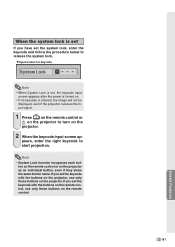
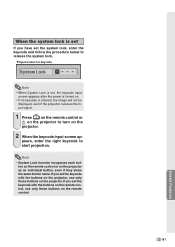
... with the buttons on the remote control, use only those buttons on the remote control.
If you set the keycode with the buttons on the projector, use only those buttons on the projector. Useful Features
-81 When the system lock is set
If you have set the system lock, enter the keycode and follow the procedure below to release the...
XG-PH50X Operation Manual - Page 103


..."Fine Sync" Adjustments. ("Clock" Adjustment) • Perform "Fine Sync" Adjustments. ("Phase" Adjustment) • Noise may appear depending on the computer.
• Cables incorrectly connected to side panel of the projector. • .... Use the standby mode using the remote control to cabinet shrinkage
-
Page 37 - 45
27-36 17 27
27-36 60 50
Sound is heard but no sound or projector does ...
XG-PH50X Operation Manual - Page 104


....
• Image adjustments are unavailable.
The lamp suddenly turns off during projection. Check • If the "Stack Setting" menu is equipped with a microprocessor. The lamp does not light up even after more than 5 minutes.
-100 The image sometimes
flickers. Replace the lamps. Connect the remote control to the projector, and then use the remote control to "Level...
XG-PH50X Operation Manual - Page 106
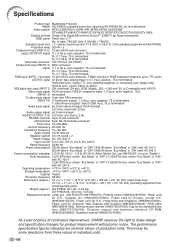
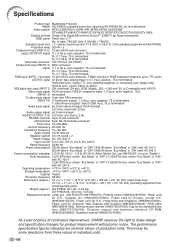
...Projector Model XG-PH50X (standard zoom lens attached)/XG-PH50X...including adjustment foot and projecting parts) Weight (approx.) XG-PH50X: 32.7 lbs. (14.8 kg) XG-PH50X-NL: 30.0 lbs. (13.6 kg) Replacement parts Lamp unit (AN-PH50LP1/AN-PH50LP2), Remote control (9NK5041808700... performance
specification figures indicated are set to make design
and specification changes for product improvement without...
Similar Questions
Sharp Xr 10s - Notevision Svga Dlp Projector.
Main board needed. Where can I get? Used is fine. Budget $20
Main board needed. Where can I get? Used is fine. Budget $20
(Posted by sanoorvishwa 8 years ago)
How To Reset The Key Cod For Sharp Xg-ph50x
(Posted by doronse 11 years ago)
Sharp Xg-ph50x Will Not Power On After Lamp Replacement
Changed the lamps in projector according to direction. The projector will not power on - red lights ...
Changed the lamps in projector according to direction. The projector will not power on - red lights ...
(Posted by khsouther22 11 years ago)
My Projector Has White Dots
(Posted by nazir 12 years ago)

