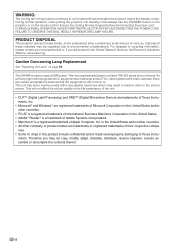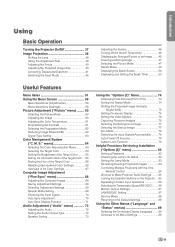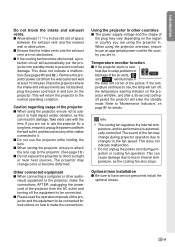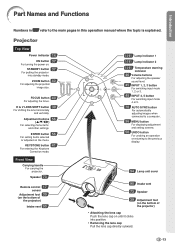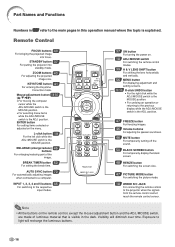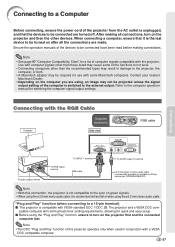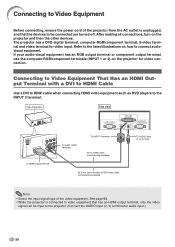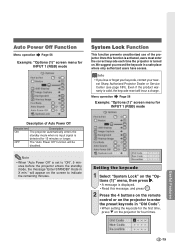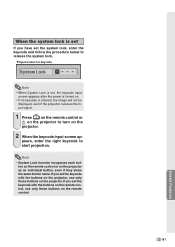Sharp XG-PH50X Support Question
Find answers below for this question about Sharp XG-PH50X - XGA DLP Projector.Need a Sharp XG-PH50X manual? We have 2 online manuals for this item!
Question posted by trp421 on October 27th, 2012
My Projector Want Turn On
Current Answers
Answer #1: Posted by TVDan on October 27th, 2012 12:31 PM
there is a bi-metal thermal switch that can cause the unit to be completely dead. Otherwise the indicators will assist in determining what has failed. It could be a blocked fan, the filter interlock switch, even both lamps have exceeded their time limit, etc.
you should take it to a shop for an estimate or ask another question with the info of what the indicator LED's are doing
TV Dan
Related Sharp XG-PH50X Manual Pages
Similar Questions
projector won't turn on. Turn power button on and green comes on power. And then blinking green ligh...
Changed the lamps in projector according to direction. The projector will not power on - red lights ...
I have sharp pgf200x 2nos of projector. one is running ok. But other is not ok. Problem is it was sh...