Sharp XE-A207 Support Question
Find answers below for this question about Sharp XE-A207.Need a Sharp XE-A207 manual? We have 3 online manuals for this item!
Question posted by icebojuan on April 9th, 2014
How Do You Print A Daily Sales Report On A Sharp Electronic Cash Register
xe-a207
Current Answers
There are currently no answers that have been posted for this question.
Be the first to post an answer! Remember that you can earn up to 1,100 points for every answer you submit. The better the quality of your answer, the better chance it has to be accepted.
Be the first to post an answer! Remember that you can earn up to 1,100 points for every answer you submit. The better the quality of your answer, the better chance it has to be accepted.
Related Sharp XE-A207 Manual Pages
XE-A207 | XE-A23S Operation Manual in English - Page 1


ELECTRONIC CASH REGISTER
MODEL
XE-A207 XE-A23S
INSTRUCTION MANUAL
XE-A207 | XE-A23S Operation Manual in English - Page 3


... electrical circuit could cause damage to the cabinet and the electronic components. • Never install the register in such locations could cause the register to gain full understanding of the SHARP Electronic Cash Register, Model XE-A207/XE-A23S. Installing the register in such locations could seep into the interior of the register and cause component failure. • When cleaning your...
XE-A207 | XE-A23S Operation Manual in English - Page 5
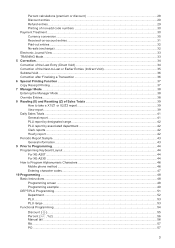
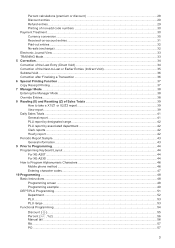
... take a X1/Z1 or X2/Z2 report 39 View report...39 Daily Sales Totals...41 General report...41 PLU report by designated range...42 PLU report by associated department 42 Clerk reports...42 Hourly report...42 Periodic Report Sample...43 General information...43 9 Prior to Programming...44 Programming Keyboard Layout...44 For XE-A207...44 For XE-A23S...44 How to Program Alphanumeric...
XE-A207 | XE-A23S Operation Manual in English - Page 6
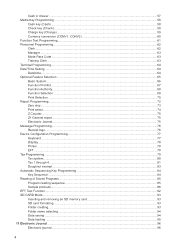
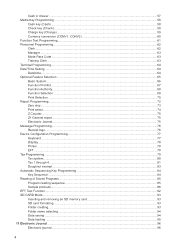
......57 Media Key Programming...58
Cash key (Cash)...58 Check key (Check)...59 Charge key (Charge)...59 Currency ......66 Function Prohibit...67 Function Authority...68 Function Selection...69 Print Selection...70 Report Programming...72 Zero skip...73 Print select...74 Z Counter...75 Z1 General report...75 Electronic Journal...75 Message Programming...76 Receipt logo...76 Device Configuration ...
XE-A207 | XE-A23S Operation Manual in English - Page 14
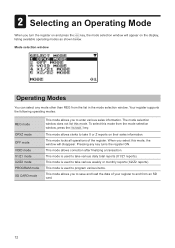
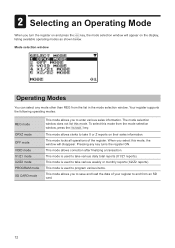
...
Operating Modes
You can select any key turns the register ON. This mode is used to take various daily total reports (X1/Z1 reports). To select this mode from the list in the mode selection window. This mode allows clerks to take X or Z reports on their sales information. This mode is used to and from an...
XE-A207 | XE-A23S Operation Manual in English - Page 18
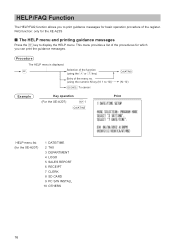
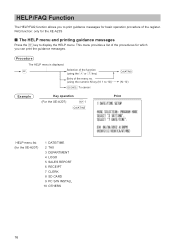
... menu list (for basic operation procedure of the procedures for which
you to print guidance messages for the XE-A207)
1 DATE/TIME 2 TAX 3 DEPARTMENT 4 LOGO 5 SALES REPORT 6 RECEIPT 7 CLERK 8 SD CARD 9 PC S/W INSTALL 10 OTHERS
16 This menu provides a list of the register. Procedure
The HELP menu is displayed. HELP/FAQ Function
The HELP/FAQ function...
XE-A207 | XE-A23S Operation Manual in English - Page 19
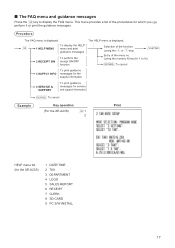
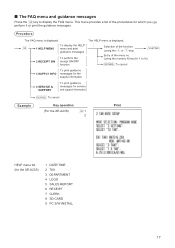
... 4 LOGO 5 SALES REPORT 6 RECEIPT 7 CLERK 8 SD CARD 9 PC S/W INSTALL
17
■■ The FAQ menu and guidance messages
y Press the key to 9))
a To cancel
3 SUPPLY INFO
To print guidance messages for the supply information
4 SERVICE & SUPPORT
To print guidance messages for service and support information
a To cancel
Example
Key operation (For the XE-A23S)
y 1
2
Print
HELP...
XE-A207 | XE-A23S Operation Manual in English - Page 25


... this order at any point during a transaction. Display of Subtotals
The register provides the following types of cigarettes. such as you press the department key,
key or
p key. ■■ Single item cash sale (SICS)
• This function is useful when a sale is for only one item and is for SICS, it does not...
XE-A207 | XE-A23S Operation Manual in English - Page 34
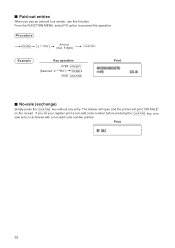
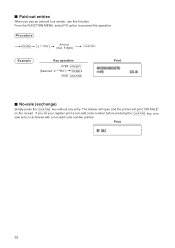
...
Key operation
6789 Q
F (Selection "2 ***PO")
2
3000 A
Print
■■ No-sale (exchange)
A Simply press the
key without any entry. From the FUNCTION MENU, select PO option to a vendor, use this function. If you pay an amount to proceed the operation.
Print
32 ■■ Paid-out entries
When you let your register print a non-add code number...
XE-A207 | XE-A23S Operation Manual in English - Page 41
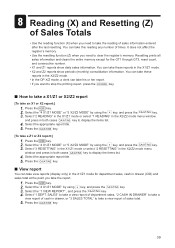
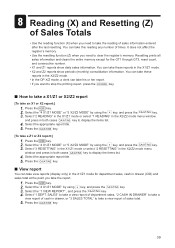
... to stop the printing report, press the
key.
■■ How to display the items list.
4. Press the A key.
39
Select "2 READING" in the X1/Z1 mode or select "1 READING" in the X2/Z2 mode menu window
A and press in the X1/Z1 mode.
• X2 and Z2 reports show daily sales information.
8 Reading (X) and...
XE-A207 | XE-A23S Operation Manual in English - Page 42
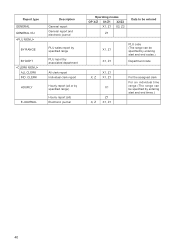
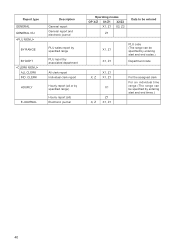
CLERK
HOURLY
E.JOURNAL
Description General report General report and electronic journal
PLU sales report by specified range
PLU report by associated department
All clerk report Individual clerk report
Hourly report (all or by specified range)
Hourly report (all) Electronic journal
Operating modes OP X/Z X1/Z1 X2/Z2
X1, Z1 X2, Z2
Z1
Data to be entered
X1, Z1 X1, Z1
PLU code...
XE-A207 | XE-A23S Operation Manual in English - Page 43
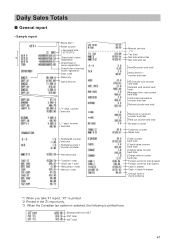
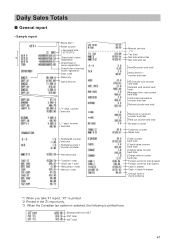
... total (open) Cash in drawer Cash + check in drawer Change total for check tendering
*1: When you take X1 report, "X1" is printed. *2: Printed in the Z1 report only. *3: When the Canadian tax system is selected, the following is printed here.
Exempt total from GST PST total GST total
41 Daily Sales Totals
■■ General report
• Sample report
*2
Mode title...
XE-A207 | XE-A23S Operation Manual in English - Page 45
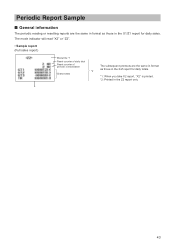
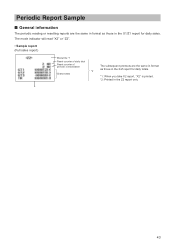
...
*2 Grand totals
The subsequent printouts are the same in format as those in the Z2 report only
43 Periodic Report Sample
■■ General information
The periodic reading or resetting reports are the same in format as those in the X/Z report for daily totals.
*1: When you take X2 report, "X2" is printed. *2: Printed in the X1/Z1 report for daily sales.
XE-A207 | XE-A23S Operation Manual in English - Page 73


...
• ITEM JOURNAL (Use the selective entry)
ALL:
Print all items on electronic journal
SELECT: Print the selected items other than "+"
dept./PLU on electronic journal (summary journal)
• LOGO ON JOURNAL (Use the selective entry) YES: Print the logo text on electronic journal NO: Not to print subtotal after short tendering by media
• 0 AMT PLU...
XE-A207 | XE-A23S Operation Manual in English - Page 77
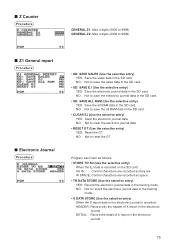
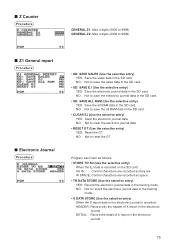
... data in the training mode. NO: Not to 9999)
■■ Z1 General report
Procedure
■■ Electronic Journal
Procedure
• SD: SAVE SALES (Use the selective entry) YES: Save the sales data in the SD card. ■■ Z Counter
Procedure
GENERAL Z1: Max.4 digits (0000 to 9999) GENERAL Z2: Max.4 digits (0000 to...
XE-A207 | XE-A23S Operation Manual in English - Page 107


... PURPOSE ARE SPECIFICALLY EXCLUDED. Neither the sales personnel of the seller nor any other... the Purchaser. END-USER LIMITED WARRANTY
SHARP ELECTRONICS CORPORATION warrants to the first end-user...equipment at 1-800-BE-SHARP.
From a Sharp Authorized Servicer located in certain transactions; Some states do to Obtain Service:
XE-A207/XE-A23S Cash Register (Be sure to have Proof of Sharp...
XE-A207 | XE-A23S Operation Manual in English - Page 108
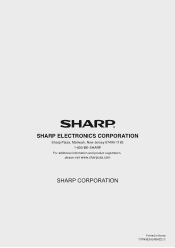
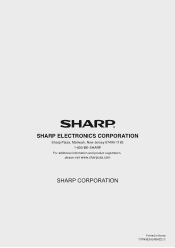
SHARP ELECTRONICS CORPORATION
Sharp Plaza, Mahwah, New Jersey 07495-1163 1-800-BE-SHARP
For additional information and product registration, please visit www.sharpusa.com
Printed in Korea T(TINSE2624BHZZ)
XE-A207 | XE-A23S Operation Manual in Spanish - Page 107


...states do to Obtain Service:
XE-A207/XE-A23S Cash Register (Be sure to have Proof of Sharp. in lieu of, and exclusive...paper supplied with a new or remanufactured equipment at 1-800-BE-SHARP. From a Sharp Authorized Servicer located in your product.)...USER LIMITED WARRANTY
SHARP ELECTRONICS CORPORATION warrants to the first end-user purchaser (the "Purchaser") that this Sharp brand product ...
Basic User Manual - Page 1


Please keep this mode, the window will help you if you very much for your purchase of the SHARP Electronic Cash Register, Model XEA207W/XE-A207B, XE-A217W/XE-A217B. The United Kingdom and Republic of the register.
X1/Z1 mode: This mode is used to program various items.
SD CARD mode: This mode allows you to save and...
Basic User Manual - Page 3


... clears the entire memory except for department sales, cash in the X1/Z1 mode.
• X2 and Z2 reports show daily sales information. Remove the remaining paper roll. 5. Install a new paper roll correctly by using the key, and press the A key. 3. Reset the paper roll correctly by SHARP.
Resetting prints all the programmed settings will be reset...
Similar Questions
How To Print Out Daily Sales Report From Xe-a102 Sharp Electronic Cash Register
(Posted by cashiraqu 9 years ago)
How To Do X And Z Reading A Sharp Electronic Cash Register Model Xe-a207
(Posted by trec1 10 years ago)
How Do I Print Out The Daily Sales Report On The Xe-a217w?
How Do I Print Out The Daily Sales Report on the xe-a217w? Another question (sorry!) how can I get ...
How Do I Print Out The Daily Sales Report on the xe-a217w? Another question (sorry!) how can I get ...
(Posted by josborne94669 11 years ago)
How Do I Print The Daily Sales Report?
The manual only seems to show how to read the daily sales reports at the end of the day but doesn't ...
The manual only seems to show how to read the daily sales reports at the end of the day but doesn't ...
(Posted by wendymcdonald555 12 years ago)

