Sharp XEA102 Support Question
Find answers below for this question about Sharp XEA102 - Cash Register.Need a Sharp XEA102 manual? We have 3 online manuals for this item!
Question posted by jaawhsno on January 31st, 2014
How To Program Tax On A Sharp Xe-a102 Without Key
The person who posted this question about this Sharp product did not include a detailed explanation. Please use the "Request More Information" button to the right if more details would help you to answer this question.
Current Answers
There are currently no answers that have been posted for this question.
Be the first to post an answer! Remember that you can earn up to 1,100 points for every answer you submit. The better the quality of your answer, the better chance it has to be accepted.
Be the first to post an answer! Remember that you can earn up to 1,100 points for every answer you submit. The better the quality of your answer, the better chance it has to be accepted.
Related Sharp XEA102 Manual Pages
XE-A102 Operation Manual in English and Spanish - Page 1


... must first program the tax that the paper unrolls from your cash register has been initialized.
View from its decimal equivalent (4.375) before operating your cash register to its packing carton. 2.
Use the method which case the user will only need to be 11 (for purchasing the SHARP Electronic Cash Register Model XE-A102.
Never use of the register will appear...
XE-A102 Operation Manual in English and Spanish - Page 2


...tax shift key just before
the department, P or % key. PLU (Price Look Up)
The PLU function allows speedy key entries.
Each manual tax entry (for department 1 is being programmed in positions 1 to do not affect the cash register...appears when a
transaction is
complete and the drawer opens. Display
The XE-A102 is displayed. Symbols and figures appearing on the display:
Department code ...
XE-A102 Operation Manual in English and Spanish - Page 3


... the programming report. sign, single item cash sale function, taxable status and entry digit limit) for -. sign
Enter 0 for + or 1 for a department key. Your cash register is repeated at the bottom of the receipt.
Therefore, the breakpoint for the decimal point position.
Thus, it can be 1.11, etc. Breakpoints (0.01 to 99.99) x 100 The tax...
XE-A102 Operation Manual in English and Spanish - Page 4


... in the cash register
are removable. Remove the used journal paper roll (if used) from rear 6.
Specifications
Model: XE-A102 Size: Inches: 13.0 (W) x 14.3 (D) x 9.21 (H) Millimeters: 330 (W) x 363 (D) x 234 (H) Weight: Approx. 11.0 lbs. (5.0 kg) Power Source: 120V AC±10%, 60Hz Power Consumption: Stand-by pressing f.
5. If you . To lock: Insert the key into the...
Quick Start Guide - Page 1


XE-A102 Quick Start Guide
English
The following describes how to get your cash register.
1 paper roll 2 mode keys 2 drawer lock keys 1 instruction manual (English) 1 instruction manual (Spanish) 1...
Now the cash register has been initialized. Press the
#/ SBTL
key once
to program
the
next
item
or twice to operate.
CLK#
(Once the clerk code entered, re-entry of tax are not supplied...
Instruction Manual - Page 3


... electrical disconnection, pull out the main plug. Keep this manual carefully before using it is very sharp.
• Install the cash register in the proper direction for purchasing the SHARP Electronic Cash Register Model XE-A102. Before using batteries can cause the cash register to direct sunlight, unusual temperature changes, high humidity, or splashing water.
• Never operate the...
Instruction Manual - Page 4


...4 Preparing the Cash Register 5 Quick Start Operations 7
Programming Date and Time 8 Programming Tax 8 Programming Department Status 9 Making Basic Sales Entries (Department Entries 9 Reading/Resetting Sales Data 11 Utilizing Various Features for Sales Entries 12 PLU Entries 12 Convenient Sales Entries 12 VAT (Tax) Calculation 13 Discounts and Premiums Using the Percent Key 13 Currency...
Instruction Manual - Page 5


.../Time display key p: Paid-out key %: Percent key v: Void key e: Escape key s: Department shift key P: PLU (Price Look Up) key R: Credit key E: Exchange key S: Non-add code/Subtotal key C: Cheque key t: Total/Amount tender/No sale
key
Display Your cash register is equipped with a front LED (Light-Emitting Diode) display that affords easy visibility of sales reports and programming. If an...
Instruction Manual - Page 6


...cash register computes a subtotal when S is pressed, and
also when an amount tendered is displayed. In addition, the following c when in multiplication entry: Press c and re-enter a correct number.
If correct, check the setting of the installed batteries is being programmed in key...and their Functions
Symbols and figures appearing on Account), PO(Paid-Out), credit or cheque: Press c and ...
Instruction Manual - Page 7


... should now show "
0.00".
4. Preparing the Cash Register
Please do the following before programming for the first time. By hooking the register on the fixing angle bracket. 3.
Firmly stick the fixing angle bracket to the REG position.
2.
Lift up the front of the register. 4. Insert the mode key into the AC outlet. Press x to cancel the...
Instruction Manual - Page 9


...programming is other than 2, you must change the setting.
Function keys: Function keys are listed in this section, how to finish programming, you press S at each program step. When you must program... continue programming (step 1 through 3 below) without printing the programming report by a code entry (1-80). Replace the printer cover. Preparing the Cash Register
2. Abbreviations...
Instruction Manual - Page 10


...selected.
Step 2 Programming Tax
Your cash register comes with the the ability to 99.9999%) on the tax system you changed when...key sequences. Programming the Tax System
8 ➜ S ➜ A ➜ S (➜ S)
Parameter A: Tax system
Manual VAT 1-4: 0 (Default) Auto VAT 1-4: 1
Manual VAT 1: 3
Manual Tax 1-4: 4
Auto Tax 1-4: 2 Auto Tax 1-3 and Auto VAT 1: 5
Programming VAT (Tax...
Instruction Manual - Page 11
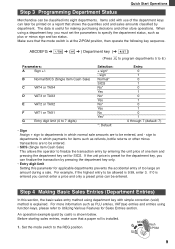
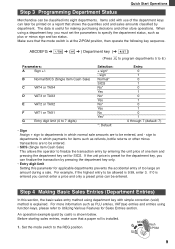
...key (➜ S)
(Press s to program departments 5 to the REG position.
9 sign to be entered, and - If 0 is at the Z/PGM position, then operate the following key sequence. When using a department key...be entered.
• SICS (Single Item Cash Sale) This allows the operator to Utilizing ...more information such as plus or minus sign and tax status. Before starting sales entries, make sure ...
Instruction Manual - Page 12
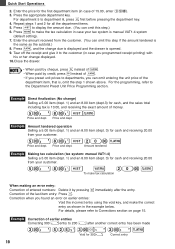
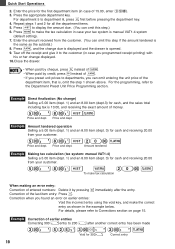
... (in case your customer.
5:! 8:# S 20: t
Price and dept. Correction when you programmed receipt printing) with
his or her change displayed. 10.Close the drawer.
• When paid...
2. Press S to department 8, press s first before pressing the department key. 4. Enter the price for cash, and the sales total including tax is manual VAT1-4 system
(default setting). 7. Price and dept. For ...
Instruction Manual - Page 14


...to department keys programmed for SICS or to PLUs associated with such departments. It is on.
When entering more than the sales amount including tax, the ...5P S C
Mixed tender sale
When the amount tendered by cash or cheque is for the deficit, make an additional amounttendered entry...to the REG position.
The PLU item will be registered. To compensate for only one of the same ...
Instruction Manual - Page 15


... 3 for the subtotal, enter all the items, press S and then press the percent key following six tax systems. Your cash register is pressed just after S. This calculation is preset, you must finalize the transaction.
If a percent rate is performed using programmed percentages) This system provides the VAT calculation for PLU items are performed according to...
Instruction Manual - Page 16


Refund
Since your cash register comes with no refund key, make changes, just press t. Otherwise the tax will not be entered and printed on -...foreign currency. (Preset exchange rate: 1.550220
7950# E 130: t
Amount tendered in foreign currency
No Sale
When you programmed. The drawer will be displayed.
• When the amount tendered is short, the deficit is shown in domestic currency....
Instruction Manual - Page 18


... and total
*2
Taxable 1 total Tax 1 (VAT) total
Count of transactions Sales total Cash sale counter and total Cheque sale counter... necessary, enter the secret code and press t. Once this report had been printed, the cash register's memory of GT: 3.
code
Amount
Dept. To issue a Z report, follow the ..."No" on EURO programming, and/or the exchange rate is cleared and all the transaction totals...
Instruction Manual - Page 28


...The machine fails to operate when any key is pressed.
• Is the power supplied to the electrical outlet? (Plug in • Is the take-up spool installed properly? Specifications
Model:
XE-A102
Size:
330(W) x 363(D) x ...quality: Bond paper
(thickness: 0.06 to 0.085 mm, weight: 47 to 64 g/m2)
Cash Drawer:
3 slots for bills, 6 for service. the printer.
• Is there a paper jam?...
Similar Questions
How To Program Sharp Xe-a102 For Change Due
(Posted by bjdog 10 years ago)
How To Program Tax On One Key For A Sharp Cash Register Xe-a206
(Posted by a40j1 10 years ago)
How To Program Tax Rate On A Sharp Xe-a102 Cash Register For Me
(Posted by wakm 10 years ago)
How Do You Program Tax Change On Sharp Cash Register Xe-a201?
(Posted by edgarsunny12 12 years ago)


