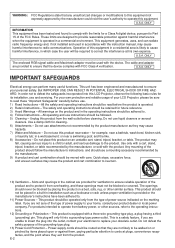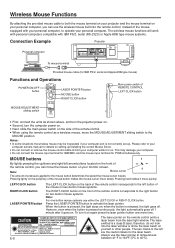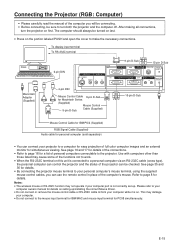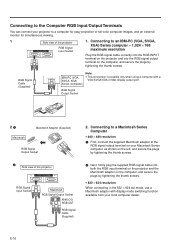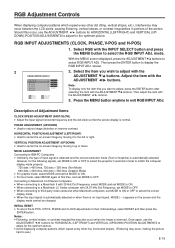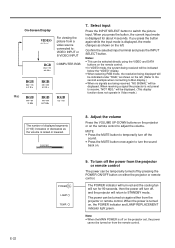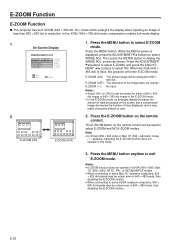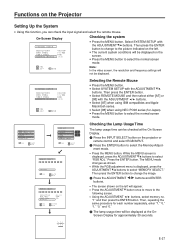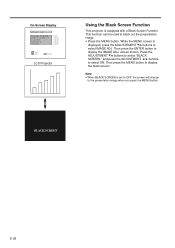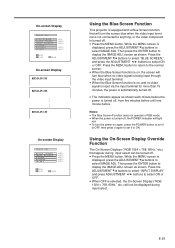Sharp PG-D120U Support Question
Find answers below for this question about Sharp PG-D120U - Pro - LCD Projector.Need a Sharp PG-D120U manual? We have 3 online manuals for this item!
Question posted by hlharris on October 15th, 2013
Laptop With Windows Xp. Tried Both Inputs Rgb1 And Rgb2--both No Signal
response. Is a different setting used to make laptop compatible with the projector -- what do I change?
Current Answers
Related Sharp PG-D120U Manual Pages
Similar Questions
I Put Not Reg
I have a sharp xv-z9000u that says input not reg. The cables are hooked up correctly. What might be ...
I have a sharp xv-z9000u that says input not reg. The cables are hooked up correctly. What might be ...
(Posted by Andrewbergner01 10 months ago)
Can't Get Signal From Computer To Projector. Get'no Signal'
(Posted by hlharris 10 years ago)
'no Signal Response' When Sharp Projector Is Connected To A Dell Inspiron 6000 L
(Posted by hlharris 10 years ago)
Seeking Driver For Sharp Xg-p25x
Pls send me a link to get driver for Windows XP for Sharp XG-P25x projector. [email protected]
Pls send me a link to get driver for Windows XP for Sharp XG-P25x projector. [email protected]
(Posted by rpoglitsh 11 years ago)
Lamp Re-set
model xr-20x lcd projector. replaced lamp and tried to re-set lamp to zero. no luck held down menu/h...
model xr-20x lcd projector. replaced lamp and tried to re-set lamp to zero. no luck held down menu/h...
(Posted by denhickman 12 years ago)