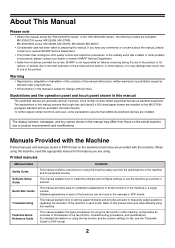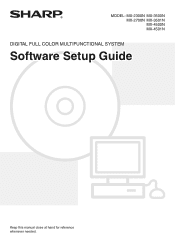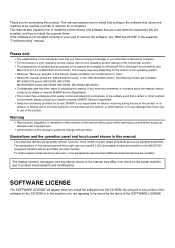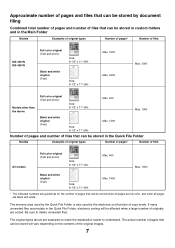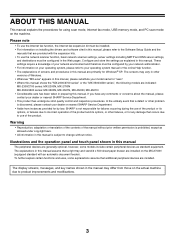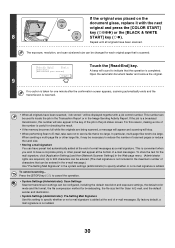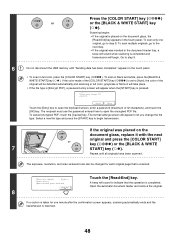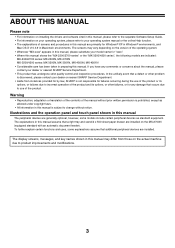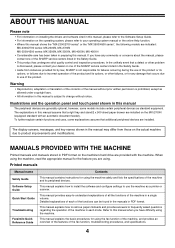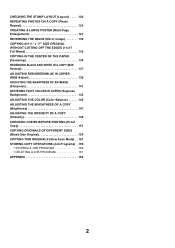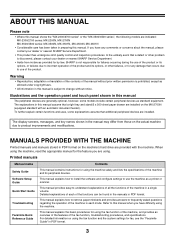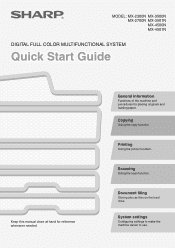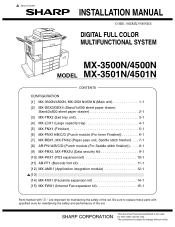Sharp MX 4501N Support Question
Find answers below for this question about Sharp MX 4501N - Color Laser - All-in-One.Need a Sharp MX 4501N manual? We have 3 online manuals for this item!
Question posted by nycollepettus on September 20th, 2010
Scanning In Color
I have a sharp mx4501n and i am trying to scan in color and only give me B&W copies. I have gone to options and pressed color still nothing
Current Answers
Related Sharp MX 4501N Manual Pages
Similar Questions
Sharp Mx-5001n / Multifunction Devices
I want to scan a color print and email to myself. 1) Can this machine scan to TIFF rather than pdf? ...
I want to scan a color print and email to myself. 1) Can this machine scan to TIFF rather than pdf? ...
(Posted by garbagebinz 9 years ago)
How To Install Scan For Sharp Mx-4501n
(Posted by tlkkkb 9 years ago)
How Do I Turn Off The Fax Sound On The Sharp Mx-4501n
(Posted by habum 10 years ago)
Sharp Mx-4501n How To Scan Pdf Email
(Posted by PedaRSCcz 10 years ago)
I Make E7-06 Is A Sharp Mx-4501n
(Posted by omarroman12 12 years ago)