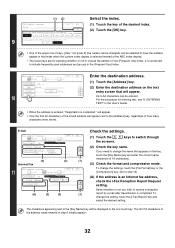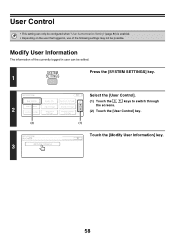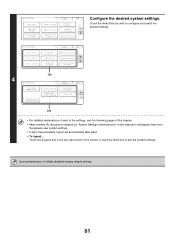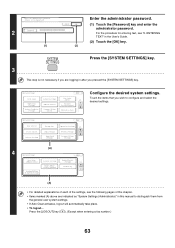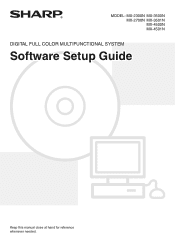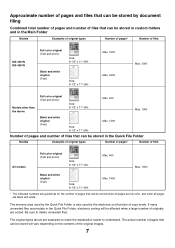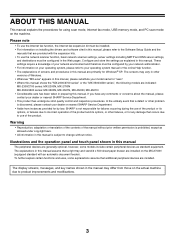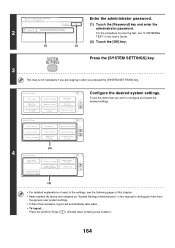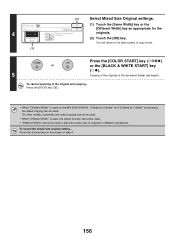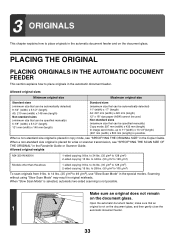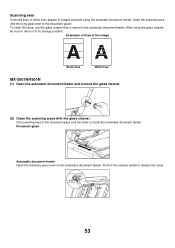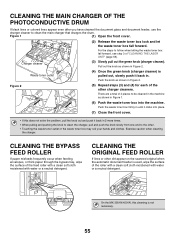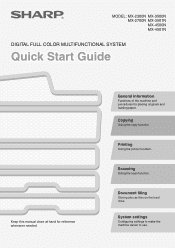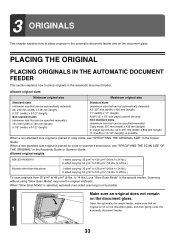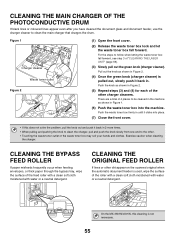Sharp MX 3501N Support Question
Find answers below for this question about Sharp MX 3501N - Color Laser - Copier.Need a Sharp MX 3501N manual? We have 3 online manuals for this item!
Question posted by dvaage on August 18th, 2012
How Do I Scan A Document To A Network File?
Current Answers
Answer #1: Posted by thehotchili2000 on February 14th, 2013 4:02 PM
You need to create the shared folder.
Right click properties of the folder
Make sure you add "the user" or select "everyone" as who is able to access it.
-now also select Security (properties of folder) and highlight said user.
-this user or users must be given atleast read/write permissions. prefereably full permissions for this folder
open address book on copier and type in the path of the shared folder in this format
\\192.168.1.100\<full folder pathname>
on a multiuser(multiple different logins) pc for example it would be like this
\\192.168.1.100\Users\<username>\Desktop\test1
username=name of login that has shared folder created under their login name
If you dont know how to share out a folder on your PC then this is going to be way out of your league.
when in doubt RTFM. type in IP address of copier, lower left column USER MANUAL DOWNLOAD
Related Sharp MX 3501N Manual Pages
Similar Questions
does mx-2610N keep copies of scan to email documents
I ordered staples to fit my Sharp Mx 3501N PCL 6 copier and they do not fit. Do you have a part numb...