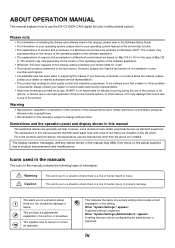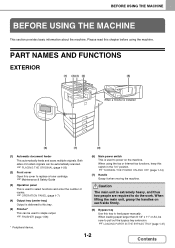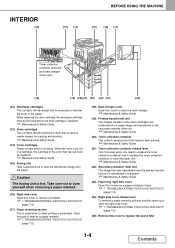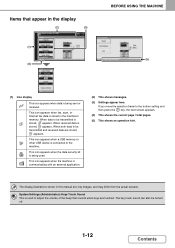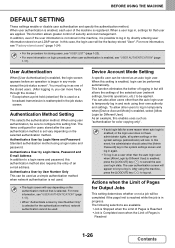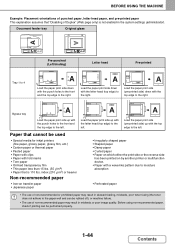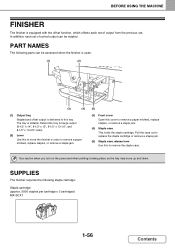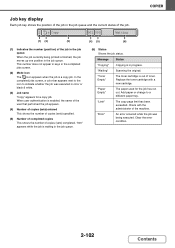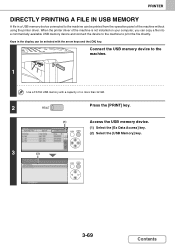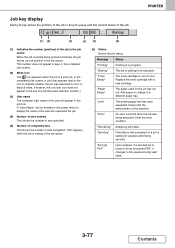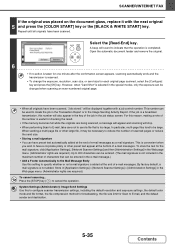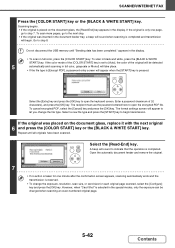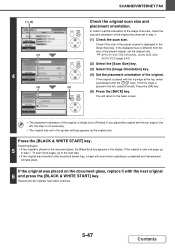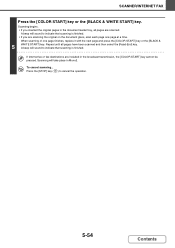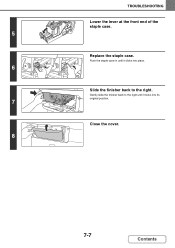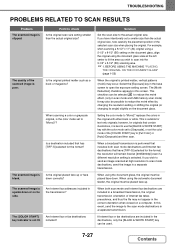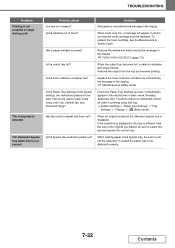Sharp DX-C310 Support Question
Find answers below for this question about Sharp DX-C310.Need a Sharp DX-C310 manual? We have 1 online manual for this item!
Question posted by support62960 on January 5th, 2015
Does Not Recognise Replacement Cartridge.
At the end of toner cartridge a correct replacement is added it shows an inverse dotted triangle with writing "replace used toner container" How to do that
Current Answers
Related Sharp DX-C310 Manual Pages
Similar Questions
Sharp Mx-5001n / Multifunction Devices
I want to scan a color print and email to myself. 1) Can this machine scan to TIFF rather than pdf? ...
I want to scan a color print and email to myself. 1) Can this machine scan to TIFF rather than pdf? ...
(Posted by garbagebinz 9 years ago)
Toner Container
Where is the toner container and what do we do to replace or empty it?
Where is the toner container and what do we do to replace or empty it?
(Posted by judith15046 11 years ago)
Dx-c310 With Code L4-16
Danwood DX-C310 won't work. Showing Code L4-16 Do you know how to fix?
Danwood DX-C310 won't work. Showing Code L4-16 Do you know how to fix?
(Posted by robmillard 12 years ago)