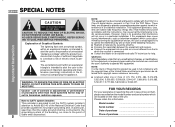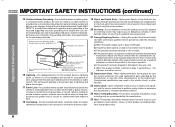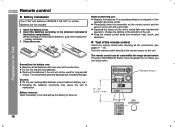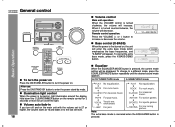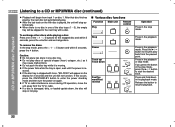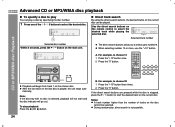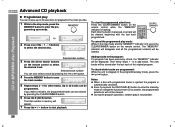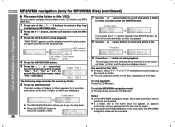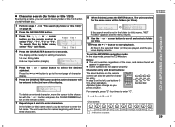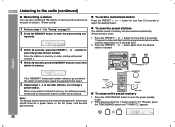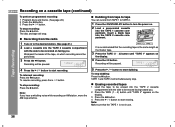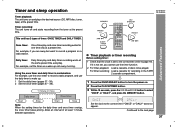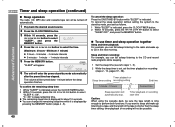Sharp CD-G15000 Support Question
Find answers below for this question about Sharp CD-G15000.Need a Sharp CD-G15000 manual? We have 1 online manual for this item!
Question posted by jenvalhopkins on February 9th, 2015
Do I Have To Use The Remote To Change The Radio Stations
The person who posted this question about this Sharp product did not include a detailed explanation. Please use the "Request More Information" button to the right if more details would help you to answer this question.
Current Answers
Answer #1: Posted by Brainerd on February 10th, 2015 10:36 AM
Hi, please refer here:
http://www.helpowl.com/manuals/Sharp/CDG15000/114678
http://www.helpowl.com/manuals/Sharp/CDG15000/114678
I hope this helps you!
Please press accept to reward my effort or post again with more details if not satisfied.
Regards, Brainerd
Answer #2: Posted by Brainerd on February 10th, 2015 10:44 AM
To the downloadable manual here:
http://www.helpowl.com/manuals/Sharp/CDG15000/114678
http://www.helpowl.com/manuals/Sharp/CDG15000/114678
I hope this helps you!
Please press accept to reward my effort or post again with more details if not satisfied.
Regards, Brainerd
Related Sharp CD-G15000 Manual Pages
Similar Questions
Cdg15000 - No Power
i tried turning on my component but only a red, flashing light indicating timer comes on. i tried un...
i tried turning on my component but only a red, flashing light indicating timer comes on. i tried un...
(Posted by kennetha242 8 years ago)
Need To Know How To Change Radio Stations Without The Remote
need to know how to change radio stations without the remote
need to know how to change radio stations without the remote
(Posted by fredvannoy 9 years ago)
Can I Record On A Tape On The Sharp Cd-g15000?
Can I record my music while playing on my sharp cd-g15000 in the tape 2 cassette compartment? If so,...
Can I record my music while playing on my sharp cd-g15000 in the tape 2 cassette compartment? If so,...
(Posted by ivymedleycox 10 years ago)