Sharp AR-5316 Support Question
Find answers below for this question about Sharp AR-5316.Need a Sharp AR-5316 manual? We have 2 online manuals for this item!
Question posted by farooqrana on June 15th, 2012
My Sharp Ar-5316e Copier Key Pad Struck No Function Will Be Done
my Sharp AR-5316e copier key pad struck no function will be done
Current Answers
There are currently no answers that have been posted for this question.
Be the first to post an answer! Remember that you can earn up to 1,100 points for every answer you submit. The better the quality of your answer, the better chance it has to be accepted.
Be the first to post an answer! Remember that you can earn up to 1,100 points for every answer you submit. The better the quality of your answer, the better chance it has to be accepted.
Related Sharp AR-5316 Manual Pages
AR-5316 Operation Manual - Page 1


MODEL
AR-5316
DIGITAL MULTIFUNCTIONAL SYSTEM
OPERATION MANUAL
Page
• BEFORE USING
THE MACHINE
8
• COPY FUNCTIONS
18
• PRINTER FUNCTIONS 29
• USER SETTINGS
31
• TROUBLESHOOTING
40
• ROUTINE MAINTENANCE 56
• PERIPHERAL DEVICES
AND SUPPLIES
60
• APPENDIX
62
AR-5316 Operation Manual - Page 2


... prohibited by national law. The following items are normally prohibited from copying by law. Model Number Serial Number Date of Purchase Place of Purchase Authorized Sharp Copier Service Department Number
Do not make copies of the unit.
G Money
G Stamps
G Bonds
G Stocks
G Bank drafts
G Checks
G Passports G Driver's licenses
To protect against loss or...
AR-5316 Operation Manual - Page 7


...indicates that the original or paper is oriented horizontally as a copier. The products without the logo may not meet the Environmental Choice...ENVIRONMENTAL INFORMATION
As an ENERGY STAR® Partner, SHARP has determined that this manual)
This manual contains explanations... follows:
Operation Manual (Digital Multifunctional System) (this product meets the ENERGY STAR® ...
AR-5316 Operation Manual - Page 9
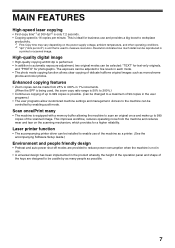
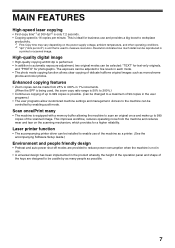
... reproduced in the product whereby the height of the operation panel and shape of the keys are provided to reduce power consumption when the machine is equipped with a memory buffer ...in use.
• A universal design has been implemented in
a printed or scanned image. Laser printer function
• The accompanying printer driver can be installed to enable use and provides a big boost to ...
AR-5316 Operation Manual - Page 10


... the transfer charger. (p.59)
16 USB 1.1 connector Connect to your computer to use the printer functions. (Software Setup Guide) 1 Chapter 1 BEFORE USING THE MACHINE
This chapter contains basic information that ... Press to turn the machine power on and off. (p.12)
6 Operation panel Contains operation keys and indicator lights. (p.10)
7 Paper output tray Copies and prints are deposited to this tray...
AR-5316 Operation Manual - Page 12
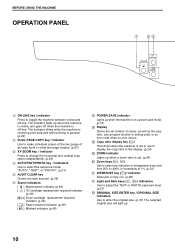
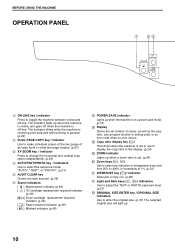
... the machine is receiving print data and while printing is paused. (p.29)
2 DUAL PAGE COPY key / indicator
Use to make individual copies of the two pages of an open book or other two-page original. (p.27... number of copies, as well as the copy ratio, user program function or setting code, or an error code when an error occurs.
190 Copy ratio display key ( )
Hold down when the machine is not in use to ...
AR-5316 Operation Manual - Page 14
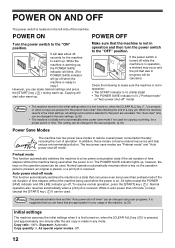
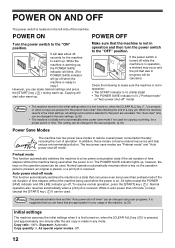
... switches the machine to warm up . To resume normal operation, press the [START] key ( ). Copy ratio: 100%, Exposure: Automatic Copy quantity: 0, All special copier modes: Off
) is received.
When the machine reverts to the initial settings, all settings and functions selected to reduce overall power consumption thereby reducing the cost of the machine...
AR-5316 Operation Manual - Page 17
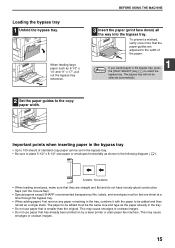
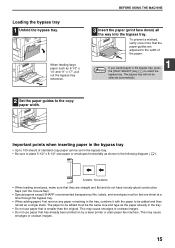
... do not have loosely glued construction
flaps (not the closure flap). • Special papers except SHARP recommended transparency film, labels, and envelopes must be added and then
reload as the paper already in...( ). The bypass tray will not be set in the bypass tray, press the [TRAY SELECT] key ( ) to the copy paper width. This may cause smudges or unclean images. • Do not use...
AR-5316 Operation Manual - Page 20
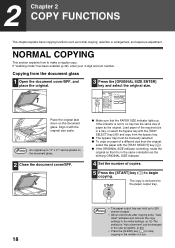
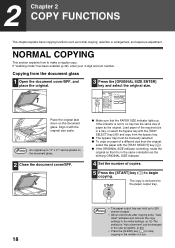
...same orientation as the blinking ORIGINAL SIZE indicator.
4 Set the number of copies.
5 Press the [START] key ( ) to the paper output tray.
18
Note
• The paper output tray can be placed on the...G The bypass tray must be manually selected. 2 Chapter 2 COPY FUNCTIONS
This chapter explains basic copying functions such as the original.
G Make sure that it with the [TRAY SELECT...
AR-5316 Operation Manual - Page 21


...FUNCTIONS
Copying from the bypass tray. G The ORIGINAL SIZE indicator corresponding to the size of the original lights up to 250 sheets of the required size in a tray, or select the bypass tray with the [TRAY SELECT] key... the number of a different size than the
original, select the paper with the [TRAY SELECT] key ( ) and copy from the SPF
1 Make sure that an original has not been left on...
AR-5316 Operation Manual - Page 23


... the exposure is initially enabled. AUTO TEXT
PHOTO
To adjust the exposure of a text original manually, press until
the AUTO indicator lights.
2 Press the [Light] key ( ) or [Dark]
key ( ) to adjust the exposure. This function automatically adjusts the copy image according to the original being copied.
For a lighter image, press the [Light...
AR-5316 Operation Manual - Page 24


... to select the paper tray with the display showing "0".
REDUCTION/ENLARGEMENT/ZOOM
The zoom function enables precise copy ratio selection from 25% to set the number of copies. COPY FUNCTIONS
SETTING THE NUMBER OF COPIES
Press the numeric keys to 400% in increments of 1%. G If you enter the wrong number, press the [CLEAR...
AR-5316 Operation Manual - Page 46


... tray and press the [ON LINE] key to begin printing. → When "Use close to the size of the printer cable and make sure you still cannot print, the printer driver may not have a
solid connection. You can also be sure you have selected "SHARP AR-5316" printer displayed in the README files for...
AR-5316 Operation Manual - Page 47


... obtained. On Windows 95/98/Me/NT 4.0/2000, click the "Start" button, select "Settings", and then click "Control Panel".
2 Click "Add or Remove Programs".
3 Select "SHARP AR-5316 Series Printer Driver" from the drop-down list of the "Fit To Paper Size" option is the same as the size of the alarm indicators...
AR-5316 Operation Manual - Page 62


... Weight
Dimensions
AR-SP6N (Single pass feeder) 15 lbs. to 24 lbs. (56 g/m2 to 90 g/m2)
5-1/2" x 8-1/2" to make design and specification changes for product improvement without prior notice. The performance specification figures indicated are explained in individual units.
PERIPHERAL DEVICES
Note
As a part of our policy of continuous improvement, SHARP reserves the...
AR-5316 Operation Manual - Page 63


Supply list
Supply Part number
Usable life
TD cartridge AR-016TD Approx. 9,000 sheets*
Drum cartridge AR-016DR Approx. 30,000 sheets
* Based on copying onto 8-1/2" x 11"... damp, resulting in the wrapper and lying flat.
Paper stored out of SHARP copiers. For best copying results, be sure to use only SHARP Genuine Supplies which has been included in a location that are to be ...
Software Guide - Page 4


...; 1987- 2002 Adobe Systems Incorporated. The display screens, messages, and key names shown in the manual may vary slightly from those in this manual...SHARP Digital Multifunctional System AR-5316/5320 Software CD-ROM" simply as "CD-ROM".
and other trademarks and copyrights are mainly for viewing the Online Manual is also explained. For the name of your model for the printer functions...
Software Guide - Page 6


In this computer" and click the "Next" button.
8 When the finish screen appears, click the "OK" button. "SHARP AR-XXXX" will appear in "CONFIGURING THE PRINTER DRIVER" (p. 9).
4 If a warning window appears regarding the Caution "Windows logo test", be sure to exit the installer. Configure ...
Software Guide - Page 11


..., printing may not take place correctly. Select a tray in the "Paper source" menu, and select the size of paper loaded in each tray.
2 Click the "SHARP AR-XXXX" printer driver icon and select "Properties" from the "Setting Paper Size" menu. CONFIGURING THE PRINTER DRIVER
After installing the printer driver, you are using...
Software Guide - Page 14


....
In Windows 2000, click the "Start" button, select "Settings", and then click "Control Panel".
2 Click "System", click the "Hardware" tab, and click the "Device Manager" button. If "SHARP AR-XXXX" appears, select and delete both of the printer driver for which you need to use the other printer back to LPT1.
1 Click the...
Similar Questions
Sharp Mx-5001n / Multifunction Devices
I want to scan a color print and email to myself. 1) Can this machine scan to TIFF rather than pdf? ...
I want to scan a color print and email to myself. 1) Can this machine scan to TIFF rather than pdf? ...
(Posted by garbagebinz 9 years ago)
How To Down-lord A Sharp Ar-5316e Drives For Windows 7
How To Down-lord A Sharp Ar-5316e Drives For Windows 7
How To Down-lord A Sharp Ar-5316e Drives For Windows 7
(Posted by kishanthan 10 years ago)
Ar 5316e Copier
my copier sharp 5316 has a challenge copying all the document, it will print some, while some will c...
my copier sharp 5316 has a challenge copying all the document, it will print some, while some will c...
(Posted by goodnesschuku 10 years ago)
Sharp Ar 5316 Copier
Iwould like to know the developer porogram of sharp ar 5316 copier
Iwould like to know the developer porogram of sharp ar 5316 copier
(Posted by paulmathewc 12 years ago)
Ar-5316e Toner
hi How many copies we can make with one ar-5316e toner ? Thanks
hi How many copies we can make with one ar-5316e toner ? Thanks
(Posted by winterborning 12 years ago)

