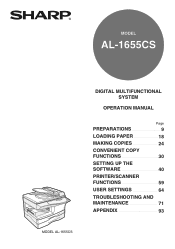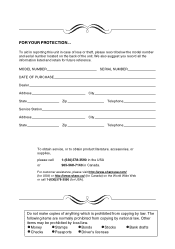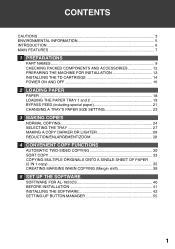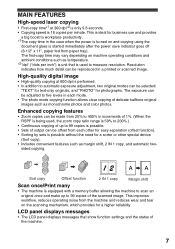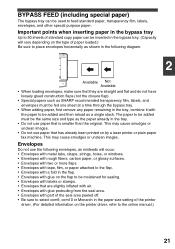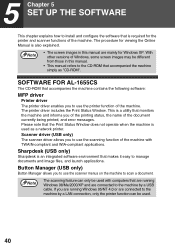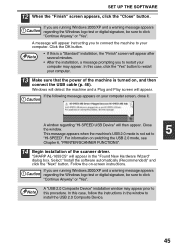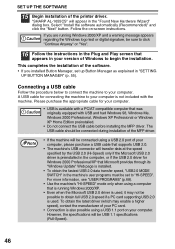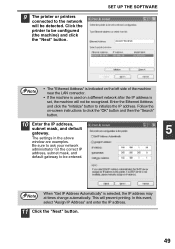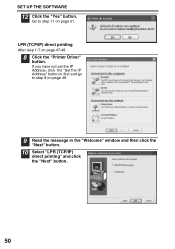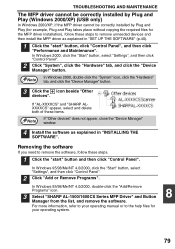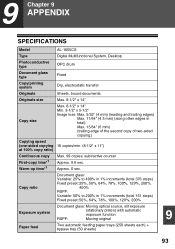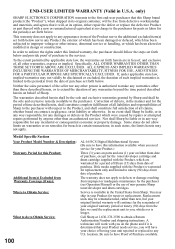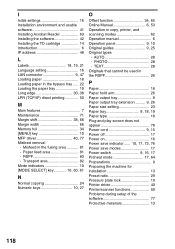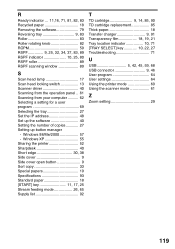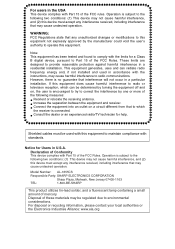Sharp AL 1655CS Support Question
Find answers below for this question about Sharp AL 1655CS - B/W Laser - All-in-One.Need a Sharp AL 1655CS manual? We have 1 online manual for this item!
Question posted by donnab73196 on April 8th, 2013
Ip Address
I want to print the ip address from the printer. What are the steps for this. Thanks
Current Answers
Answer #1: Posted by OldOwl on April 8th, 2013 10:11 AM
Hi there, and welcome to Helpowl, I look forward to assisting you today with your question and providing the best answer possible.
Page 50 on Helpowl's manual tells it all: http://www.manualowl.com/m/Sharp/AL-1655CS/Manual/212849?page=50
I hope in future you read manuals.
Related Sharp AL 1655CS Manual Pages
Similar Questions
Sharp Mx-5001n / Multifunction Devices
I want to scan a color print and email to myself. 1) Can this machine scan to TIFF rather than pdf? ...
I want to scan a color print and email to myself. 1) Can this machine scan to TIFF rather than pdf? ...
(Posted by garbagebinz 9 years ago)
Need Software For Sharp Al-1655cs Printer
(Posted by watchesper 10 years ago)
How Do You Scan With Al-1655cs
(Posted by jocrreed 10 years ago)
How Do I Find Out What Ip The Printer Is Using
How can I find out what IP the printer is using
How can I find out what IP the printer is using
(Posted by marionpothde 11 years ago)
Why Does My Sharp Al-1655cs Print First Two Pages Of Document And Stop
When I print from my laptop running Vista, the first 2 pages of the document prints and the rest dis...
When I print from my laptop running Vista, the first 2 pages of the document prints and the rest dis...
(Posted by krgreulich 12 years ago)