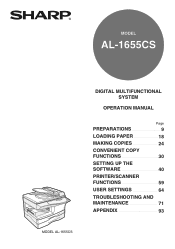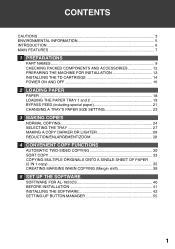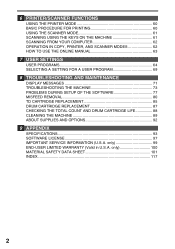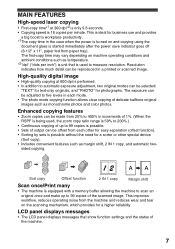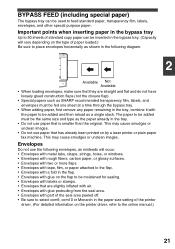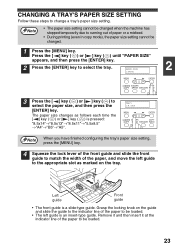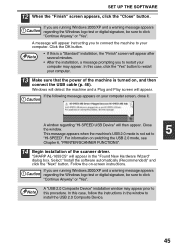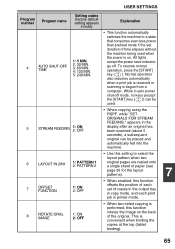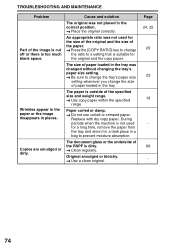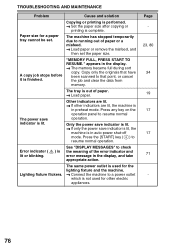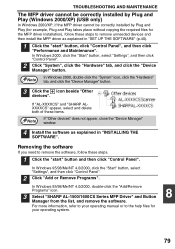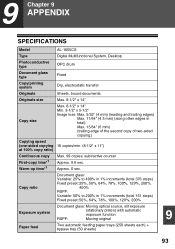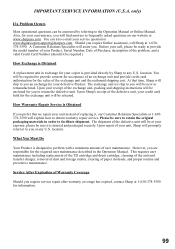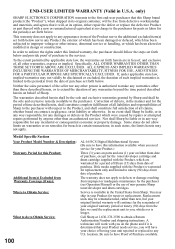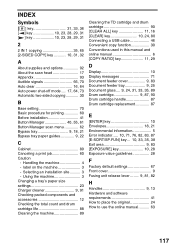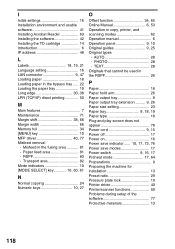Sharp AL 1655CS Support Question
Find answers below for this question about Sharp AL 1655CS - B/W Laser - All-in-One.Need a Sharp AL 1655CS manual? We have 1 online manual for this item!
Question posted by hamedgholami1361 on October 15th, 2011
Paper Problem
hi,i have sharp multifunction model AR-M160.I want use it as a printer i set the page size on A3 size.When i send the print on this machin the where a problem and it dont work.the "paper problem"!!! can u help me on this error?
Current Answers
Related Sharp AL 1655CS Manual Pages
Similar Questions
Sharp Al1655cs Manual
My Sharp stop working and have a System error C1-003, can you help me? what's the problem?
My Sharp stop working and have a System error C1-003, can you help me? what's the problem?
(Posted by dparedes903 10 years ago)
System Error Code E1-00
I am getting a system error code e1-00 on my sharp al-1655cs. What does it mean?
I am getting a system error code e1-00 on my sharp al-1655cs. What does it mean?
(Posted by frontdeskchiropractic 11 years ago)
Replace Drum Cartridge Error Light Won't Go Out After Replacing With A New One
The error light for the drum cartridge did not go out after replacing it, I have tried everything th...
The error light for the drum cartridge did not go out after replacing it, I have tried everything th...
(Posted by lyonsalice 11 years ago)