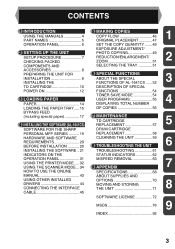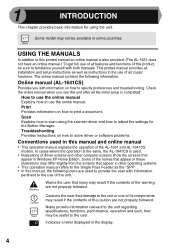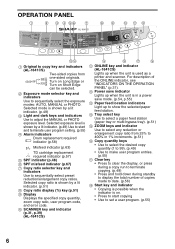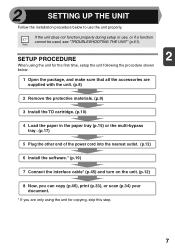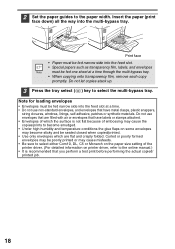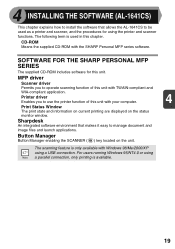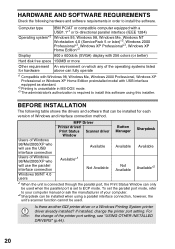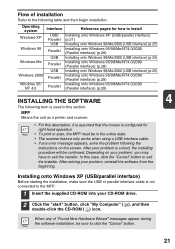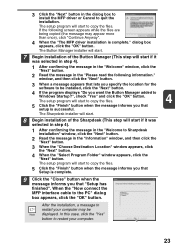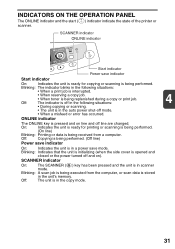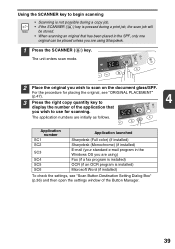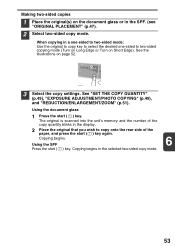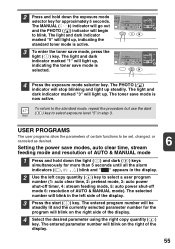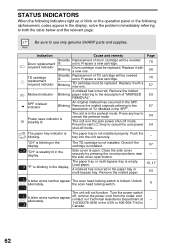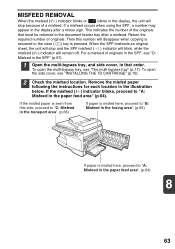Sharp AL 1641CS Support Question
Find answers below for this question about Sharp AL 1641CS - B/W Laser - All-in-One.Need a Sharp AL 1641CS manual? We have 1 online manual for this item!
Question posted by jroschlein on February 1st, 2011
Display Keeps Blinking L1 And Does Not Print
Current Answers
Answer #1: Posted by Brynit on February 1st, 2011 5:11 PM
You could try turning the machine off for a few seconds then back on. This may reset the scanner if this doesn’t solve the problem it could be 1 of 2 possibilities.
1) Your scanner lock is engaged and is preventing the scanner from moving. Check the clear plastic dial located under the far left upper side of the copier, near where the paper exits the machine. Make sure it is in the unlocked position.
2) Your scanner rail is dirty and dry. This rail can be seen under the glass towards the back of the copier. The scanner rides on this rail. It is very common for these to get dirty and for the grease to dry up causing the scanner to freeze up on the rail. The glass must be removed and the rail cleaned and lubricated.
Note: Electrical items can be dangerous; do not attempt option 2 unless you are sure you can do it and remember to disconnect from the electric supply.
Related Sharp AL 1641CS Manual Pages
Similar Questions
Have a Sharp printer AL-1631 - AL- 1641CS.. but i do not have CD Rom to download into my HP desktop ...
I have a memory stick plugged into the copier but the home screen does not give me that option. How ...
the censor indictor on my sharp ar-m160 keep blinking, this make did not allow me to print or photoc...
Why does my windows 7 PC keep throwing out the print drivers for the Sharp MX3501N?