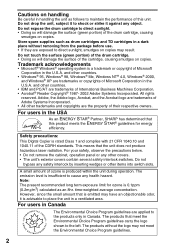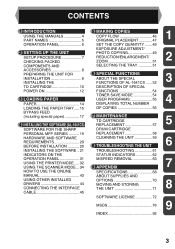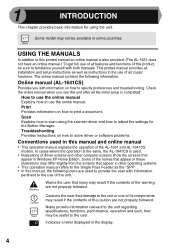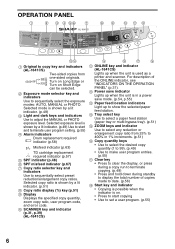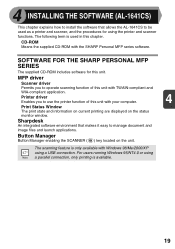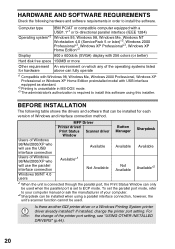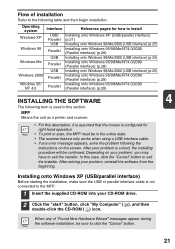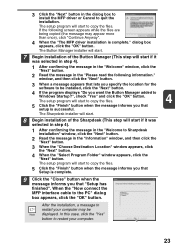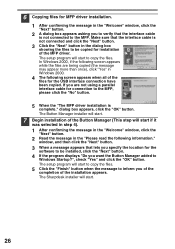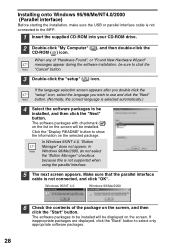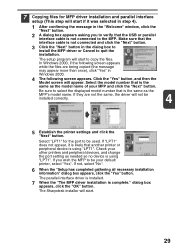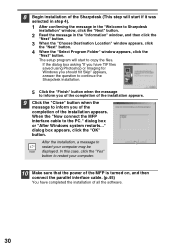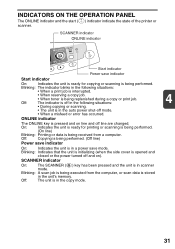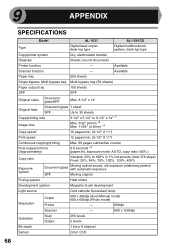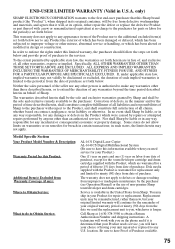Sharp AL 1631 Support Question
Find answers below for this question about Sharp AL 1631 - B/W Laser - Copier.Need a Sharp AL 1631 manual? We have 1 online manual for this item!
Question posted by carlroachford on February 12th, 2016
Display U2 04 Error
sharp AL-_1631 displays U2 04 error
Current Answers
Related Sharp AL 1631 Manual Pages
Similar Questions
There Is A Red Drum Looking Thing Displayed
there is a red drum looking thing displayed. For now it seems to be copying ok.
there is a red drum looking thing displayed. For now it seems to be copying ok.
(Posted by jmtodd2 11 years ago)
Getting Error Message L
REPLACED TONER AND DRUM ON COPIER BUT KEEP GETTING ERROR MESSAGE L
REPLACED TONER AND DRUM ON COPIER BUT KEEP GETTING ERROR MESSAGE L
(Posted by seemamehta 12 years ago)
H4 What Does This Mean? Own Al1631 Laser Copier
My AL1631 copier keeps flashing h 4 Cannot make copies. What can I do to fix it?
My AL1631 copier keeps flashing h 4 Cannot make copies. What can I do to fix it?
(Posted by Anonymous-22777 13 years ago)
H4 What Does This Mean? Own Al1631 Laser Copier
My AL1631 copier keeps flashing h 4 Cannot make copies. What can I do to fix it?
My AL1631 copier keeps flashing h 4 Cannot make copies. What can I do to fix it?
(Posted by Anonymous-22774 13 years ago)