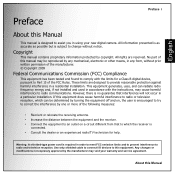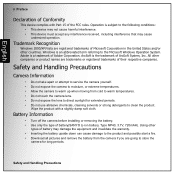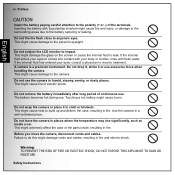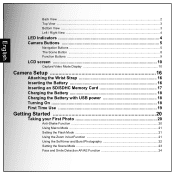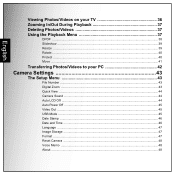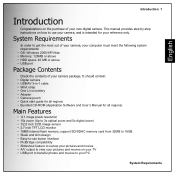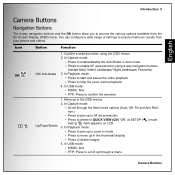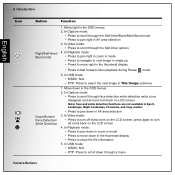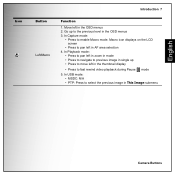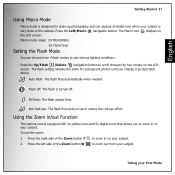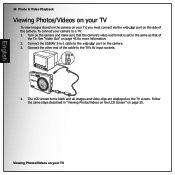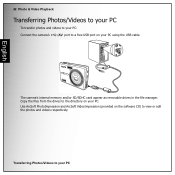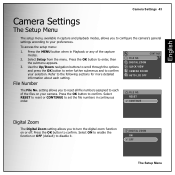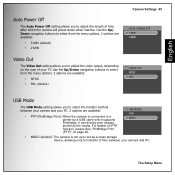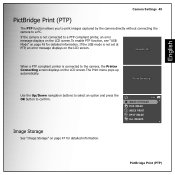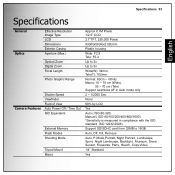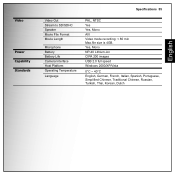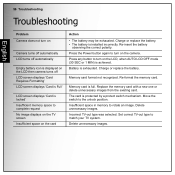Sanyo VPC-E890 Support Question
Find answers below for this question about Sanyo VPC-E890.Need a Sanyo VPC-E890 manual? We have 1 online manual for this item!
Question posted by Bstouder on July 7th, 2013
Where Can I Buy A Replacement Usb Cord For This Camera?
Current Answers
Answer #1: Posted by royron32 on July 15th, 2013 6:01 PM
Hi, you can buy a replacment USB cord for your camera for $5.75 here:
http://compare.ebay.com/like/150814403137?var=lv<yp=AllFixedPriceItemTypes&var=sbar
If this solved/answered your question be sure to hit the "ACCEPT" button to support the answer. Feel free to ask anymore questions you have!
-Ron
Related Sanyo VPC-E890 Manual Pages
Similar Questions
My camera keeps freezing up when you go to take a picture and then turns itself off.
Why is deleting pictures so slow
I bought a Sanyo Digital Camera VPT-T700 camera in 2007 and have since misplaced the USB cord that g...
i DON'T GET THE WINDOW THAT SAYS WIZARD. AND THE WINDOW I GET SAY 0 PICTIRES ON MY CAMERA, WHEN I CA...