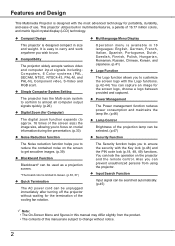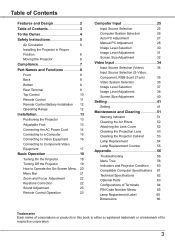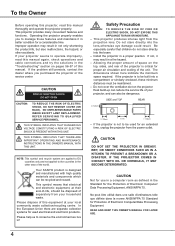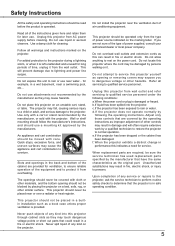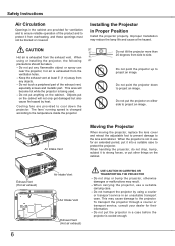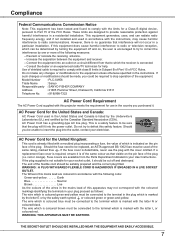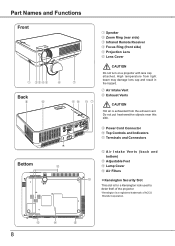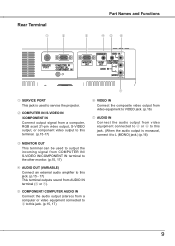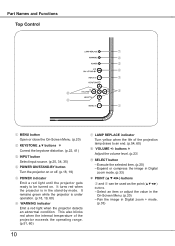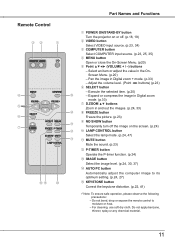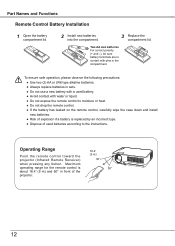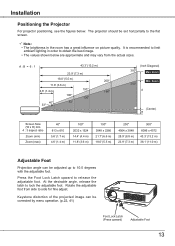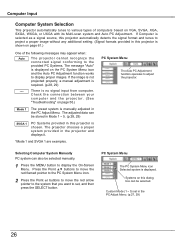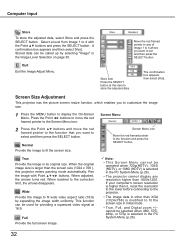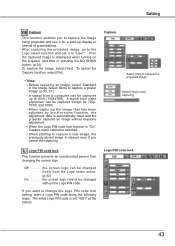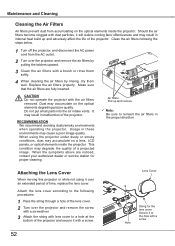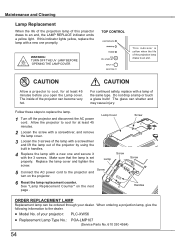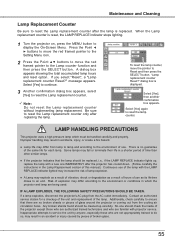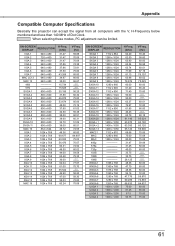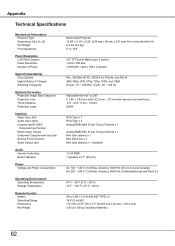Sanyo PLC-XW56 Support Question
Find answers below for this question about Sanyo PLC-XW56 - XGA LCD Projector.Need a Sanyo PLC-XW56 manual? We have 1 online manual for this item!
Question posted by rmatt888 on April 10th, 2017
Sanyo Dp55d44
I bought a Sanyo DP55D44 TV from Walmart a little over 2 years ago. The one half of the screen has a dark shade now. I have been told that it would be less expensive to just buy a new TV. I am extremely disappointing in Sanyo and will let everyone I know about the quality of this product. Please let me know if their any options. From reading the reviews it looks like I am one of many with this problem.
Current Answers
Answer #1: Posted by Odin on April 10th, 2017 4:55 PM
Sorry for your problems. It's possible there is a loose or damaged cable connection of a media component to or from the TV. Otherwise, I would reluctantly have to agree with the advice given you.
Hope this is useful. Please don't forget to click the Accept This Answer button if you do accept it. My aim is to provide reliable helpful answers, not just a lot of them. See https://www.helpowl.com/profile/Odin.
Related Sanyo PLC-XW56 Manual Pages
Similar Questions
Sanyo Projector Plc-xw55a
just installed a new bulb in projector and still no image.....any ideas?
just installed a new bulb in projector and still no image.....any ideas?
(Posted by dvesling 11 years ago)
No Signal For Projector Plc-xr201
I have a sanyo xga projector model plc-xr201 and wondered if this works with windows 2003 and on an ...
I have a sanyo xga projector model plc-xr201 and wondered if this works with windows 2003 and on an ...
(Posted by Anonymous-55192 12 years ago)
Plc-xu74 Lcd Projector How To Unlock The Projector Panel
PLC-XU74 LCD Projector how to unlock the projector paneli locked the control; panel of projector and...
PLC-XU74 LCD Projector how to unlock the projector paneli locked the control; panel of projector and...
(Posted by arslanumar 12 years ago)
Why Does The Warning Light Blinks In Intervals Of 30 Mins?
The projector goes off in less than 30 minutes of showing and the warning light starts blinking. wha...
The projector goes off in less than 30 minutes of showing and the warning light starts blinking. wha...
(Posted by semugenyijacobson 13 years ago)
Are There In Compatibillity Issues With Projector Plc-xp30 And Windows 7?
Cannot get display to hold image between Windoes 7 laptop and Projector.
Cannot get display to hold image between Windoes 7 laptop and Projector.
(Posted by grahamx7 14 years ago)