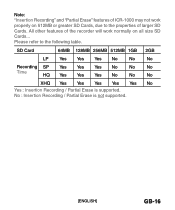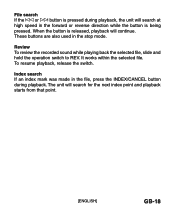Sanyo ICR-1000 Support Question
Find answers below for this question about Sanyo ICR-1000.Need a Sanyo ICR-1000 manual? We have 1 online manual for this item!
Question posted by theunis90634 on January 31st, 2013
Recording Data To Cd
Current Answers
Answer #1: Posted by tintinb on January 31st, 2013 9:12 AM
If you have more questions, please don't hesitate to ask here at HelpOwl. Experts here are always willing to answer your questions to the best of our knowledge and expertise.
Regards,
Tintin
Related Sanyo ICR-1000 Manual Pages
Similar Questions
Good day,My principal is using the Sanyo ICR-1000 for more than a year now and i have always been us...
I cannot open wav files generated by this device. I think I need the codec for my Macbook Pro
Hi my ICR-1000 is not recording any longer and red recording light not coming on. Any ideas how to f...
Wanting To Find Software For Sanyo Icr 1000 Digital Recorder