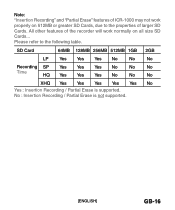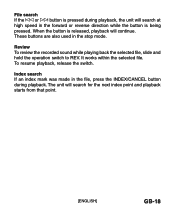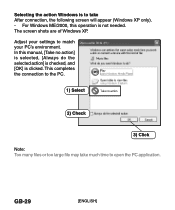Sanyo ICR-1000 Support Question
Find answers below for this question about Sanyo ICR-1000.Need a Sanyo ICR-1000 manual? We have 1 online manual for this item!
Question posted by sharlene3306 on March 6th, 2017
Files Wont Play
Current Answers
Answer #1: Posted by hzplj9 on March 6th, 2017 10:38 AM
https://www.manualslib.com/s/sanyo+ico-1000.html
I see that there are various reasons this could happen. You could be using an SD card which is too big or the incorrect type. The card may have been formatted in a PC. Have you changed your O/S? It should be compatible with later O/S's but not proven. In the guide they advise using the windows application for transfer. Have you reset the unit as this is also mentioned in the guide in the event of incorrect operation? Have you a definite recording present?
I hope I have given you an insight of solving your dilemma. Good luck.
Related Sanyo ICR-1000 Manual Pages
Similar Questions
I cannot open wav files generated by this device. I think I need the codec for my Macbook Pro
Wanting To Find Software For Sanyo Icr 1000 Digital Recorder
Good day. I've bought a Sanyo ICR-1000 recorder to record church sermons for disabled persons. The s...
I have a sanyo ICR B220. How can I trafer dictated files from this to Dragon medical voice recogniti...