Sanyo DP50747 Support Question
Find answers below for this question about Sanyo DP50747 - 50" Plasma TV.Need a Sanyo DP50747 manual? We have 1 online manual for this item!
Current Answers
There are currently no answers that have been posted for this question.
Be the first to post an answer! Remember that you can earn up to 1,100 points for every answer you submit. The better the quality of your answer, the better chance it has to be accepted.
Be the first to post an answer! Remember that you can earn up to 1,100 points for every answer you submit. The better the quality of your answer, the better chance it has to be accepted.
Related Sanyo DP50747 Manual Pages
Owner's Manual - Page 1
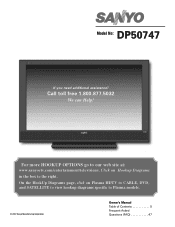
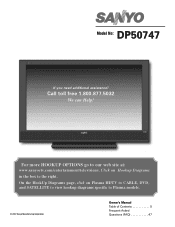
... Manufacturing Corporation
Owner's Manual Table of Contents 5 Frequent Asked Questions (FAQ 47
Click on Plasma HDTV to CABLE, DVD, and SATELLITE to view hookup diagrams specific to our web site at:
www.sanyoctv.com/entertainment/televisions. Model No: DP50747
If you need additional assistance? Call toll free 1.800.877.5032
We can Help!
Owner's Manual - Page 4
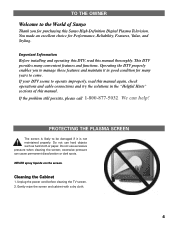
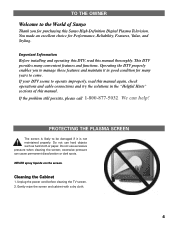
...this Sanyo High-Definition Digital Plasma Television. Do not use hard ...800-877-5032.
Cleaning the Cabinet
1. Unplug the power cord before cleaning the TV screen. 2. Gently wipe the screen and cabinet with a dry cloth.
4
You... features and functions. If your DTV seems to come. excessive pressure can help! PROTECTING THE PLASMA SCREEN
The screen is not maintained properly. TO ...
Owner's Manual - Page 5
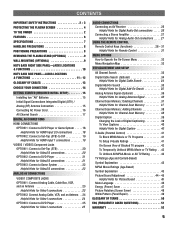
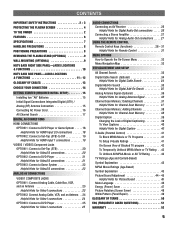
...POSITIONING PRECAUTIONS 8 REMOVING THE PLASMA STAND (OPTIONAL 9 WALL ...TV Rating 42 TV Ratings (Age and Content-Based) Symbol Explanation 43 MPAA Movie Ratings (Age-Based) Symbol Explanation 43 Picture/Sound Adjustment 44 ~ 45 Helpful Hints for Picture/Sound 45 Menu Language 46 Energy (Power) Saver 47 Picture Rotation (Screen Saver 48 White Pattern (Panel Repair 49
GLOSSARY OF TERMS 50...
Owner's Manual - Page 6
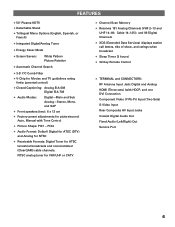
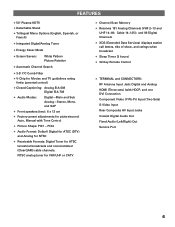
... Channels (VHF 2~13 and
UHF 14~69; FEATURES
N 50" Plasma HDTV N Detachable Stand N Trilingual Menu Options (English, Spanish..., or
French)
N Integrated Digital/Analog Tuner
N Energy Saver Mode
N Screen Savers:
White Pattern Picture Rotation
N Automatic Channel Search
N 3-D Y/C Comb Filter
N V-Chip for Movies and TV...
Owner's Manual - Page 8
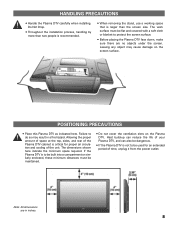
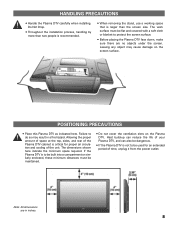
... covered with a soft cloth or blanket to protect the screen surface.
• Before placing the Plasma DTV face down, make sure there are in a fire hazard.
Failure to be built into a... that is critical for an extended period of your Plasma DTV, and can also be dangerous.
• If the Plasma DTV is to do so may cause damage on the Plasma DTV.
Do Not Drop.
• Throughout the ...
Owner's Manual - Page 9
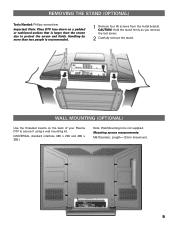
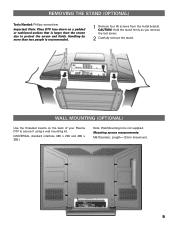
...: Wall Mounting kit is not supplied. REMOVING THE STAND (OPTIONAL)
Tools Needed: Phillips screwdriver
Important Note: Place DTV face down on the back of your Plasma DTV to protect the screen and finish.
Owner's Manual - Page 16
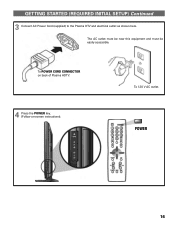
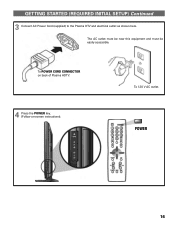
To 120 V AC outlet.
POWER
16 GETTING STARTED (REQUIRED INITIAL SETUP) Continued
3 Connect AC Power Cord (supplied) to the Plasma DTV and electrical outlet as shown here. To POWER CORD CONNECTOR on back of Plasma HDTV.
4 Press the POWER key. (Follow on-screen instructions). The AC outlet must be near this equipment and must be easily accessible.
Owner's Manual - Page 23
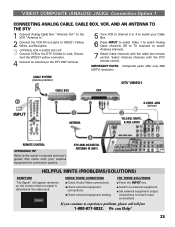
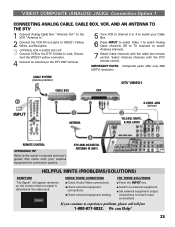
... Disconnect the VIDEO1 yellow connector.
4 Connect an Antenna to the DTV ANT terminal.
6 Press INPUT to select Video 1 to watch Analog Cable channels OR to TV channels to match input connections. G Check external equipment
connections.
VIDEO1 COMPOSITE (ANALOG) JACKS: Connection Option 1
CONNECTING ANALOG CABLE, CABLE BOX, VCR, AND AN ANTENNA TO...
Owner's Manual - Page 24
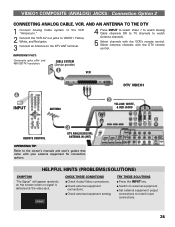
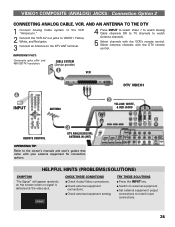
... Yellow, White, and Red jacks.
3 Connect an Antenna to the DTV ANT terminal.
4 Press INPUT to select Video 1 to watch Analog Cable channels OR to TV channels to the owner's manuals and user's guides that came with your external equipment for connection options.
Owner's Manual - Page 25
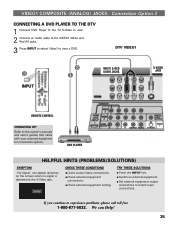
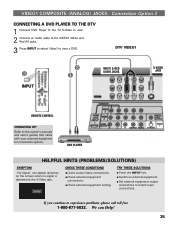
.... G Set external equipment output
connections to view a DVD. VIDEO1 COMPOSITE (ANALOG) JACKS: Connection Option 3
CONNECTING A DVD PLAYER TO THE DTV
1 Connect DVD Player to the TV S-Video In Jack.
2 Connect an Audio cable to the VIDEO1 White and Red AV jacks.
3 Press INPUT to select Video1 to match input connections.
Owner's Manual - Page 27


... experience problems, please call toll free
1-800-877-5032.
ment for connection options.
TRY THESE SOLUTIONS G Switch on external equipment.
If you continue to the TV Audio Out jacks as shown. Note: Do not connect external speakers directly
to the owner's manual that
‚
came with your external equip-
DTV AUDIO...
Owner's Manual - Page 28
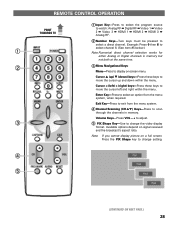
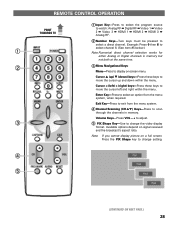
... NEXT PAGE.)
28 Cursor L (up) M (down) keys-Press these keys to move the cursor left and right within the menu.
REMOTE CONTROL OPERATION
POINT TOWARDS TV
Œ
Ž
«
ŒInput Key-Press to select the program source to watch: Analog RF ¬ Digital RF ¬ Video 1 ¬ Video 2 ¬...
Owner's Manual - Page 29
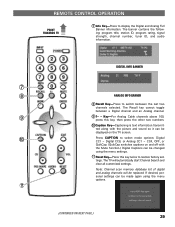
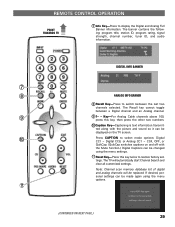
... with
the Mute function.) Digital Captions can be replaced.
REMOTE CONTROL OPERATION
«
POINT TOWARDS TV
’ Info Key-Press to display the Digital and Analog Full Banner information.
Note: Channel ... settings can be changed
using the menu options.
11
(CONTINUED ON NEXT PAGE.)
29 The TV will be made again using the menu settings.
11 Reset Key-Press this key twice to ...
Owner's Manual - Page 30
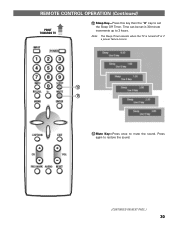
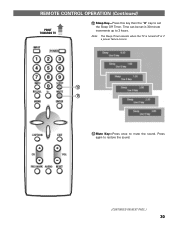
... can be set
the Sleep Off Timer.
Press
again to 3 hours. Note: The Sleep Timer cancels when the TV is turned off or if a power failure occurs.
12 13
13 Mute Key-Press once to set in 30-...minute increments up to restore the sound.
(CONTINUED ON NEXT PAGE.)
30 REMOTE CONTROL OPERATION (Continued)
POINT TOWARDS TV
«
12 Sleep Key-Press this key then the "0" key to mute the sound.
Owner's Manual - Page 31
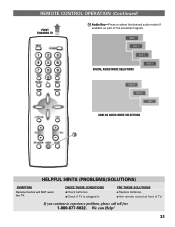
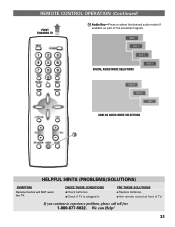
If you continue to select the desired audio mode (if
available as part of TV. We can Help!
31 G Aim remote control at front of the broadcast signal).
&#... in
TRY THESE SOLUTIONS G Replace batteries. CHECK THESE CONDITIONS G Check batteries. REMOTE CONTROL OPERATION (Continued)
POINT TOWARDS TV
14 Audio Key-Press to experience problems, please call toll free
1-800-877-5032.
Owner's Manual - Page 32
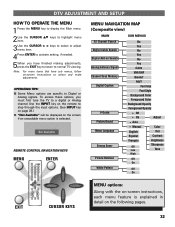
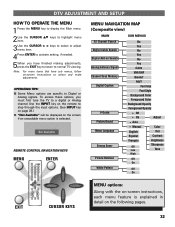
...Note: For menu items that have finished making adjustments, press the EXIT key to return to normal TV viewing. DTV ADJUSTMENT AND SETUP
HOW TO OPERATE THE MENU
1 Press the MENU key to display...select or adjust menu item.
4Press ENTER to activate setting, if needed.
5When you must first tune the TV to a digital or Analog channel Use the INPUT key on the remote to step through the input options. ...
Owner's Manual - Page 36
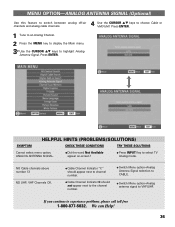
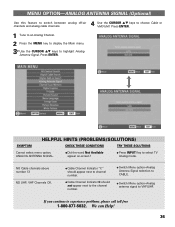
... to switch between analog off-air
channels and analog cable channels.
G Press INPUT Key to CABLE. G Switch Menu option-Analog Antenna Signal selection to select TV Analog mode.
MENU OPTION-ANALOG ANTENNA SIGNAL (Optional)
4 Use this feature to channel number.
Owner's Manual - Page 37
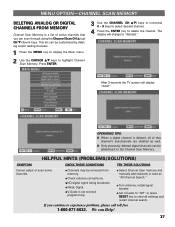
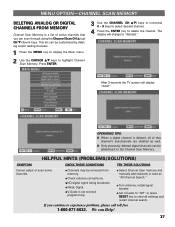
...!
37
G Weak Signal.
G Select Channel Scan memory and manually add channels or start an "All Channel Search." The display will display "Add?" After 3 seconds the TV screen will change to "deleted."
G Channels may be removed from memory. HELPFUL HINTS (PROBLEMS/SOLUTIONS)
SYMPTOM
CHECK THESE CONDITIONS
TRY THESE SOLUTIONS
Cannot select or...
Owner's Manual - Page 38
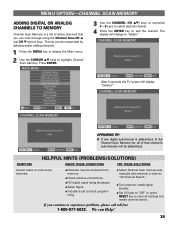
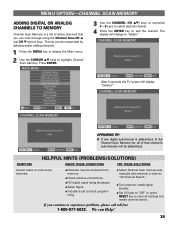
...'s sub-channels will display "Delete?"
HELPFUL HINTS (PROBLEMS/SOLUTIONS)
SYMPTOM
CHECK THESE CONDITIONS
TRY THESE SOLUTIONS
Cannot select or scan some channels. After 3 seconds the TV screen will be added back.
Owner's Manual - Page 50
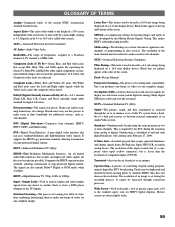
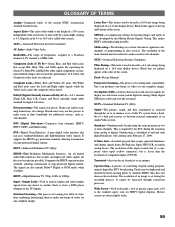
... over -the-air broadcast to an antenna. A TV channel is lesser than the resolution of converting original analog programming to digital for televisions.
The White and Red jacks carry the Left and... S-Video and Composite video jacks are often slightly wider.
50
It cannot be increased through the air to an antenna, over a Cable TV system, from analog to digital.
It supports the HDCP ...
Similar Questions
Sanyo 50 Plasma Went Off Now Wont Come On
(Posted by saswendy 9 years ago)
Sanyo 50 Plasma Tv Model# Dp50740 Won't Come On
(Posted by nigeTimS 9 years ago)
What Power Supply Does Sanyo Use In 50 Plasma
(Posted by kstesuperd 9 years ago)
Where Can I Find A Tv Repair Manual For A Sanyo 50 Plasma
(Posted by DThorking 10 years ago)
Need The Base To Sanyo 50' Plasma. I Lost The One Came With Tv
(Posted by asharee3 10 years ago)

